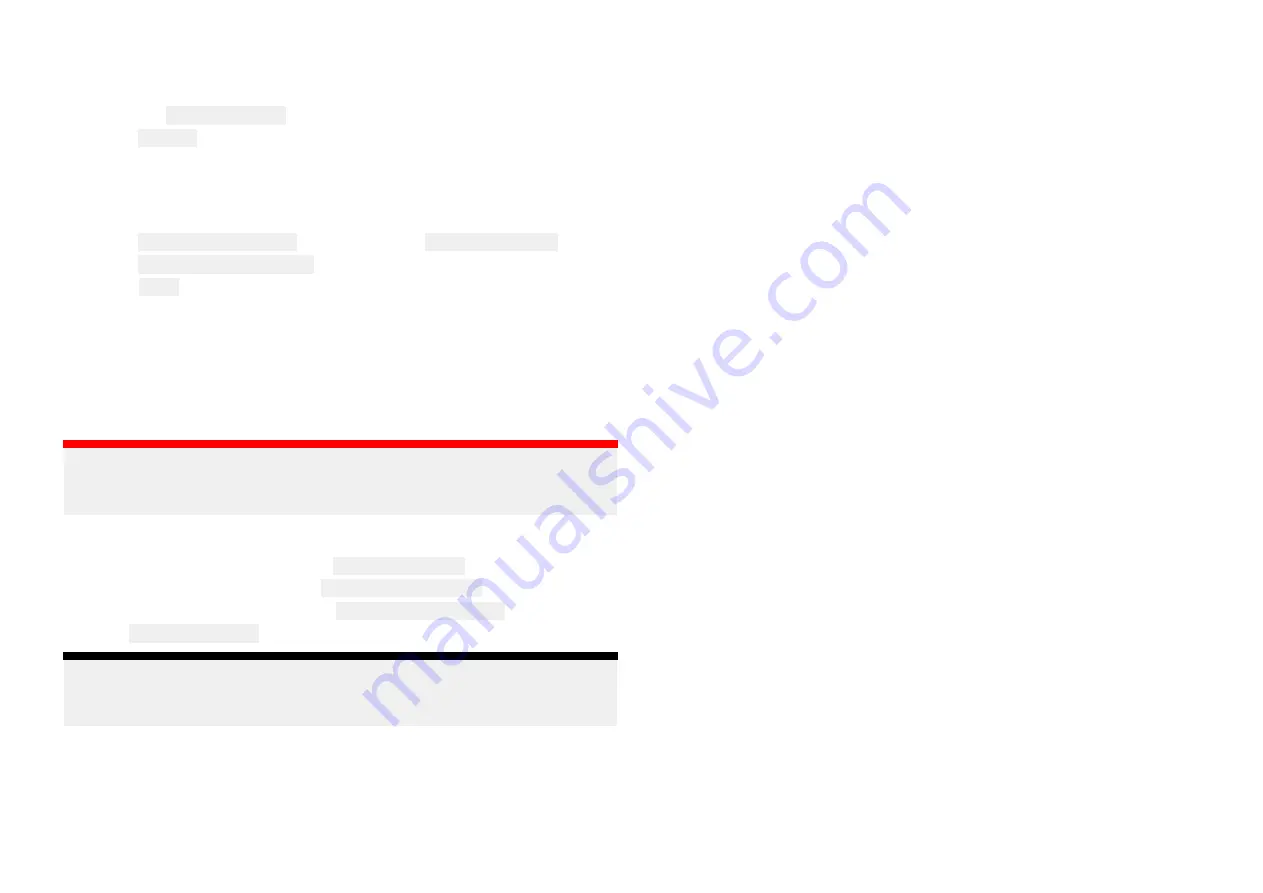
3. If you have more than 1 boat system select the relevant boat system that
the router is connected to.
4. Select the YachtSense Link router.
5. Select Remove and then confirm the removal.
A confirmation e-mail will be sent to the e-mail address registered with
your cloud account, and the router will no longer be linked to your
account.
6. Access the router’s web interface:
7. Select Restart & factory reset from the router’s Advanced settings menu.
8. Select Reset to factory defaults.
9. Select Reset.
All personal details, passwords and cloud account details have now been
removed, and the router has been reset to its factory default settings.
Changing the admin password
The default password used to access the router’s web interface can be
changed.
Important:
Ensure that you make a note of the new password. If you forget the new
password you will not be able to log in to the router’s web interface.
To change the password follow the steps below
1. Enter the current password in the Current password: field.
2. Enter your new password in the Create new password: field.
3. Re-enter the new password in the Confirm new password: field.
4. Click Change password.
Note:
If you can no longer access the router’s web interface you can perform a net-
work settings reset. Refer to:
p.66 — Password reset (forgotten password)
6.7 Help
Selecting the Help icon in the top right of the web interface will provide
access to the router’s help pages and online documentation for your router.
6.8 YachtSense Link router account transfer /
ownership transfer
Yachtsense Link routers can only be linked to one account at a time.
To link the router to a different account it must first be removed
from the existing account (“Offboarding”). For instructions refer to:
Attempts to link to a router that is already linked to an account will fail.
If you receive a message when trying to link to your router that states it is
already assigned to another account, you will need to contact the previous
owner and ask them to remove the router from their account.
If you cannot contact the previous owner, Raymarine technical support may
be able to contact them on your behalf.
In most cases if the previous owner cannot be reached or is unwilling to
remove the router from their account, it will NOT be possible for you to link
your router.
If you purchased the router new, via either a third party reseller or as a
refurbished unit, and you receive a message that your router is already
assigned to an account, you should return it to the seller for a refund or
exchange and let them know that it is already linked to another account.
6.9 Boat system and router removal
(Offboarding)
Removing a boat system
A boat system can be removed from the Raymarine app following the steps
below:
1. Select the menu icon located on the left of the screen to open the side
menu.
2. Select and hold on the boat system of the boat you want to remove.
59






























