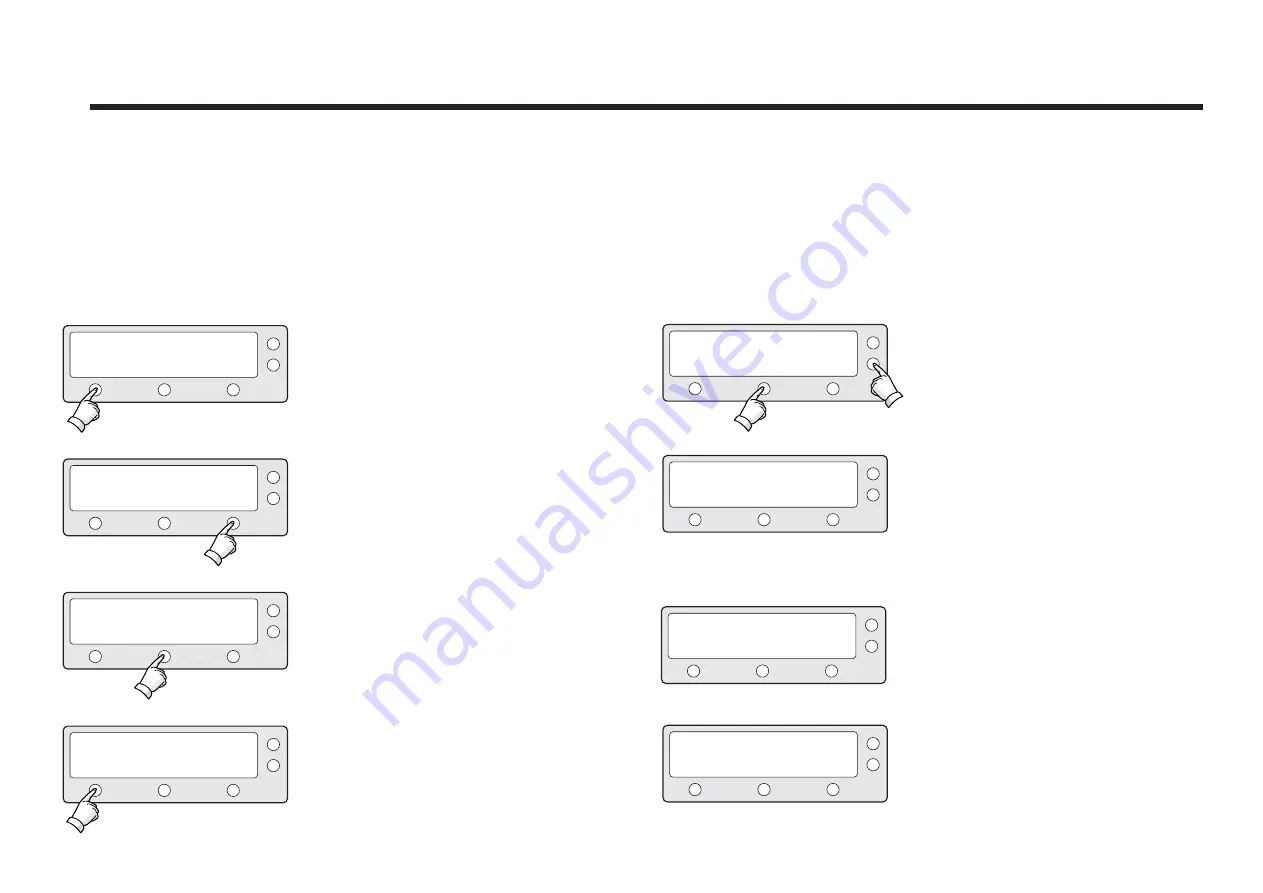
Setting Remote Control
1. Press YES to enter setup mode.
2. Press NEXT nine times to enter
remote control setting mode .
3. Press YES to set remote control.
4. Select the
Function*
NEXT - Shows next function.
SETUP MODE ?
SET SAT PAIR ?
SET REMOCON ?
FUNC : CHANGE SAT
YES
PREV
PREV
NEXT
NO
NEXT
NEXT
EXIT
YES
YES
SELECT
X9
5. SELECT/ENTER - Registers a key on
remote control.
6. Point remote control to ACU.
Press any key on remote control for
selected function and press the same
key again for confirmation. Press BACK
to move to previous screen.
Press EXIT to return to main setup
mode.
PRESS A REMOTE KEY
NEXT
BACK
EXIT
EXIT
SELECT
FUNC : SLEEP MODE
7. If failed to press the same key twice,
TRY AGAIN will be displayed.
8. If failed to register a free key, KEY IS
USING will be displayed.
FAILED - TRY AGAIN
THAT KEY IS USING
Содержание STV33
Страница 1: ...INSTALLATION OPERATION INSTRUCTIONS STV33 ...






























