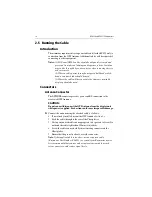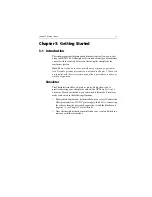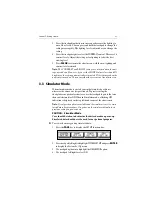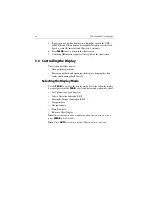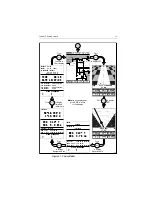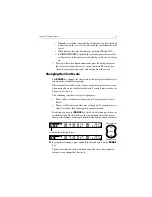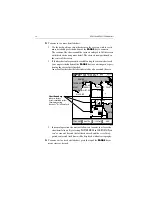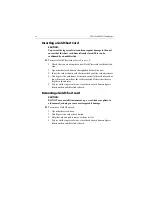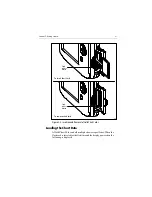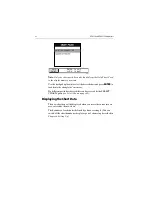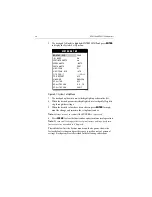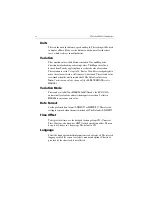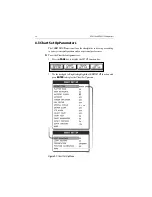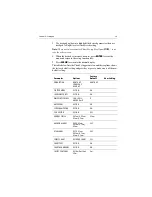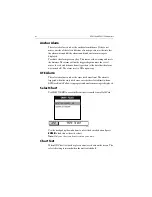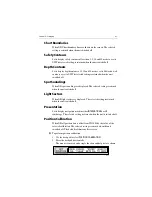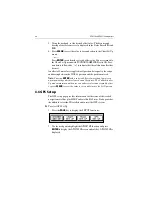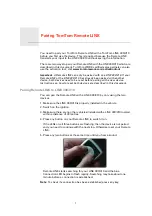Chapter 3: Getting Started
29
3.5 Using Navionics Gold Chart Cards
The chartplotter has a built-in world map that can be used for route
planning. Most areas (these are shown with chart box boundaries) are
covered at a range of approximately 512nm as shown on the Status Bar at
the top of the screen.
To use the chartplotter as a navigation aid, charts with detailed
information for the area you wish to navigate are required. The charts are
available on Navionics Gold Chart cards, each of which can store up to 20
charts in an electronic format.
A Gold Chart card provides an appropriate level of detail for a given
geographic area and scale; this data can be displayed down to a range of
1
/
8
nm on the screen (height) if the data is available.
To obtain Navionics Gold Chart cards, contact your local dealer or visit
www.navionics.com
or
www.navionics.it
to find the dealer nearest you.
Call Navionics toll free from anywhere in North America at:
1-800-848-5896
.
Outside of North America, contact your local dealer or:
Navionics S.p.A.
Tel: (+39) 0584 961696
Fax: (+39) 0584 961309
Содержание RC435
Страница 1: ...RC435 RC435i Chartplotters Owner s Handbook Document Number 81236 2 Date August 2004 ...
Страница 2: ...ii RC435 and RC435i Chartplotters ...
Страница 124: ...114 RC435 and RC435i Chartplotters ...
Страница 128: ...118 RC435 and RC435i Chartplotters ...