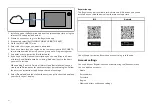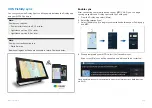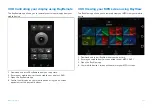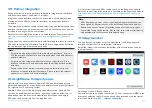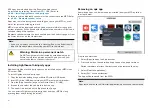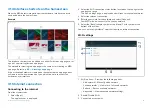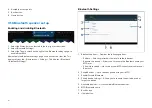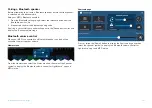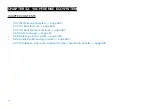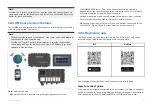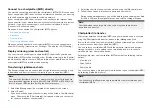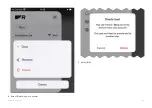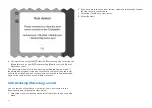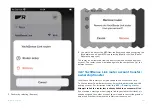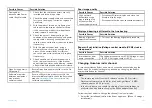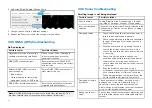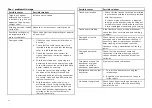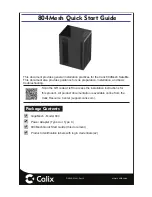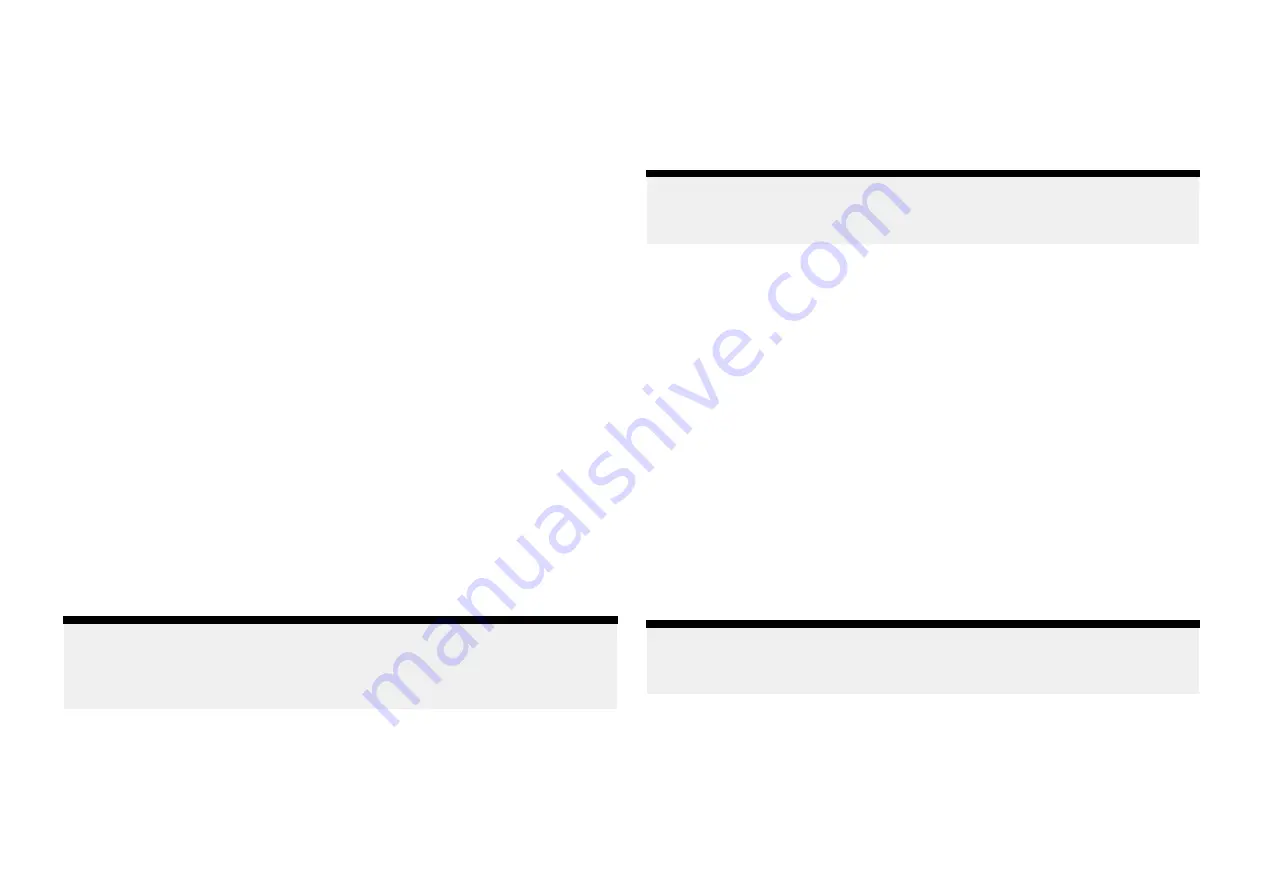
Connect to a chartplotter (MFD) directly
You must be connected directly to the chartplotter’s (MFD’s) Wi-Fi connection.
If your chartplotter (MFD) does not have an internet connection, you must log
in to the Raymarine app first before switching network.
If your chartplotter (MFD) does not have a connection to the internet, when
you connect to it, your mobile device may automatically revert to its previous
network. If you try to connect again a notification is displayed. Select
[Connect]
or
[Connect anyway]
.
When you are connected to a chartplotter (MFD), you can:
•
•
•
•
When connecting directly to a chartplotter (MFD) it must be configured to
allow Wi-Fi sharing:
[Homescreen > Settings > This display > Wi-Fi Sharing]
.
Display mirroring (view and control)
You can view and control your chartplotter (MFD) from the Raymarine app.
Chartplotters (MFDs) will be available under
[Display mirroring]
in the
[Control]
tab when connected to the same Wi-Fi network as your mobile device. Select
a chartplotter (MFD) to initiate display mirroring.
Transferring LightHouse charts
The Raymarine app can be used to redeem LightHouse chart vouchers and
to download and transfer the charts directly to your chartplotter (MFD).
Note:
To download LightHouse charts to a memory card you must first purchase
a pre-formatted LightHouse charts MicroSD card (R70795 or R70838), and
insert it into your MFD before starting the transfer process.
1. Select the
[Management]
icon located at the bottom of the screen.
2. Select
[Charts]
.
If you have already purchased charts, they will be listed in the
[My charts]
menu. Otherwise, the
[Chart catalog]
is displayed where you can search
for charts and redeem voucher codes.
3. Select the chart that you want to download, using the
[My charts]
menu.
4. Follow the onscreen instructions to download your charts.
During the download process, you will be able to group chart regions, Add
[Streets & POI] and [Aerial photo] areas, and select a storage location.
Note:
Chart downloads have large files sizes and may take some time to
download and transfer.
Chartplotter file transfer
File transfer between chartplotter (MFD) and your mobile device is available
using the
[Chartplotter file transfer]
option in the
[Management]
tab.
If this is the first time that the file transfer has been attempted, you will need
to confirm access from the chartplotter (MFD).
You can select a chartplotter (MFD) and then browse internal and external
storage for either a file to upload to your mobile device, or a location to
upload a file from your mobile device.
Selecting a file from your chartplotter (MFD) provides the following related
options:
• View the file
• Copy the file.
• Share the file.
You can also upload a file from your mobile device to your chartplotter (MFD)
by selecting
[Upload a file here]
.
Note:
You cannot use the Raymarine app to delete files that are stored on your
chartplotter (MFD).
448
Содержание LIGHTHOUSE 4
Страница 2: ......
Страница 4: ......
Страница 20: ...APPENDIX C HARDWARE AND SOFTWARE COMPATIBILITY 478 APPENDIX D DOCUMENT CHANGE HISTORY 480 20...
Страница 414: ...414...
Страница 451: ...4 Select Delete again to confirm 5 Select OK YachtSense ecosystem 451...
Страница 484: ......
Страница 503: ......