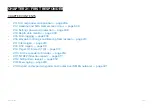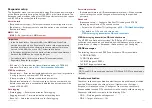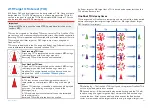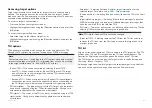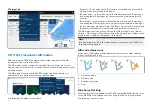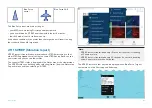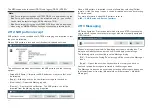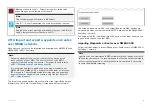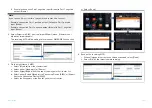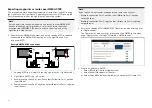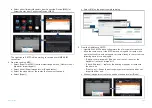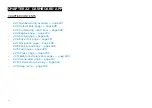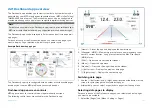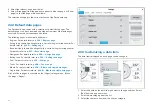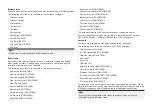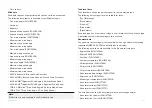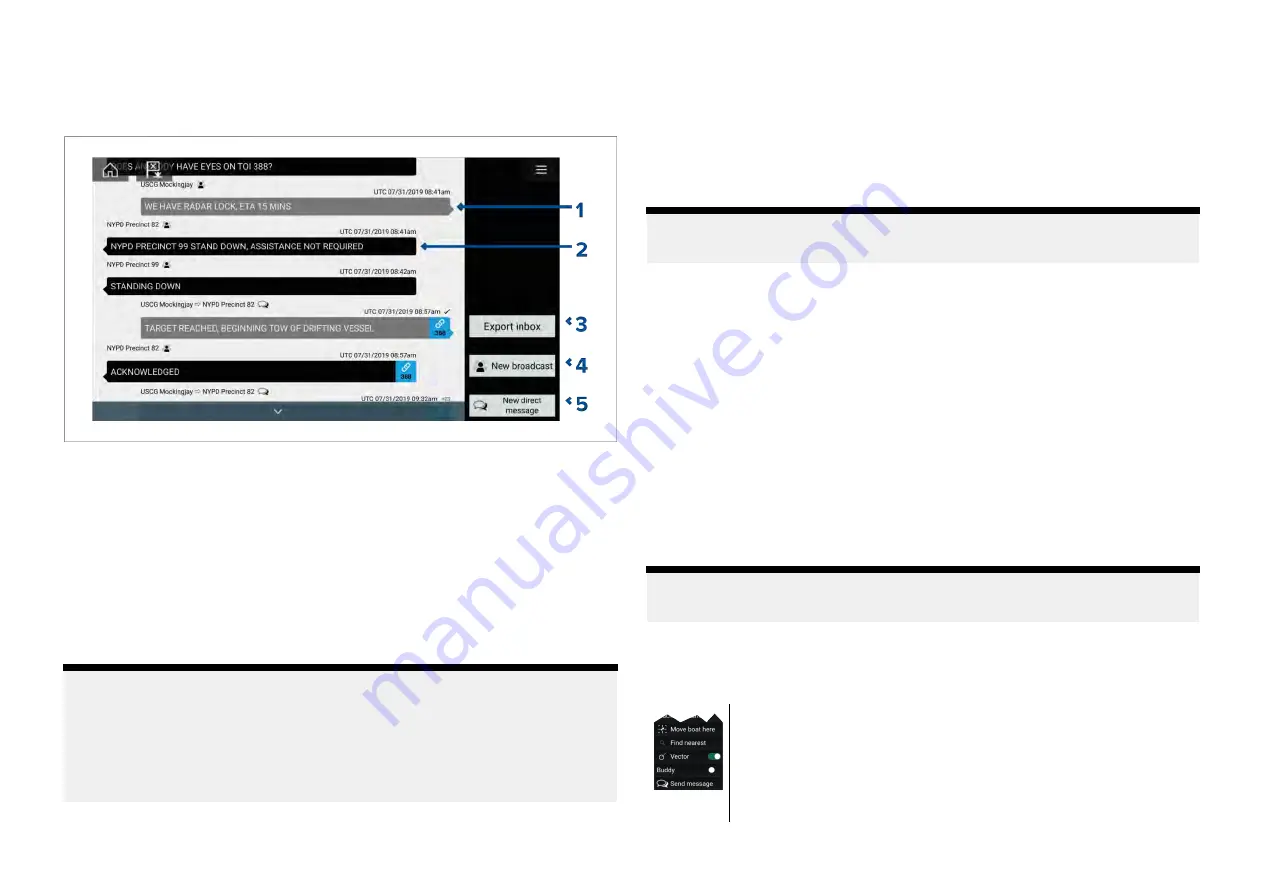
Message inbox
The inbox stores all direct messages and broadcasts that you have sent and
received from other responder vessels.
1.
[Sent]
broadcasts and direct messages (white, right side).
2.
[Received]
broadcasts and direct messages (grey, left side).
3.
[Export inbox]
— Exports the current view / filter of messages to a .csv
(Comma Separated Values) spreadsheet file to a memory card inserted
in the MFD’s card reader. The Export inbox option is only available when
a memory card is present in the MFD’s card reader.
4.
[New broadcast]
— Send a broadcast to all responder vessels.
5.
[New direct message]
— Send a direct message to a specific responder
vessel.
Note:
• The date and time provided for each inbox message is the last modified
date and may not be same as the date and time the messages was
originally created or received.
• Messages older than 72 hours will be removed from the inbox after
a power cycle.
New broadcast
A new message can be broadcast to all responder vessels with the same
STEDs passphrase.
Selecting
[Broadcast message]
from the Chart app’s
[New]
menu or selecting
[New broadcast]
from the Messages inbox opens the onscreen keyboard
where you can enter your message. When you are happy with your message
select
[Send]
to broadcast the message.
Note:
Broadcast messages have a 57 character limit per message.
New direct message
A new direct message can be sent to specific vessel using its MMSI number
or to an AIS vessel designated as a ‘Buddy’.
Selecting
[Direct message]
from the Chart app’s
[New]
menu or selecting
[New direct message]
from the Messages inbox opens the
[Recipient]
page
where you can select
[Recent]
contacts (recent message senders and
recipients) and
[Buddy]
contacts or you can enter the MMSI number of a
vessel you want to send a direct message to.
Select a recent or buddy contact and select
[Next]
to open to the onscreen
keyboard where you can enter your message. When you are happy with your
message select
[Send]
to send the message. or,
Select Enter MMSI to enter a new MMSI number then select
[Next]
to open to
the onscreen keyboard where you can enter your message. When you are
happy with your message select
[Send]
to send the message.
Note:
Direct messages have a 57 character limit per message.
Direct message Blue Force targets
A direct message can be sent to Blue Force targets in the Chart app and
Radar app.
Open the Blue Force target’s context menu and select
[Send
message]
to display the onscreen keyboard, which can be
used to enter your message. Once your message is complete,
select
[Send]
to send it.
For more information on Blueforce AIS targets, refer to:
319
Содержание LIGHTHOUSE 4
Страница 2: ......
Страница 4: ......
Страница 20: ...APPENDIX C HARDWARE AND SOFTWARE COMPATIBILITY 478 APPENDIX D DOCUMENT CHANGE HISTORY 480 20...
Страница 414: ...414...
Страница 451: ...4 Select Delete again to confirm 5 Select OK YachtSense ecosystem 451...
Страница 484: ......
Страница 503: ......