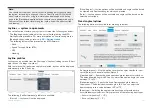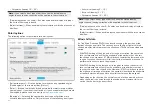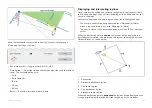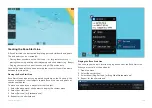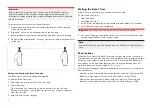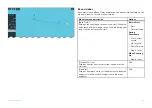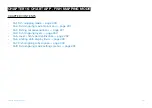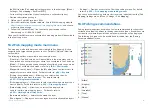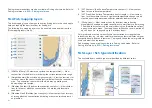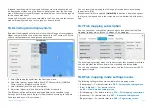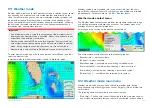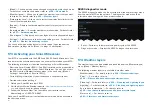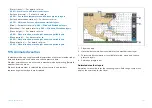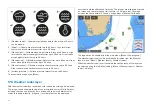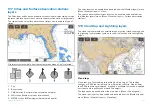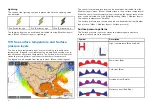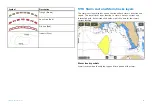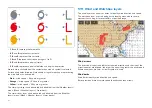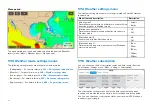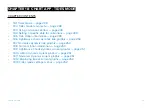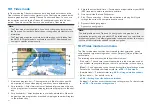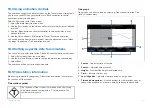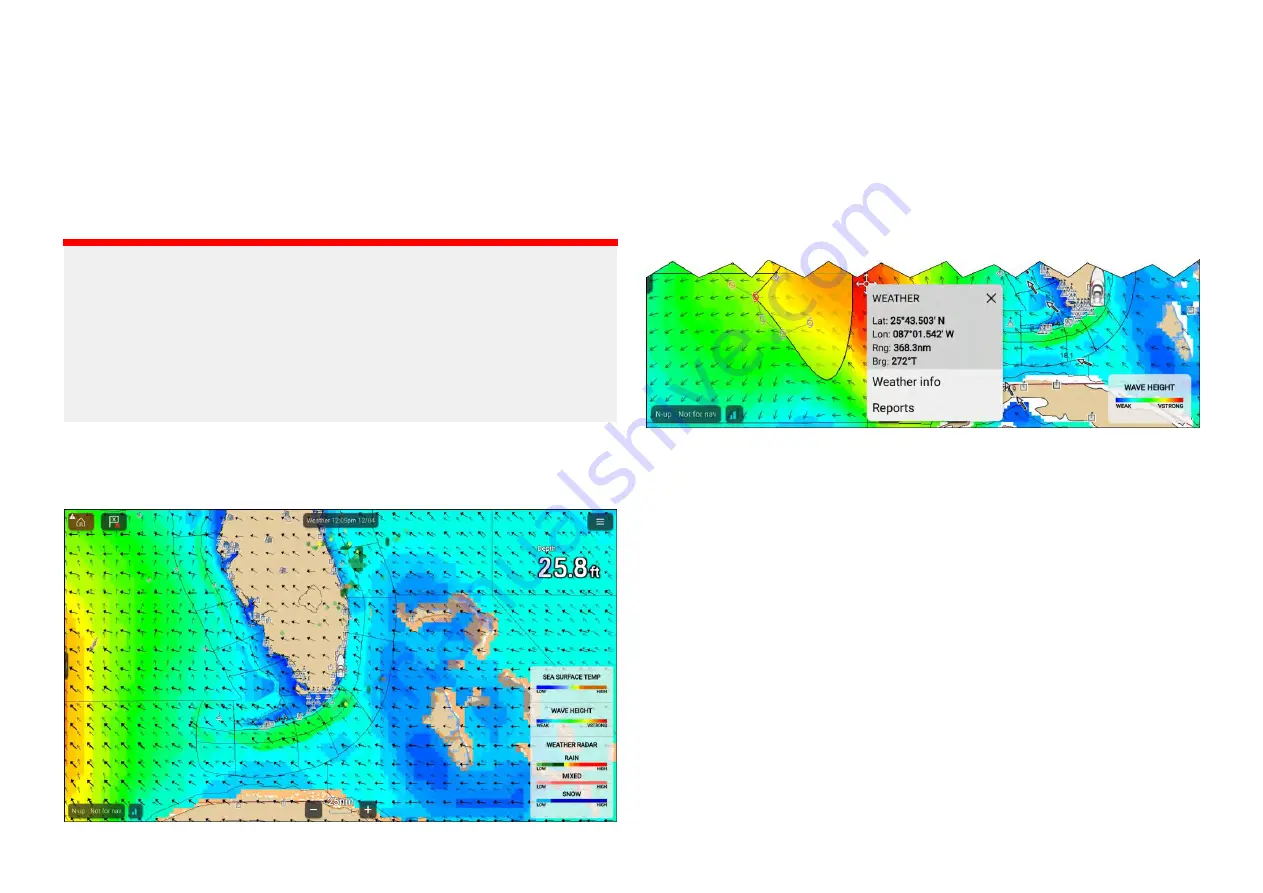
17.1 Weather mode
Weather mode allows you to track weather systems in relation to your vessel
by overlaying live, historical and forecasted weather data directly on the
chart. In weather mode you can also view animated weather graphics and
read weather reports. Weather mode is available in the chart app if you
have a compatible Sirius weather receiver and valid subscription. Switching
the chart app to weather mode allows you to overlay weather data and
information from your weather receiver.
Important:
• Use of weather mode is subject to acceptance of the disclaimer that is
displayed when weather mode is activated. Please read and ensure you
understand the disclaimer’s conditions.
• Weather mode should NOT be used for navigation. Contours used for
safe navigation and related markings and objects are hidden in weather
mode. Active navigation controls and menus are also not available.
• Weather data is only available in North America and its coastal waters.
To enter weather mode, open the chart app menu, select
[Mode:]
and then
select the weather icon.
In weather mode the
[Chart orientation]
is fixed in
[North-Up]
mode.
Weather symbols are organized into layers, accessible from the chart
menu:
[Menu > Weather layers]
. Each layer can be enabled and disabled
independently. For details refer to:
Weather mode context menu
The Weather mode context menu provides the standard lat/lon and range
and bearing information relative to your vessel. The context menu also
provides access to weather-related data.
Selecting an area onscreen will open the context menu.
The context menu provides access to the following reports:
•
[Weather info]
— always available.
•
[Reports]
— always available.
•
[Watchbox data]
— available when selecting a watchbox area.
•
[Storm cast data]
— available when selecting a storm cast arrow.
•
[Storm data]
— available when selecting a storm track symbol.
•
[Forecast for....]
— available when selecting a city symbol.
17.2 Weather mode main menu
Weather mode includes menu items related to weather data. Active
navigation and target tracking menus such as
[Targets]
,
[Go]
and
[New]
are
not available.
The following options are available from the main menu:
•
[Find ship]
— The find ship icon will be available in the main menu and as
an onscreen icon anytime that your vessel is not centred in the chart app.
235
Содержание LIGHTHOUSE 4
Страница 2: ......
Страница 4: ......
Страница 20: ...APPENDIX C HARDWARE AND SOFTWARE COMPATIBILITY 478 APPENDIX D DOCUMENT CHANGE HISTORY 480 20...
Страница 414: ...414...
Страница 451: ...4 Select Delete again to confirm 5 Select OK YachtSense ecosystem 451...
Страница 484: ......
Страница 503: ......