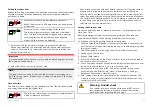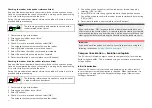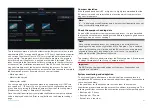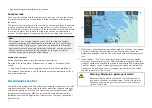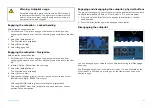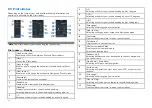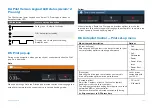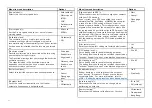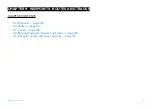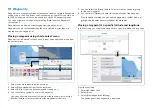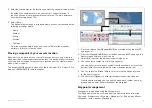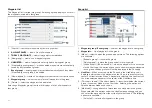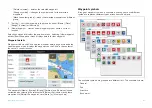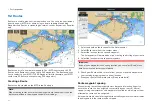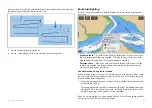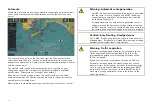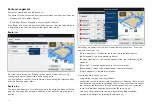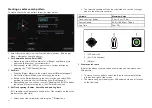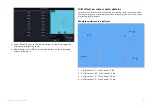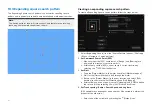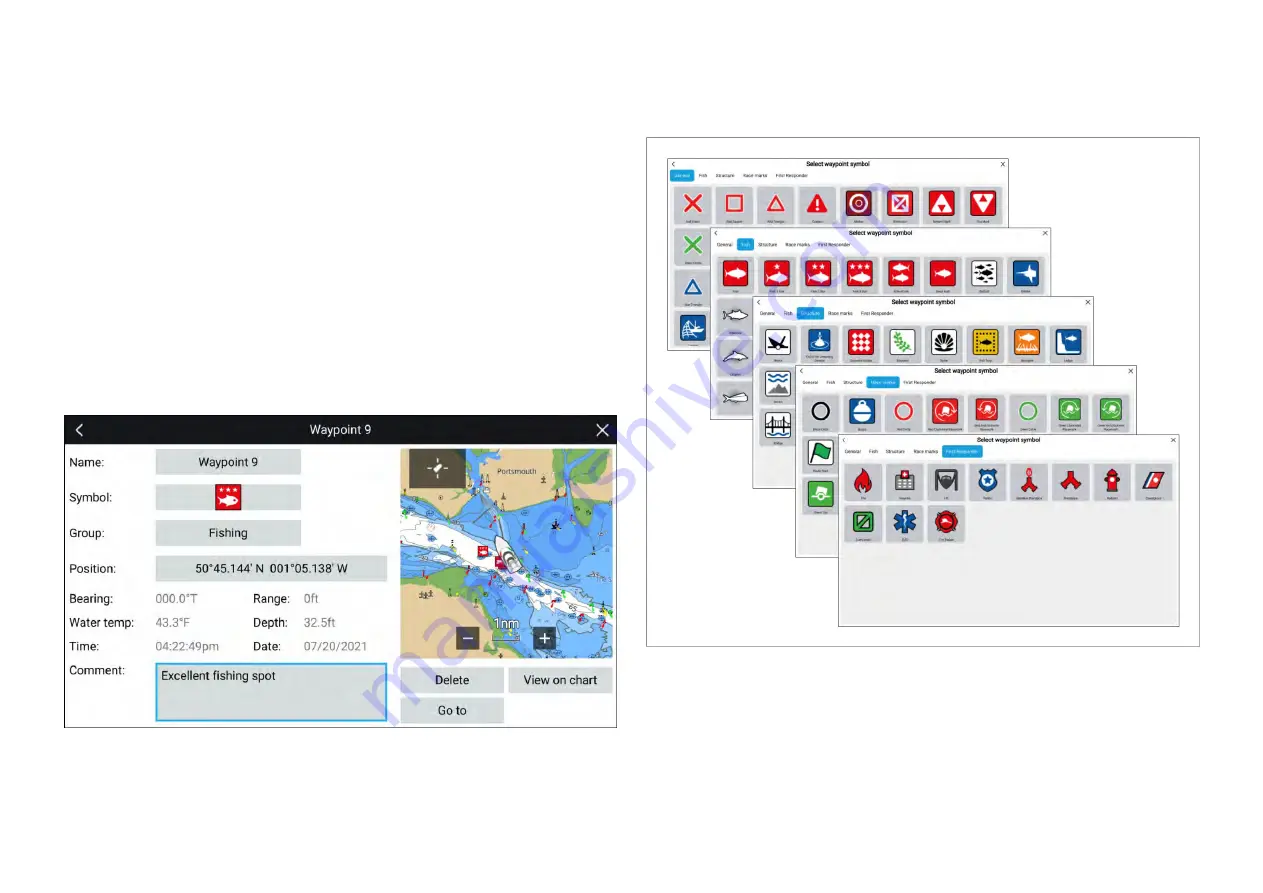
•
[Delete selected]
— deletes the selected waypoints.
•
[Change symbol]
— changes the symbol used for the selected
waypoints.
•
[Move to another group]
— moves the selected waypoints to a different
group.
7.
[Sort by]
— sort the waypoints in the group by either:
[Name]
,
[Date]
,
[Range]
,
[Symbol]
or
[Comment]
.
8.
[New waypoint]
— creates a new waypoint at your vessel’s current
location.
Selecting a waypoint displays the pop-over menu. Selecting
[View waypoint
details]
from the pop-over menu displays details for that waypoint.
Waypoint details
When accessed via the Chart app, the waypoint details page will include the
LiveView pane, which displays the waypoints on the Chart, in the context of
the vessel’s current location.
The waypoint’s
[Name]
,
[Symbol]
,
[Group]
,
[Position]
and
[Comment]
can be
customized by selecting the relevant field. Below the LiveView pane there
are options to
[Delete]
the waypoint, set a
[Go to]
, or
[View on chart]
.
Waypoint symbols
A range of waypoint symbols is available, enabling you to use different
symbols to represent different types of locations and objects.
The available symbols are grouped into different lists. The available lists are:
• General
• Fish
• Structure
• Race marks
133
Содержание LIGHTHOUSE 4
Страница 2: ......
Страница 4: ......
Страница 20: ...APPENDIX C HARDWARE AND SOFTWARE COMPATIBILITY 478 APPENDIX D DOCUMENT CHANGE HISTORY 480 20...
Страница 414: ...414...
Страница 451: ...4 Select Delete again to confirm 5 Select OK YachtSense ecosystem 451...
Страница 484: ......
Страница 503: ......