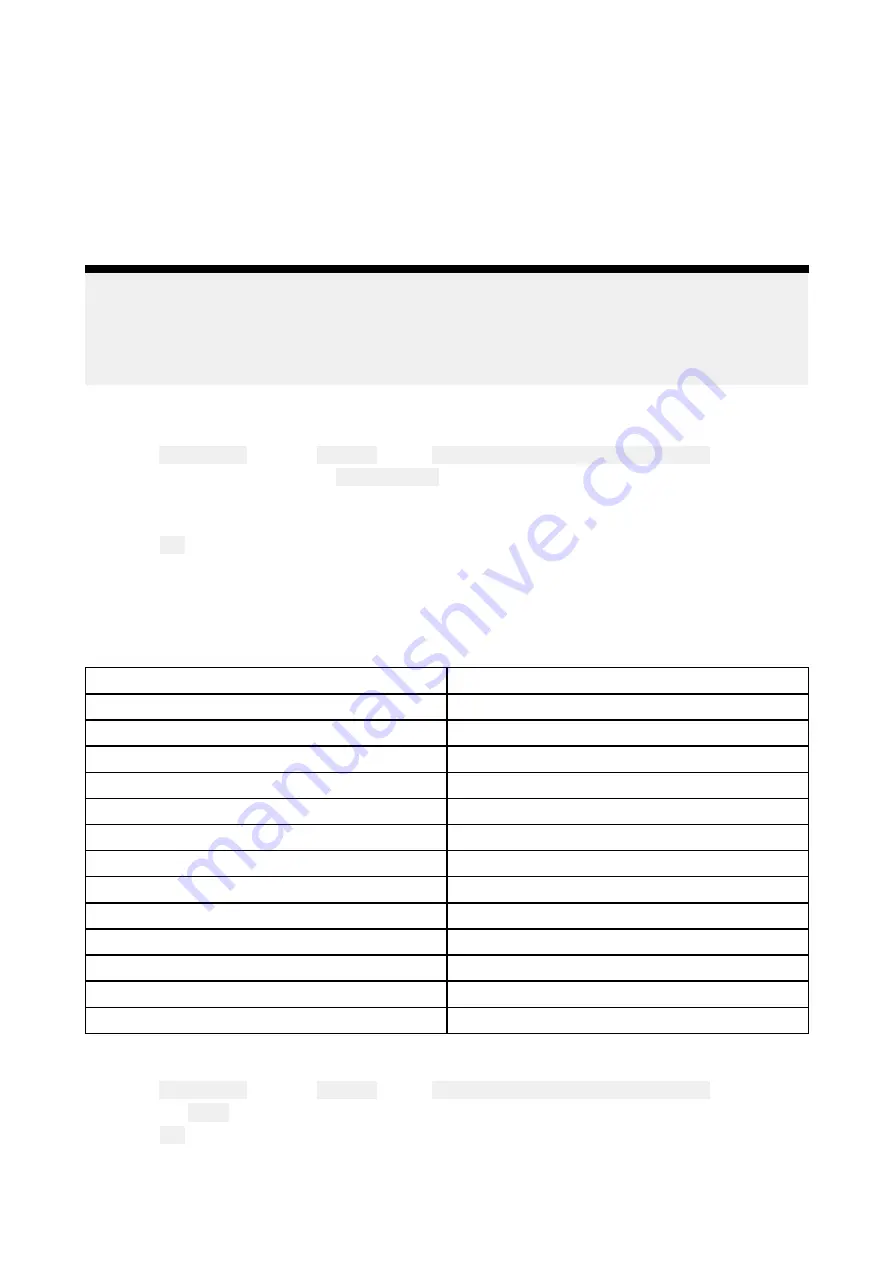
Customizing the splashscreen
The standard AXIOM splashscreen, displayed on start up, can be customized on Axiom™, Axiom™
Pro, and Axiom™ XL displays.
Custom Image requirements:
• The customized image must be in .png, .bmp or .jpg format.
• Custom images cannot exceed the maximum resolution supported by your MFD.
• For optimum image quality, the resolution of the splashscreen image should match the resolution
of your MFD. Refer to the following table:
.
Note:
• Splashscreen settings are unique to each MFD and are not shared across the network with
other MFDs.
• Custom splashscreens are not available on eS Series and gS Series MFDs that have been
upgraded to run LightHouse 3 software.
1. Save your custom image to a MicroSD card and insert the card into a card reader slot on your
MFD or connected card reader.
2. Select
This display
from the
Settings
menu:
Homescreen > Settings > This display
.
3. Select the image name next to
Splashscreen:
.
The file browser is displayed.
4. Browse to your custom image and select it.
5. Select
Yes
.
The image is imported to your MFD’s internal storage.
The next time your MFD powers up, your custom image will be displayed.
Axiom screen resolutions
The screen resolutions for Axiom™, Axiom™ Pro, and Axiom™ XL displays are shown below.
MFD variant
Screen resolution (W x H)
Axiom™ 7+
1024 x 600
Axiom™ 9+
1080 x 720
Axiom™ 12+
1280 x 800
Axiom™ 7
800 x 480
Axiom™ 9
800 x 480
Axiom™ 12
1280 x 800
Axiom™ Pro 9
1280 x 720
Axiom™ Pro 12
1280 x 800
Axiom™ Pro 16
1920 x 1080
Axiom™ XL 16
1920 x 1080
Axiom™ XL 19
1920 x 1080
Axiom™ XL 22
1920 x 1080
Axiom™ XL 24
1920 x 1200
Resetting the splashscreen graphic
1. Select
This display
from the
Settings
menu:
Homescreen > Settings > This display
.
2. Select the
Reset
from the Splashscreen section.
3. Select
Yes
.
The next time your MFD starts up the standard AXIOM splashscreen will be displayed.
91
Содержание LIGHTHOUSE 3
Страница 2: ......
Страница 4: ......
Страница 18: ...18 ...
Страница 58: ...58 ...
Страница 94: ...94 ...
Страница 110: ...110 ...
Страница 226: ...226 ...
Страница 240: ...Wave period Wave period uses colors to identify the gap between successive waves The colors used are as follows 240 ...
Страница 254: ...254 ...
Страница 302: ...302 ...
Страница 316: ...316 ...
Страница 420: ...420 ...
Страница 438: ......
Страница 448: ......
Страница 449: ......






























