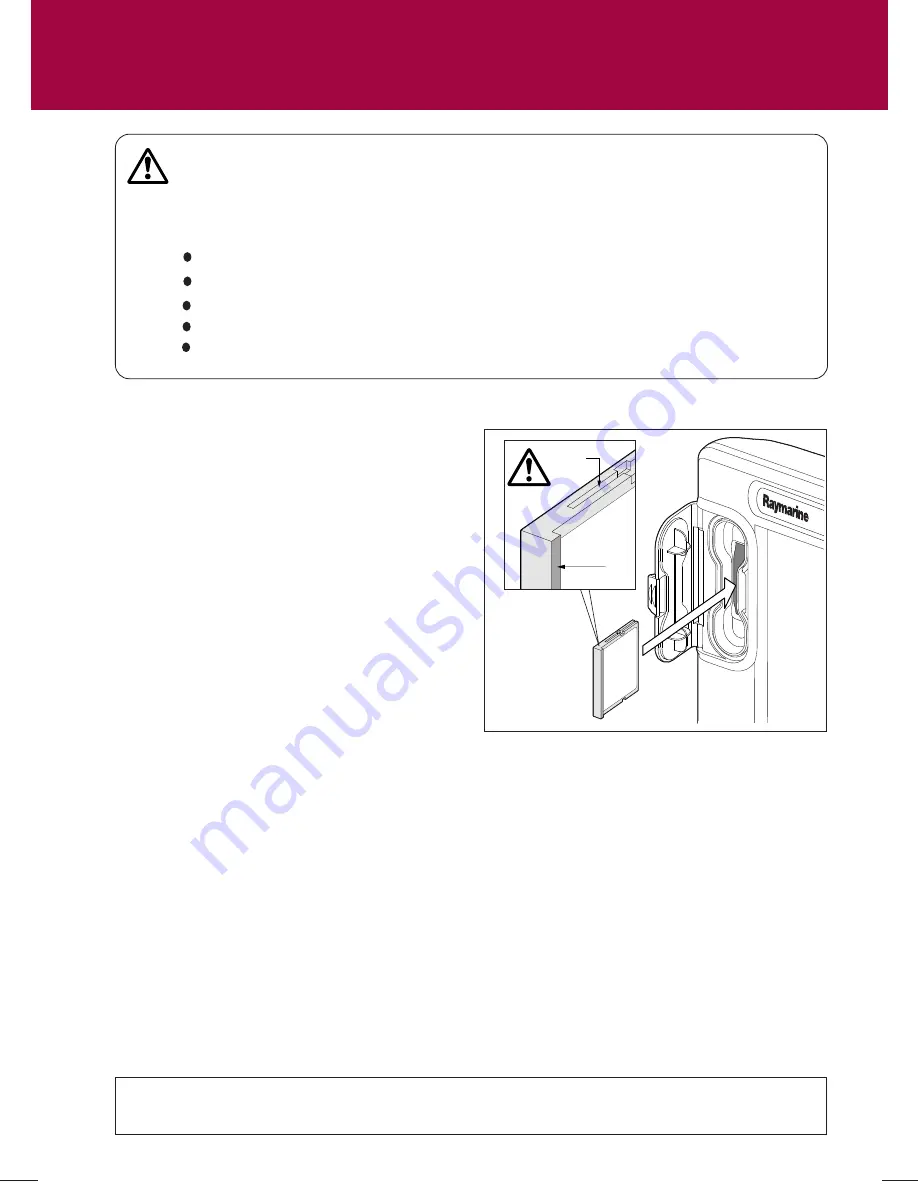
See the 'General Operation' chapter of the Reference Manual.
?
More information...
D8935_1
General Operation
Using CompactFlash cards
Card No. 4
How do I insert a CompactFlash card?
Fit the card the correct way around. DO NOT force.
Ensure card door is firmly closed at all times.
DO NOT use a metallic instrument (e.g. screwdriver or pliers) to aid card removal.
Follow the correct procedure for removing a card (see below).
DO NOT remove card during either a read or write operation.
CAUTION
CompactFlash Card
In order to protect your C-Series Display and CompactFlash cards from irreparable
damage, please adhere to the following:
... with the unit powered
Press
MENU
. The Setup menu is displayed.
Use trackpad (up/down) to highlight and then
(right) to select CF CARD REMOVAL. The system
will now complete its checks.
When instructed to do so, open the chart card
door and remove the card.
Firmly click the chart door shut and press
OK
twice.
... with the unit powered down
Open the chart card door.
Grip the card and pull to remove it from its slot.
Firmly click the chart card door shut.
How do I remove a CompactFlash card?
Check that you are using the correct type of card.
Raymarine recommend Navionics Chart cards or
SANDISK CompactFlash cards.
Open the chart card door, located on the front left
of the display.
Insert the card as shown, with the lip of the card
facing inwards. It should position easily. If it does
not, DO NOT force it, check the direction in which
the lip is facing.
Gently press the card home and then firmly click
the chart card door shut.
Narrow
Groove
Lip
1.
2.
3.
4.
1.
2.
3.
1.
2.
3.
4.



















