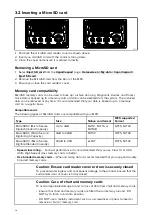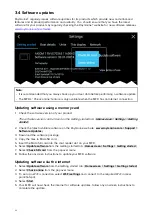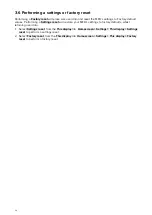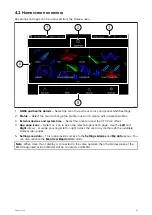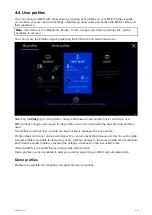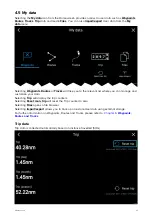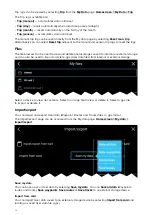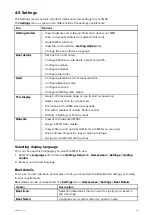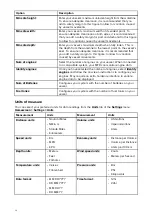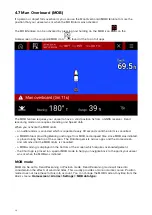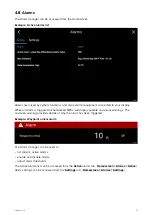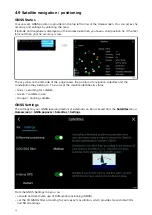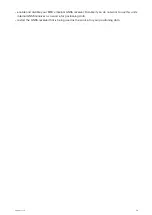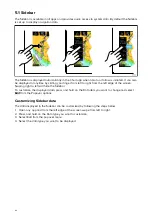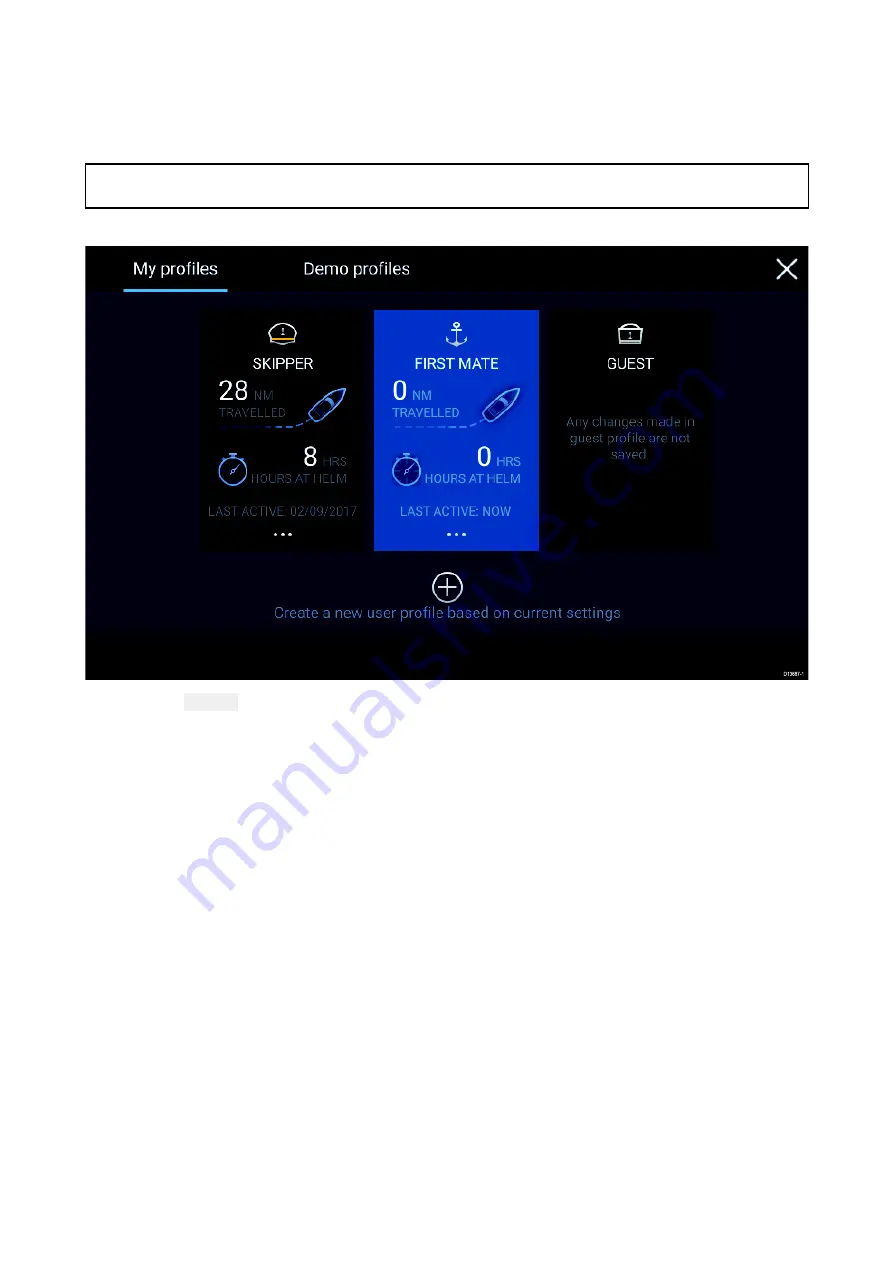
4.4 User profiles
You can share your MFD with other users by creating user profiles on your MFD. Profiles enable
you to retain your own personal settings whilst letting other users personalize the MFD’s settings to
their preference.
Note:
User data such as Waypoints, Routes, Tracks, images and video recordings etc. will be
available to all users.
You can access the Profiles page by selecting the Profile Icon on the Homescreen.
Selecting the
Plus (+)
icon will create a new profile based on the profile that is currently in use.
MFD settings changes are unique to the profile in use and are retained the next time the profile is
used.
The distance and time that a profile has been active is displayed for each profile.
Profile names and icons can be customized. You can also reset the distance and time for each profile.
A Guest profile is available for temporary users. Setting changes to the Guest profile are not retained.
Each time the Guest profile is activated the settings are based on the last used profile.
When the MFD is rebooted the last used profile will be active.
Demo profiles are also available to help you practice operating your MFD with simulated data.
Demo profiles
Profiles are available for simulation and demonstration purposes.
29