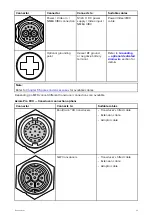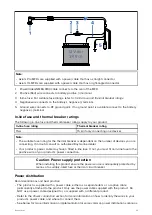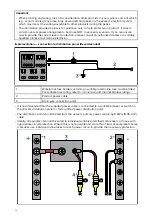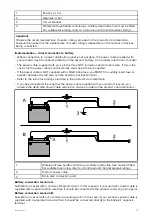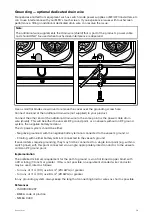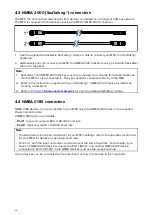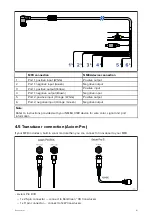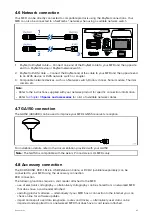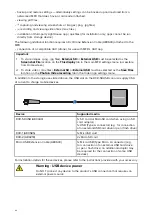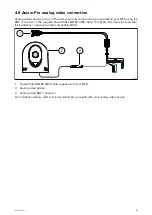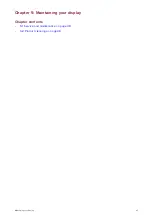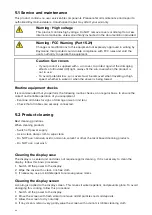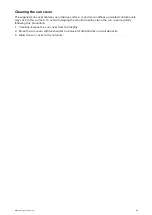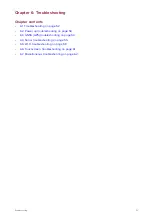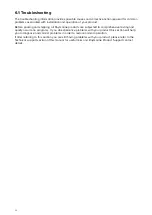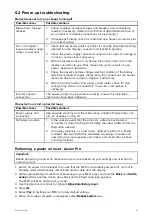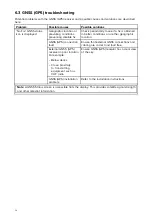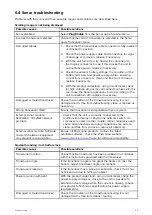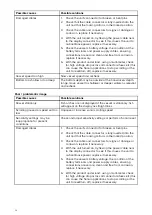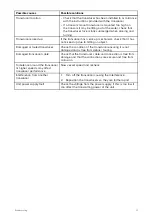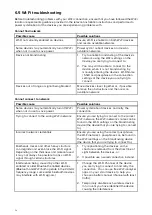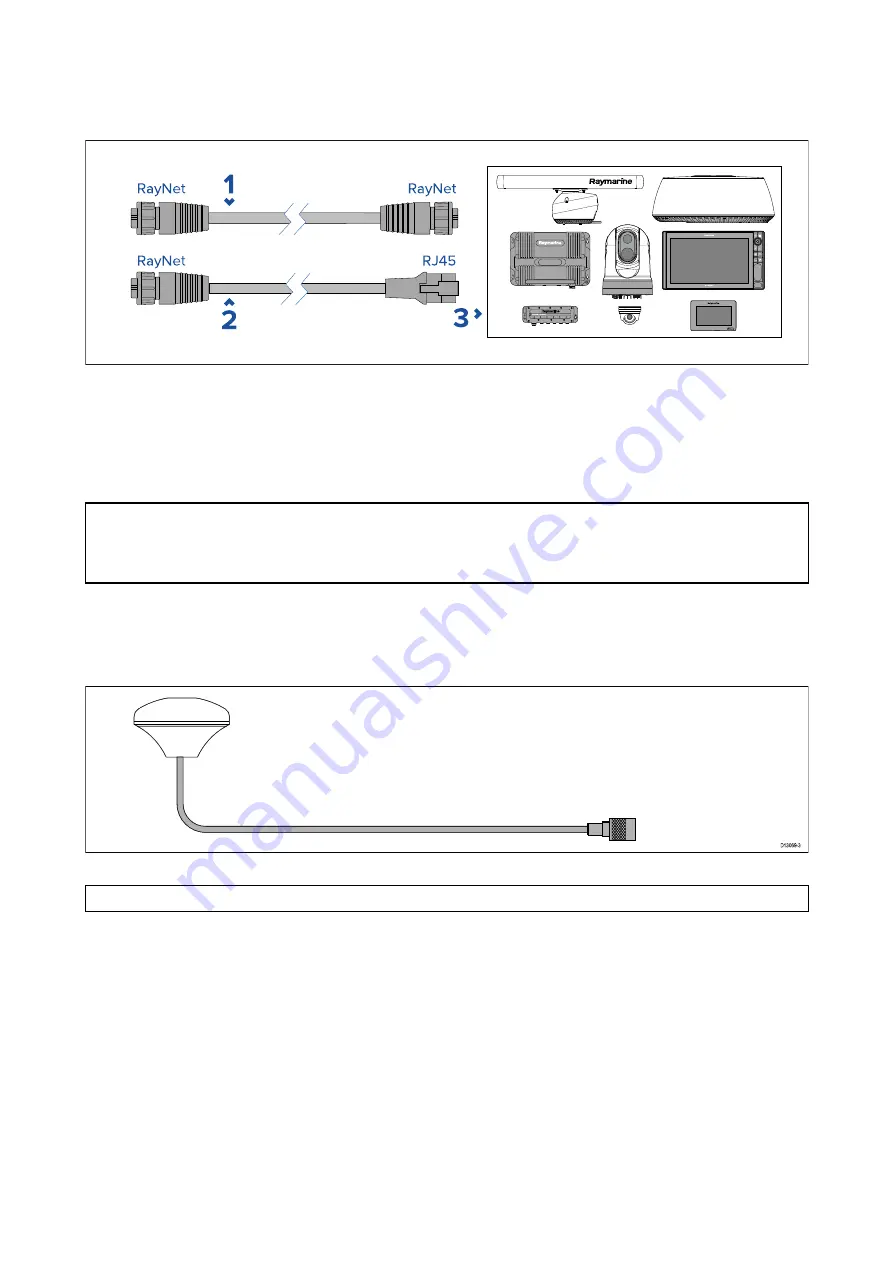
4.6 Network connection
Your MFD can be directly connected to compatible products using the RayNet connections. Your
MFD can also be connected to a SeaTalkhs ® network when using a suitable network switch.
1.
RayNet to RayNet cable — Connect one end of the RayNet cable to your MFD and the opposite
end to a RayNet device or RayNet network switch.
2. RayNet to RJ45 cable — Connect the RayNet end of the cable to your MFD and the opposite end
to an RJ45 device or RJ45 network switch or coupler.
3.
Compatible network devices, such as a Network switch, Radar scanner, Sonar module, Thermal
camera etc.
Note:
• Refer to the instructions supplied with your network product for specific connection information.
• Refer to
for a list of available network cables.
4.7 GA150 connection
The GA150 (A80288) can be used to improve your MFD’s GNSS receiver’s reception.
For installation details, refer to the documentation provided with your GA150.
Note:
The GA150 is compatible with the Axiom Pro and Axiom XL MFDs only.
4.8 Accessory connection
The RCR-SDUSB, RCR-1, Micro USB Extension Cable, or RCR-2 (available separately) can be
connected to your MFD using the Accessory connection.
RCR connection
The following functions require a card reader attached to the MFD:
• use of electronic cartography — alternatively cartography can be shared from a networked MFD
that does have a card reader attached.
• updating product software — alternatively if your MFD has a connection to the internet you can
check online for software updates.
• import and export user data (waypoints, routes and tracks) — alternatively user data can be
imported and exported from a networked MFD that does have a card reader attached.
43
Содержание AXIOM PRO
Страница 1: ...2021 Raymarine UK Limited 87319 3 Document number 01 2021 Date English en US Installation instructions...
Страница 2: ......
Страница 4: ......
Страница 8: ...8...
Страница 12: ...12...
Страница 46: ...46...
Страница 50: ...50...
Страница 72: ...72...
Страница 80: ......
Страница 83: ......