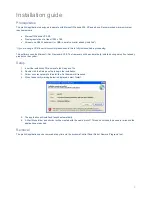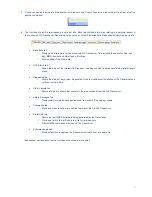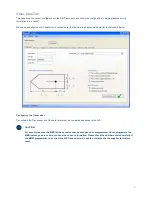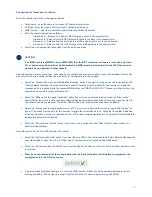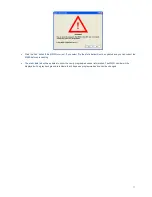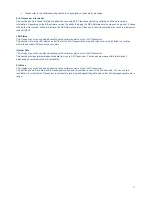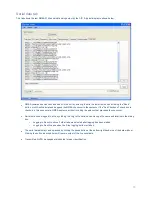5
LD2342 V1.4 Page 5 of 22
SRT Marine Technology
User guide
SRT-MTB
©
proAIS Application
Installation guide
Prerequisites
The proAIS application is designed to operate with Microsoft Windows 200, XP and above. Recommended minimum system
requirements are:
•
Microsoft
Windows
XP
SP2.
•
Display resolution of at least 1024 x 768.
•
At least one RS232 serial port (or USB to serial converter already installed*).
*If you are using a USB to serial converter please ensure this is fully installed before proceeding.
This software uses the Microsoft .Net Framework V2.0. The framework will be automatically installed during setup if not already
present on the system.
Setup
1. Insert the installation CD and locate the Setup.exe file.
2. Double click the Setup.exe file to begin the installation.
3. Follow on screen prompts to install the .Net framework if required.
4. When the security warning below is displayed, select 'Install'.
5. The application will install and launch automatically.
6. A Start Menu folder and shortcut will be created with the name 'proAIS'. This short cut should be used to re-launch the
application as required.
Removal
The proAIS application can be removed at any time via the windows Control Panel 'Add or Remove Programs' tool.
Содержание AIS500
Страница 1: ...LD2342 V1 4 Page 1 of 22 SRT Marine Technology...
Страница 2: ...2 LD2342 V1 4 Page 2 of 22 SRT Marine Technology User guide SRT MTB proAIS Application...
Страница 20: ...20 LD2342 V1 4 Page 20 of 22 SRT Marine Technology User guide SRT MTB proAIS Application...
Страница 23: ...LD2342 V1 4 Page 23 of 22 SRT Marine Technology User guide SRT MTB proAIS Application...