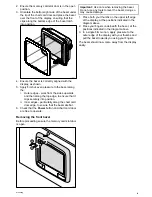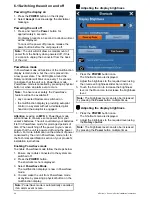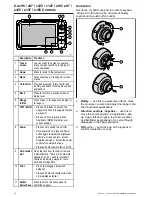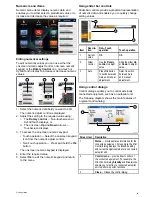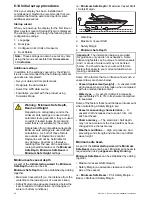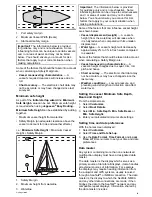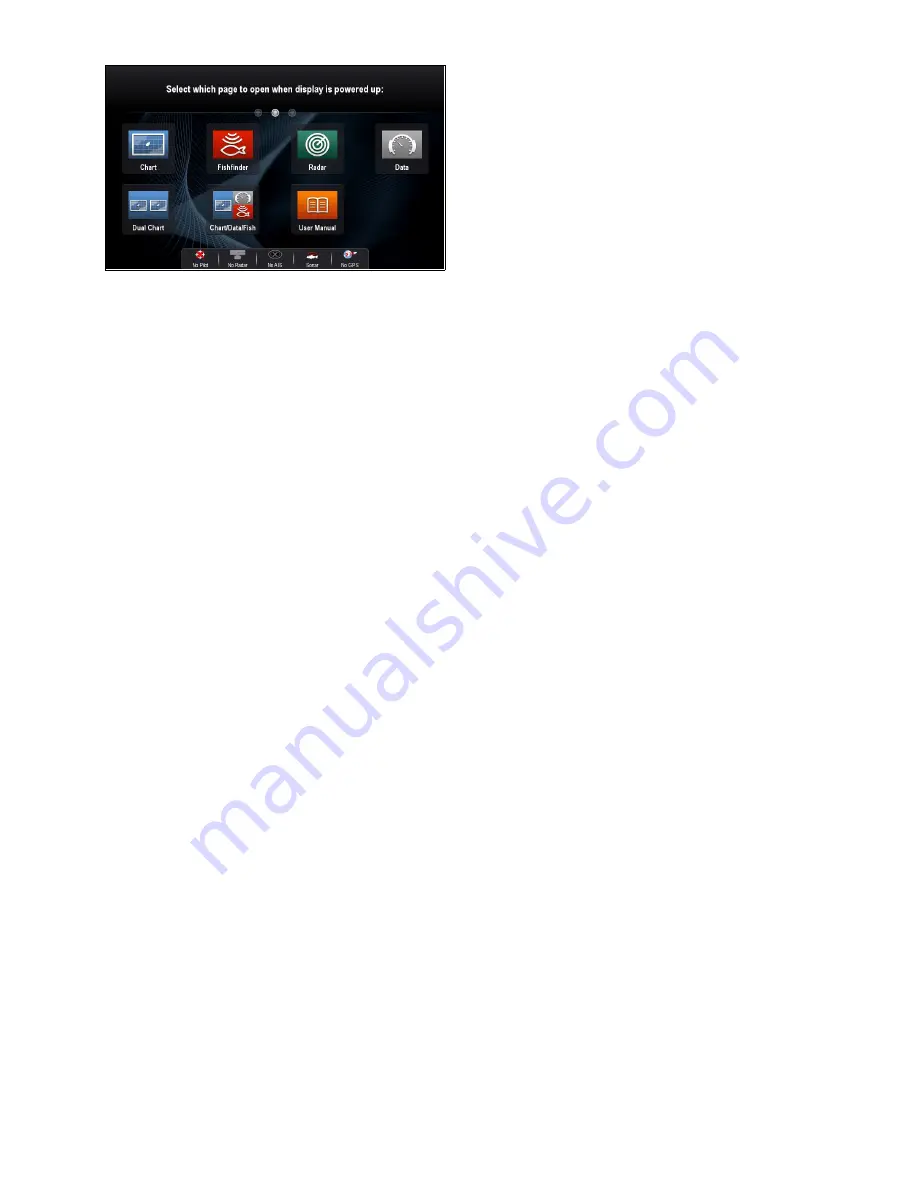
4. If selecting Choose page the Homescreen is
displayed.
5. Select the icon for the page you want displayed
when the display is turned on.
The starting page setting applies to each individual
display and is not automatically shared on networked
displays.
Changing an existing page on the
homescreen
With the homescreen displayed:
1. Select
Customize
.
2. Select
Homescreen
.
3. Select
Edit Page
.
4. Select the page icon that you want to change.
The Customize menu options are displayed.
5. Select the appropriate page layout (for example,
“Splitscreen”).
6. Select the application(s) you want to display on
the page, either by selecting the relevant menu
item or dragging it over to the displayed page.
7. Select
Finish
.
The Rename Page dialog is displayed.
8. Use the on-screen keyboard to name the page,
then select
Save
.
Changing an empty page
With the homescreen displayed:
1. Select
Customize
.
2. Select
Homescreen
.
3. Select
Edit Page
.
4. Select an empty page icon (labelled “Customize”).
The Customize menu options are displayed.
5. Select the appropriate page layout (for example,
“Splitscreen”).
6. Select the application(s) you want to display on
the page, either by selecting the relevant menu
item or dragging it over to the displayed page.
7. Select
Finish
.
The Rename Page dialog is displayed.
8. Use the on-screen keyboard to name the page,
then select
Save
.
Moving a page on the homescreen
With the homescreen displayed:
1. Select the
Customize
icon.
2. Select
Homescreen
.
3. Select
Swap Page
.
4. Select the page icon that you want to move.
5. Select the page icon that you want to swap
positions with.
The page icon is moved to the new position.
Renaming a page on the homescreen
With the homescreen displayed:
1. Select the
Customize
icon.
2. Select
Homescreen
.
3. Select
Rename Page
.
4. Select the page that you want to rename.
The on-screen keyboard is displayed.
5. Using the on-screen keyboard, enter the new
name for the page.
6. Select SAVE.
Deleting a page from the homescreen
With the homescreen displayed:
1. Select the
Customize
icon.
2. Select
Homescreen
.
3. Select
Delete Page
.
4. Select the page that you want to delete.
The page is deleted.
Resetting the homescreen to default settings
With the homescreen displayed:
1. Select the
Customize
icon.
2. Select
Homescreen
.
3. Select
Reset
.
A warning message is displayed asking for
confirmation.
4. Select
Yes
to reset the homescreen to the default
range of pages, or
No
to cancel the operation.
76
a Series / c Series / e Series installation instructions
Содержание A series
Страница 2: ......
Страница 4: ......
Страница 34: ...34 a Series c Series e Series installation instructions...
Страница 102: ...102 a Series c Series e Series installation instructions...
Страница 124: ...124 a Series c Series e Series installation instructions...
Страница 138: ...138 a Series c Series e Series installation instructions...
Страница 156: ...156 a Series c Series e Series installation instructions...
Страница 157: ......
Страница 158: ...www raymarine com...