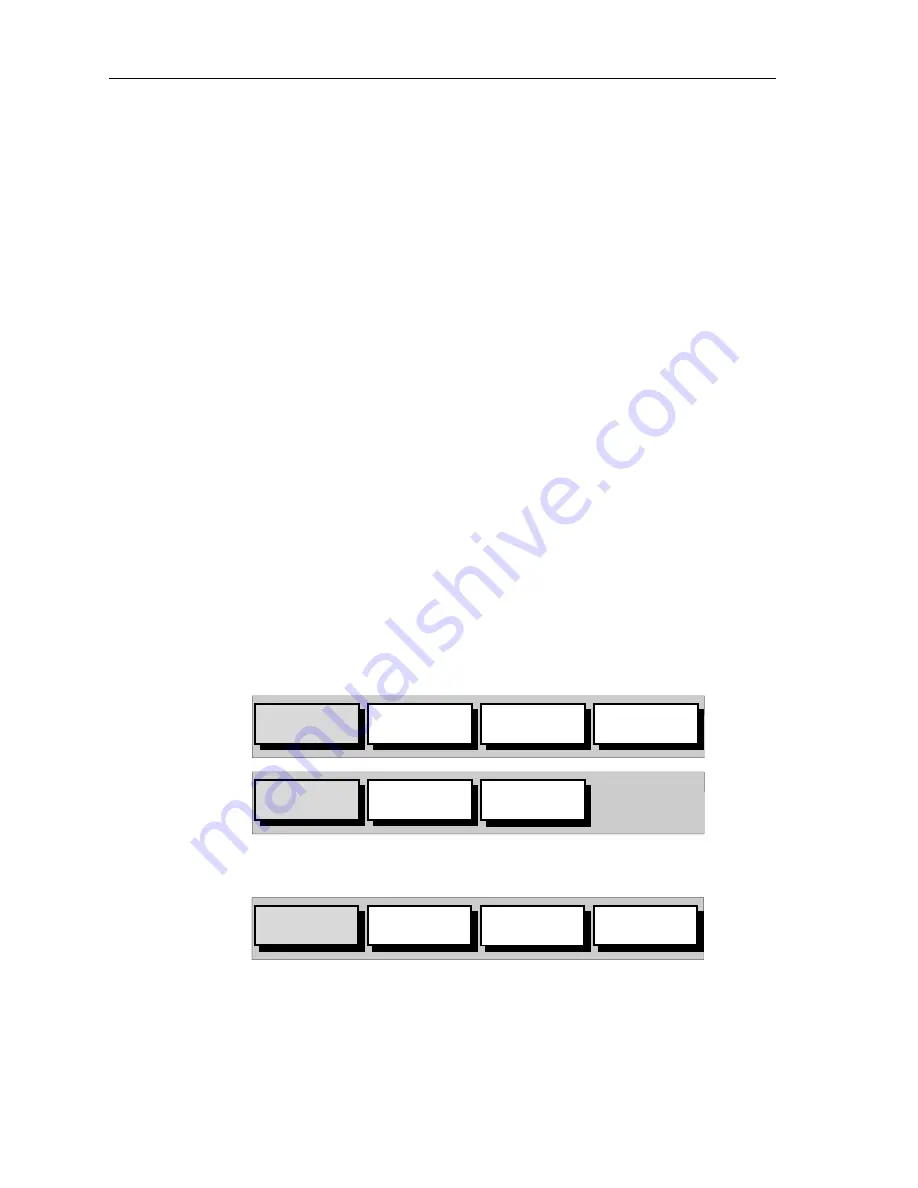
80
RC435 and RC435i Chartplotters
5.6 Transferring Waypoints and Routes
There are two methods of transferring waypoints and routes. The first is
via the NMEA interface and the seconds is via the Gold Chart card. The
transferring to and from the Gold Chart card is described in the
Using
Archives
section on
page 86
.
Displayed Waypoints
Waypoints and routes can be received and transmitted via NMEA. The
NMEA link could be to a PC, typically via a spare RS232 COM port.
Managing Database Lists
The
SEND WAYPOINTS
function sends all waypoints in the Waypoint List
and all routes in the Route List. Sending the Waypoint List does not affect
current routes.
Note:
Sending the Waypoint List includes waypoints in an unsaved route.
The
RECEIVE WAYPOINTS
function adds waypoints and routes received
via NMEA to the Waypoint List and Route List.
Note:
Where multiple waypoints have the same position, the last way-
point sent is the only one included in the Waypoint List.
➤
To send waypoints (and route lists):
1. In chart mode, press
ENTER
; the primary function bar is displayed:
2. Using trackpad left/right, select
WAYPOINTS
.
3. Select
WAYPOINT LIST
.
The Waypoint List is displayed, with its associated function bar:
OBJECT
INFO
ARCHIVES
MORE¬
FIND SHIP
ROUTES
WAYPOINTS
MORE¬
D6233-1
PLACE WPT
AT CURSOR
PLACE WPT
AT VESSEL
PLACE WPT
AT POS
WAYPOINT
LIST
D6236-1
Содержание 435i
Страница 1: ...RC435 RC435i Chartplotters Owner s Handbook Document Number 81236 2 Date August 2004...
Страница 2: ...ii RC435 and RC435i Chartplotters...
Страница 124: ...114 RC435 and RC435i Chartplotters...
Страница 128: ...118 RC435 and RC435i Chartplotters...






























