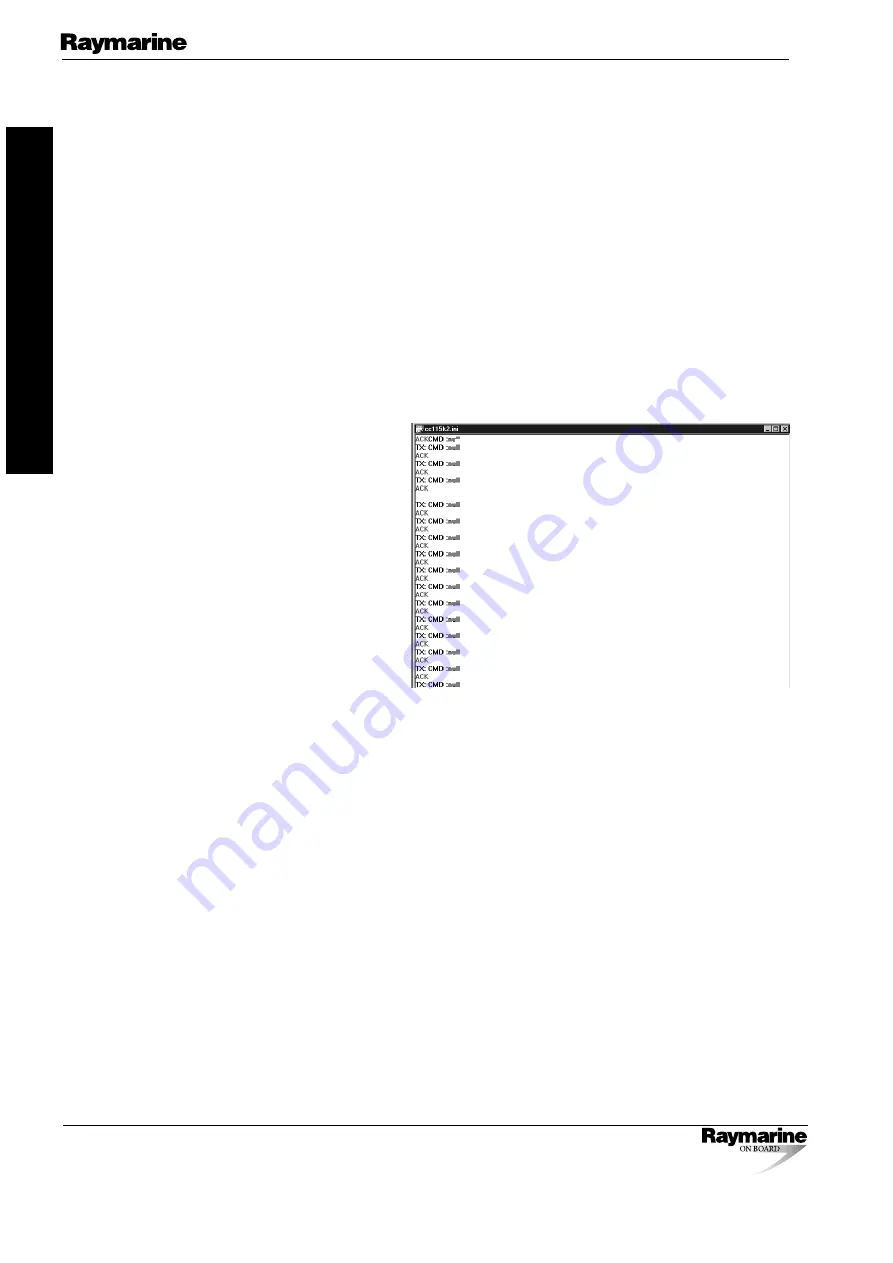
T150/150G/T400/400G Course Computers
September
2002
Raymarine Ltd
Anchorage Park, Portsmouth,
England, PO3 5TD
Telephone: +44 (0)23 9269 3611
Fax: +44 (0)23 9269 4642
Raymarine Inc
22 Cotton Road, Unit D
Nashua, NH 03063-4219, USA
Telephone: +1 603 881 5200
Fax: +1 603 864 4756
www.raymarine.com
email:
[email protected]
40
Type 150/150G/400/400G Course Computers Service Manual 83156-1
Type 150/400 Course Computers
7.4. Upgrade
procedure
1. At the PC run the program
SWDL 4 WINDOWS.EXE
.
2. Select
FILE
from the top menu, then
OPEN
.
3. A new dialog box will appear and you will need to select a file based on the COM port
you are using.
•
For COM1 use
CC115K1.INI
•
For COM2 use
CC115K2.INI
The dialog box should open in the correct folder. If not, these files can be found in the
C:\Program Files\Raymarine\Course Computer\ directory.
4. The screen should be displaying “TX: CMD :null” every few seconds.
5. Power Up the Course Computer.
6. You should now see red “ACK” and black “TX: CMD :null” messages scrolling down
the screen.
7. Make sure that every other
line is a red “ACK” as shown
above. If it is not, power off
the Course Computer and
then power it on again.
8. Select
DOWNLOAD
from the
top menu and click on
DOWNLOAD
APPLICATION
.
9. A new dialog box will appear
and you will need to select
the appropriate *.BIN file to
be used.
10. DO NOT SWITCH OFF POWER TO THE COURSE COMPUTER DURING THE
FILE DOWNLOAD!
It is very important that during the actual file transfer that power is not removed
from the Course Computer. If power is lost, only a partial transfer will take place
and this will render the unit inoperable. In this occurs, the unit will have to be
returned to Raymarine Limited.
11. The download will take approximately 1 minute. As the download is underway the
screen will not update. After a time a number of “TX…” and “ACK…” messages will
be displayed.
12.
Only when the text “Download Successful” is displayed is the process complete.
13. Exit the
SWDL 4 WINDOWS
application.
14. Power OFF the Course Computer and disconnect the download cable.
15. The software upgrade is now complete and the unit is ready for normal operation.















