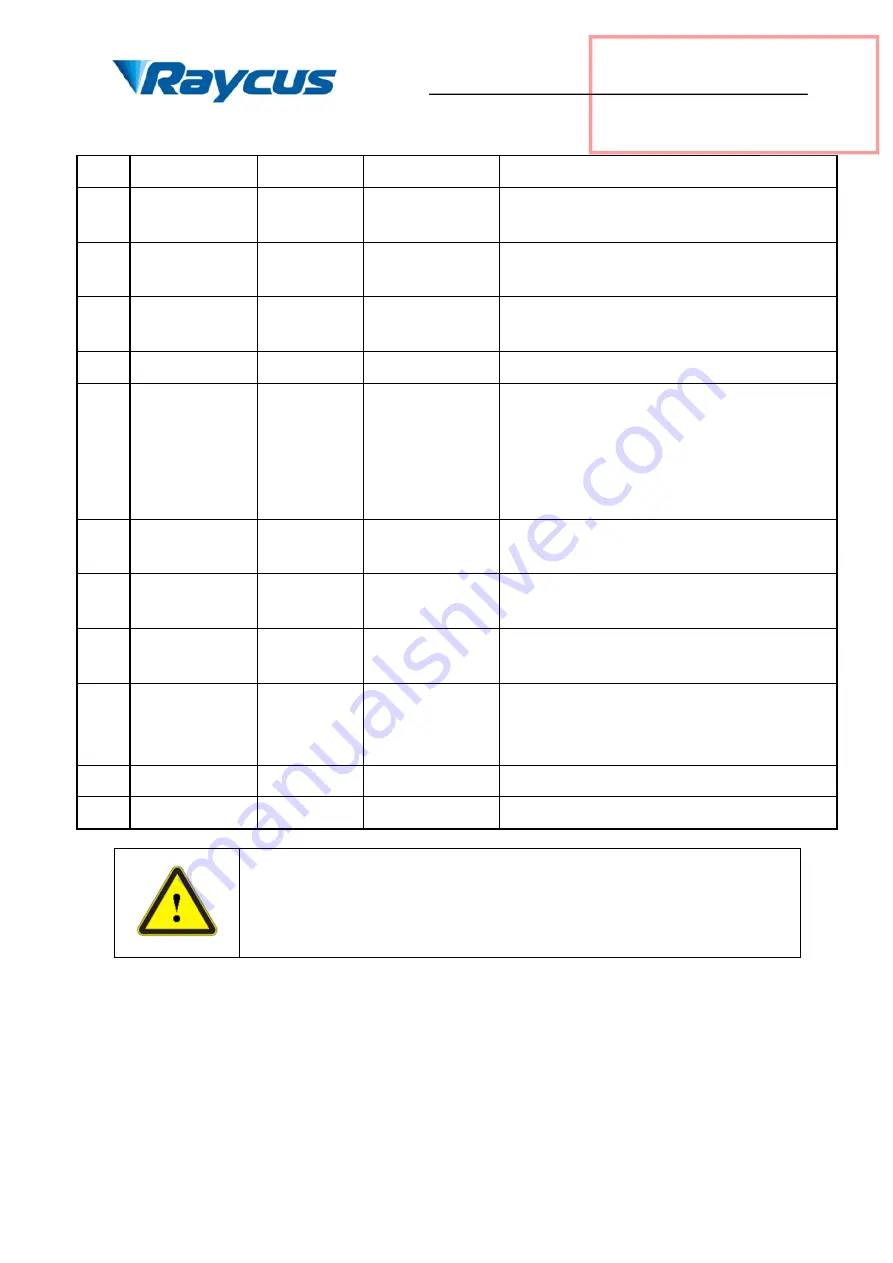
Wuhan Raycus Fiber Laser Technologies Co., Ltd
User Guide RFL-QCW300/3000
18
Table 4 ( continued )
14
Case
Earth
Direct electrical connection to laser housing
15
Housekeeping
Power Supply
input
4.8-5.5V
Housekeeping, power supply for control PCB is
derived from this pin
16
Error
output
TTL
High =normal operation
Low =error
17
Modulation
input
TTL
High =ON
Low
(
or disconnected
)
=OFF
18
Reserved
Customer connection is not allowed
19
Ready
output
TTL
High =normal operation(no error, main supply
voltage is ON)
Low
=laser
is
not
ready
for
emission
activation(either an error is present or main supply
voltage is OFF)
20
Reset
input
TTL
(
edge
sensitive
)
Negative edge clears all resettable errors
21
Guide
Laser
Control
input
TTL
High=Guide laser is ON
Low= Guide laser is OFF
22
Emission
ON/OFF
output
TTL
High =Emission ON
Low= Emission OFF
23
P_br Monitor
output
0-3.3V
Back reflection power monitor:
0 V corresponds to 0 power
3.3V corresponds to max. permissible level
24
NC
25
P_out Monitor
output
0-3.3V
Reserved
CAUTION
:
Please check the control voltage level and ensure that the level is in
accordance with the requirements. Over voltage and voltage ripple may damage the
product.
4.4.2
RS-232 Serial Port
Pin description for RS-232 serial port is shown on the Figure 14 and Table 5. And a
matching RS-232 serial line is provided as shown on the Figure 15.
受
控
武汉锐科
















































