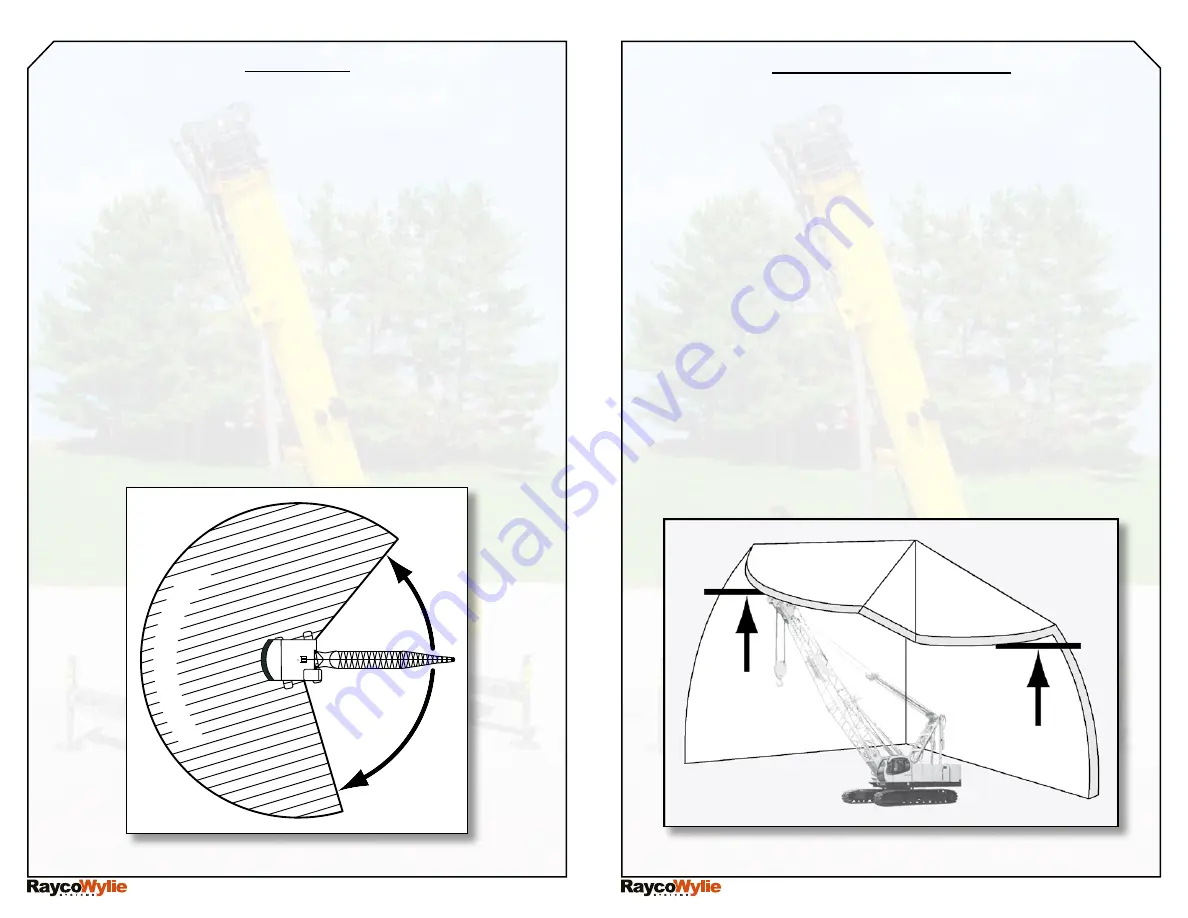
55M3500AQE-C
55M3500AQE-C
WYLIE’s I3500 QuICk REfEREnCE shEEt
WYLIE’s I3500 QuICk REfEREnCE shEEt
FR
EE
Z
O
N
E
RE
ST
R
IC
TE
D
A
RE
A
free Zone
1- Access the range limiting mode (see bottom of page 13).
2- Use the down (#3) button to highlight «free zone» and
push button #4 to confirm your choice.
3- Rotate the crane to the first limit position (first wall).
4- Push button #4 to confirm that this will be the position of
the first wall.
5- Rotate the crane to the second limit position (second wall).
6- Push button #4 to confirm. This will be the position of the
second wall. As you release button #4, an 8 second
countdown will allow you to rotate the crane between the
two walls before your programmed free zone limit
becomes active.
7- The display will automatically return to the normal mode.
VariabLe Limit HeigHt
1- Access the range limiting mode (see bottom of page 13).
2- Use the down (#3) button to highlight «variab.limit
height».
3- Push button #4 to confirm your choice.
4- Rotate the crane to the first limit position (first wall).
5- Push button #4 to confirm that this will be the position
of the first wall.
6- Rotate the crane toward the second limit position
(second wall) with the boom tip always at the maximum
height permitted by the surrounding environment.
7- Push button #4 to confirm the position of the second wall.
As you release button #4, an 8 second countdown will
allow you to return between the two walls and boom down
below the height limit before your programmed variable
height limit becomes active.
8- The display will automatically return to the normal mode.
Page 15
Page 16









