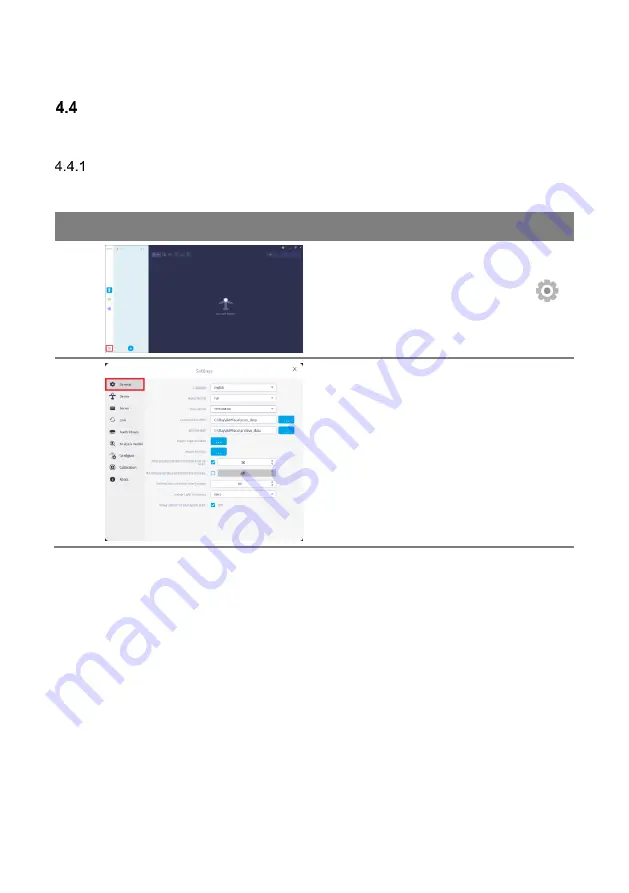
RAYFace 4. Operating Software
66
Settings
A user can change various settings of RAYFace, IP address, update firmware.
General Settings
Set the language, name format, data retention time, data path and import captured data.
No.
Figure
Description
1
Run the RAYFace software and click [
]
button.
2
Go to [General] tab.
Содержание FACE
Страница 1: ...RAYFace 3D Scanner Model RFS200 User Manual RUG 3623 EN Rev 1 0...
Страница 5: ...RAYFace 1 Introduction 5 Introduction 1...
Страница 12: ...RAYFace 2 Product Introduction 12 Product Introduction 2...
Страница 16: ...RAYFace 3 Installation 16 Installation 3...
Страница 41: ...RAYFace 4 Operating Software 41 Operating Software 4...
Страница 45: ...RAYFace 4 Operating Software 45 11 Upon completion of capture click button to return to the list of subjects...
Страница 79: ...RAYFace 5 Status Indicator 79 Status Indicator 5...
Страница 91: ...Ray Co Ltd All rights reserved...
















































