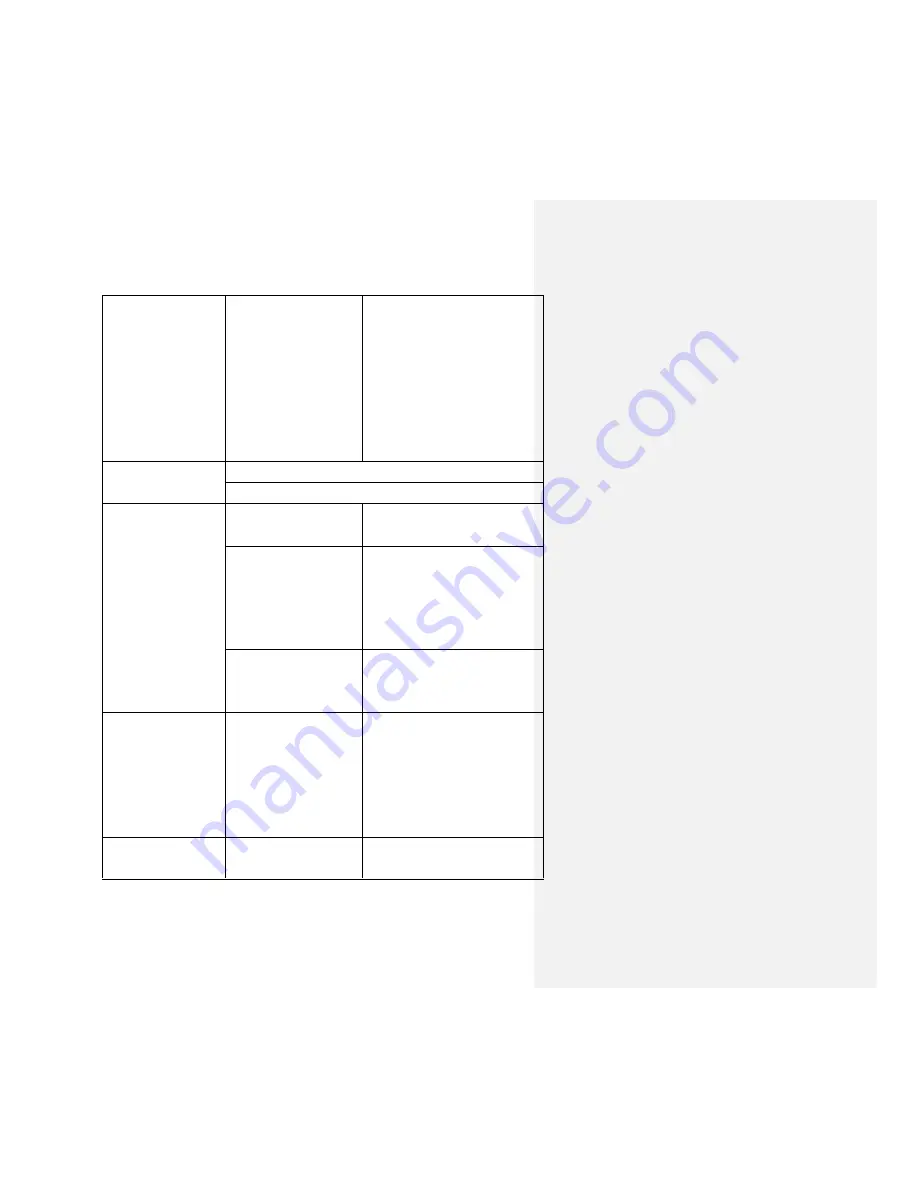
122
Password login
C) Samba access control
Password login
Default security:
A)
Authentication needed
with password 11111111
B)
No authentication
C)
No authentication
USB
Storage
Management
Storage display
Storage partition size and remaining space display
Network
Management
WAN Side Setting
A)
Static IP
B)
Dynamic IP
LAN Side Setting
A)
ATOMIC100 IP setting
B)
Subnet mask setting
C)
DHCP server setting
D)
Default gateway setting
E)
Default DNS setting
Wi-Fi Setting
A)
Wi-Fi mode settings
B)
Wi-Fi basic settings
C)
Wi-Fi security settings
Application
Software
Client
A)
Windows
XP/2003/Vista/7/8,
Linux, Unix, Mac®
B)
Android:
tablet,
Smartphone
C)
iOS: iPhone®
File Formats
Android Client
A)
Audio:
MP3, AAC, m4a,
wav, and aiff
Содержание RP-WD03
Страница 1: ...RAVPower RP WD03 Advanced User Guide...
Страница 11: ...11 2 Click Settings on your phone 3 Click WLAN and open the Wi Fi...
Страница 12: ...12...
Страница 13: ...13 4 Select FileHubPlus XXXX...
Страница 14: ...14 5 Enter the default password 11111111 and click Connect...
Страница 16: ...16...
Страница 22: ...22 t1 Note to Paul use a photo of the RAVPower website instead of a news website...
Страница 27: ...27...
Страница 28: ...28 7 Tap on Local device All of the contents on the phone can be read...
Страница 29: ...29...
Страница 32: ...32...
Страница 33: ...33 6 Select Internet choose Wired Access...
Страница 35: ...35...
Страница 36: ...36 The FileHub will now connect to the Internet...
Страница 37: ...37 p2 Note to Paul use a photo of the RAVPower website instead of a news website...
Страница 39: ...39 The FileHub will now connect to the Internet Tips...
Страница 45: ...45...
Страница 46: ...46...
Страница 47: ...47...
Страница 48: ...48 5 Select your wireless network e g OpenWifi enter the corresponding password Click Save...
Страница 49: ...49 The FileHub will now connect to the Internet...
Страница 50: ...50 FileHub can store the connected Wi Fi...
Страница 54: ...54 System Tools Language At the login page you may change the language...
Страница 57: ...57 Main Page Videos Photos Music Documents show the contents of the DLNA folder 89...
Страница 58: ...58 Explorer It shows the contents of the USB storage attached to the FileHub Example Windows 7 Firefox...
Страница 59: ...59 Here you may view the pictures...
Страница 60: ...60 Play music...
Страница 62: ...62 Here are some basic functions to manage your USB storage...
Страница 64: ...64 wirelessly connected to your FileHub...
Страница 66: ...66...
Страница 67: ...67...
Страница 68: ...68 Click Device to view the FileHub information...
Страница 74: ...74 Network Settings Log in 10 10 10 254 Settings Network Settings...
Страница 75: ...75 Host Name FileHub host name can be changed here Select Host Name enter the new host name click Save...
Страница 76: ...76 Now the host name has changed...
Страница 79: ...79...
Страница 82: ...82 Region Wi Fi Channel You may manually set the Region and Wi Fi Channel...
Страница 83: ...83 And change the Security type default Mixed WPA WPA2 PSK Hide SSID...
Страница 86: ...86...
Страница 87: ...87...
Страница 91: ...91 Switch DLAN Service to ON then click Add Tap on the folder and click to change the directory...
Страница 92: ...92...
Страница 94: ...94...
Страница 95: ...95 t6 To Paul I have changed the picture to the one without Chinese characters...
Страница 96: ...96 System Settings Login 10 10 10 254 click System Settings...
Страница 98: ...98 If you turn on the auto sync time server you may set the sync frequency or you can sync now...
Страница 99: ...99 And here you can manually set the time for the FileHub...
Страница 100: ...100...
Страница 103: ...103...
Страница 104: ...104 7 Click Firmware Upgrade...
Страница 114: ...114 internet access...
Страница 119: ...119 Certifications...




































