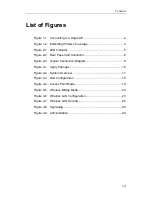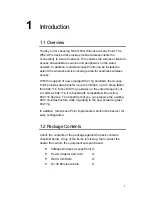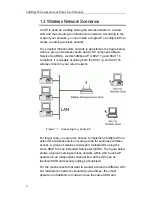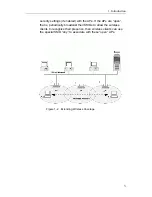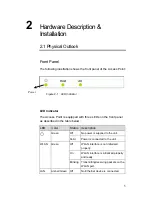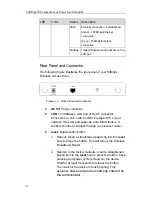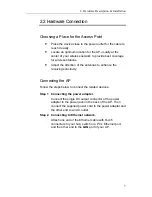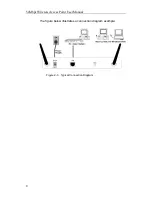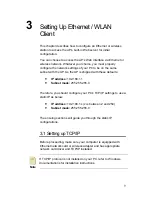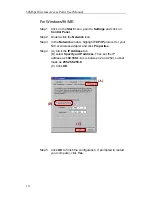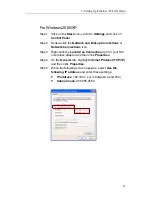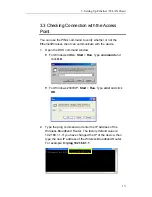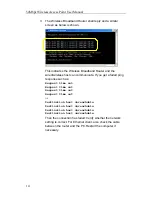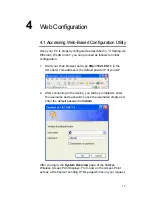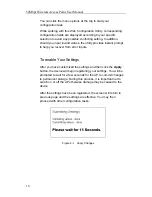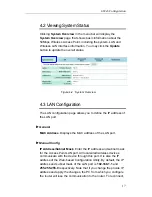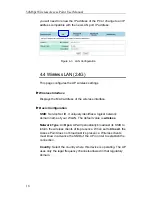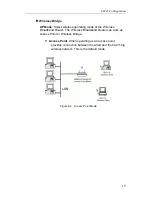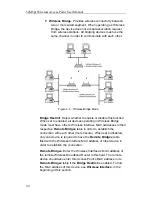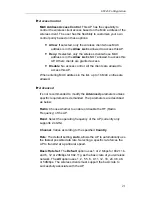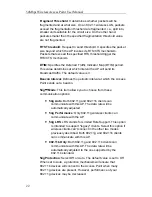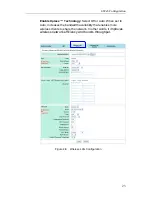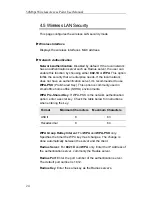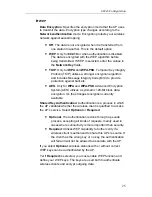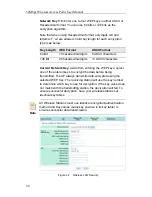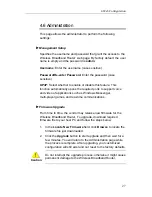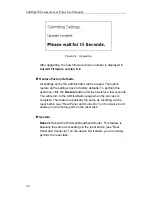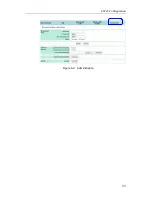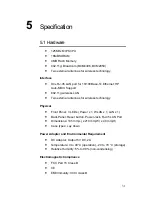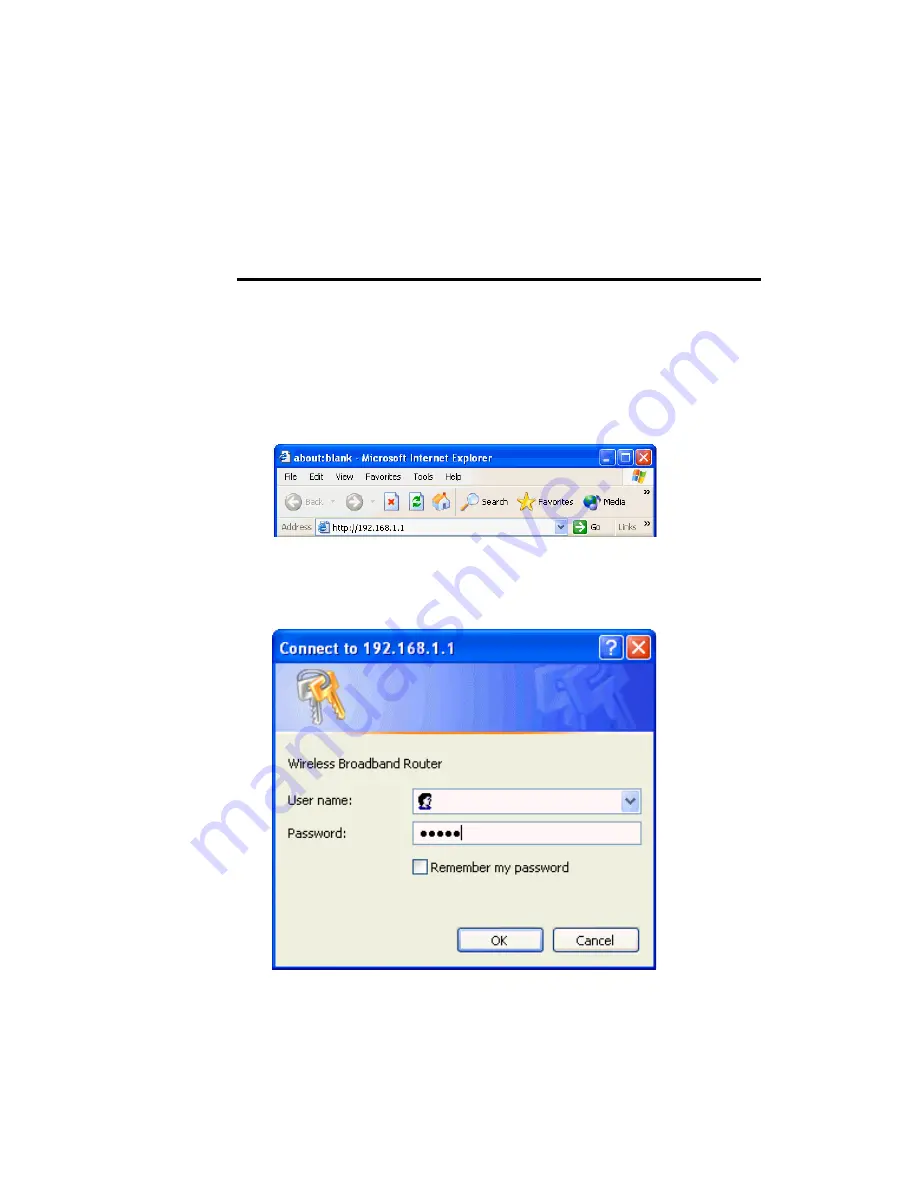
15
4
Web Configuration
4.1 Accessing Web-Based Configuration Utility
Once your PC is properly configured as described in "3. Setting Up
Ethernet / WLAN Client", you can proceed as follows for initial
configuration:
1. Start your Web browser and type
http://192.168.1.1
in the
URL field. This address is the default private IP of your AP.
2. After connecting to the device, you will be prompted to enter
the username and password. Leave the username empty and
enter the default password of
admin
.
After you login, the
System Overview
page of the 54Mbps
Wireless Access Point displays. From now on the Access Point
acts as a Web server sending HTML pages/forms on your request.