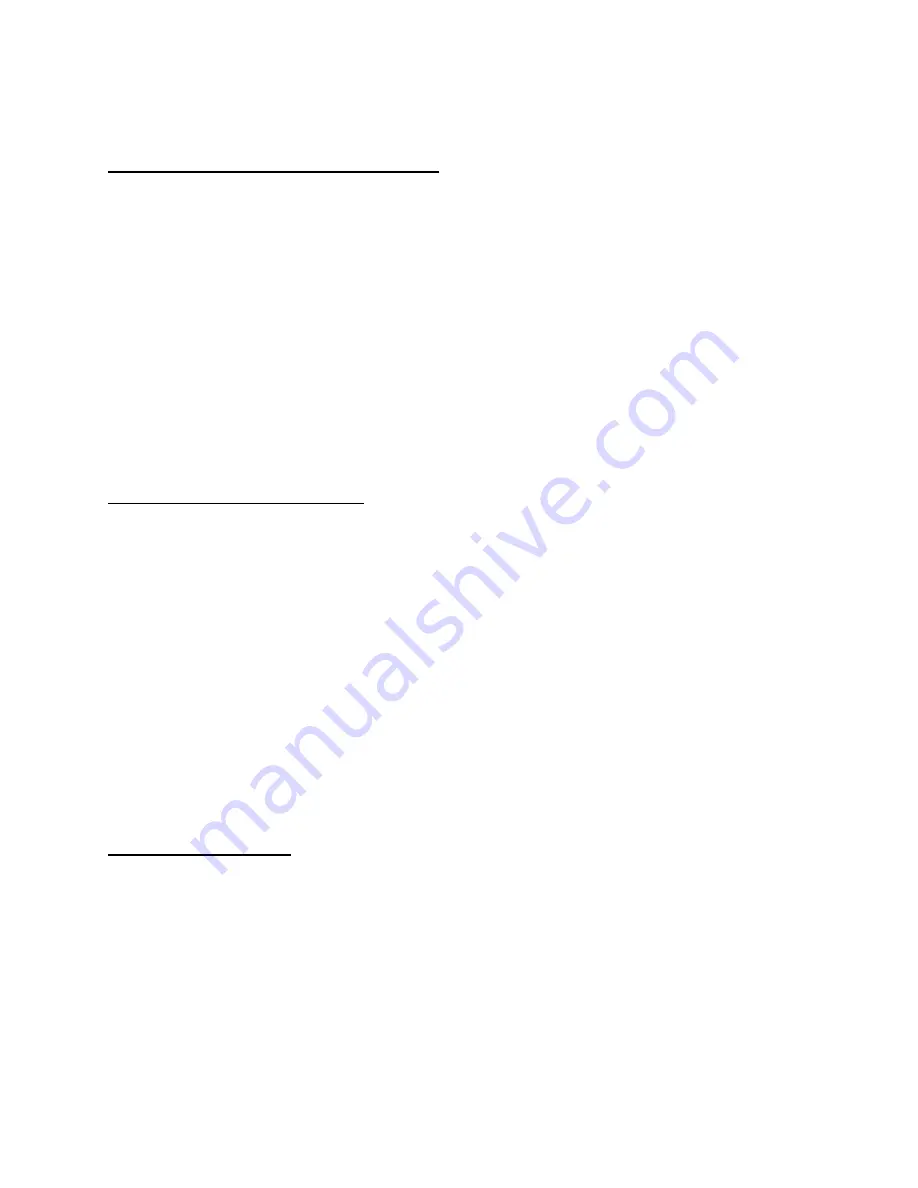
Page 7
II. Understanding the Raven XP hardware
1. Disk drive architecture Drive letters, etc.
The Raven XP has an internal solid state “disk drive” of approximately 2 GB capacity, labeled
C: Of this capacity, approximately 600MB is used by the operating system and AnywhereMap
software, leaving just over 1GB free. The Raven XP also has a D: drive of only 7.82MB that is
used for storing certain critical system parameters and
should not be used by individual users.
Other mass storage devices may be added easily to the system. For instance, a 1 or 2GB
compact flash may be plugged into the CF adapter slot near the upper right corner of the screen.
This will generally be labeled by the system as the “E:” drive. USB disk drives and thumb
drives may also be connected, and the XP operating system may mount and use additional mass
storage devices via the built in 802.11 “Wifi” wireless internet adapter.
If you have our Pocket Plates product, chances are we have used the CF card slot of a 1Gb or
2Gb CF card on which the plate files are located.
2. Using the solid state file system
The most important thing to remember about the built in solid-state storage is that the entire
drive has only 1GB of free space on it. Most Windows applications (Word, Excel, etc.) require
more space than this and you should not attempt to install them on the solid-state drives.
Instead, we recommend installing other windows application software to either a CF card or to
an external USB or network hard drive. You can buy a 60Gb hard drive (conventional spinning
drive such as the type in most computers) that will plug into the USB port on the Raven XP for
around $150. It is on this type of drive that you should install any other applications other than
the AnywhereXP applications.
Solid-state storage is MUCH faster than traditional hard disk drive storage when reading, and
much slower than traditional hard disks when writing. The solid-state storage system also has a
finite (but very large) number of allowable writes. In general, you should avoid gratuitously
saving and deleting files from the C: drive.
3. The Raven XP cradle
This is a handy device that allows you to set the tablet on your desktop and use it as a
conventional computer. Because it is likely that you would want to use peripherals with it at this
time, the desktop stand has three USB connections located behind the front rubber panel on the
stand. It is in these ports that a hard drive, keyboard, and mouse can be connected.








