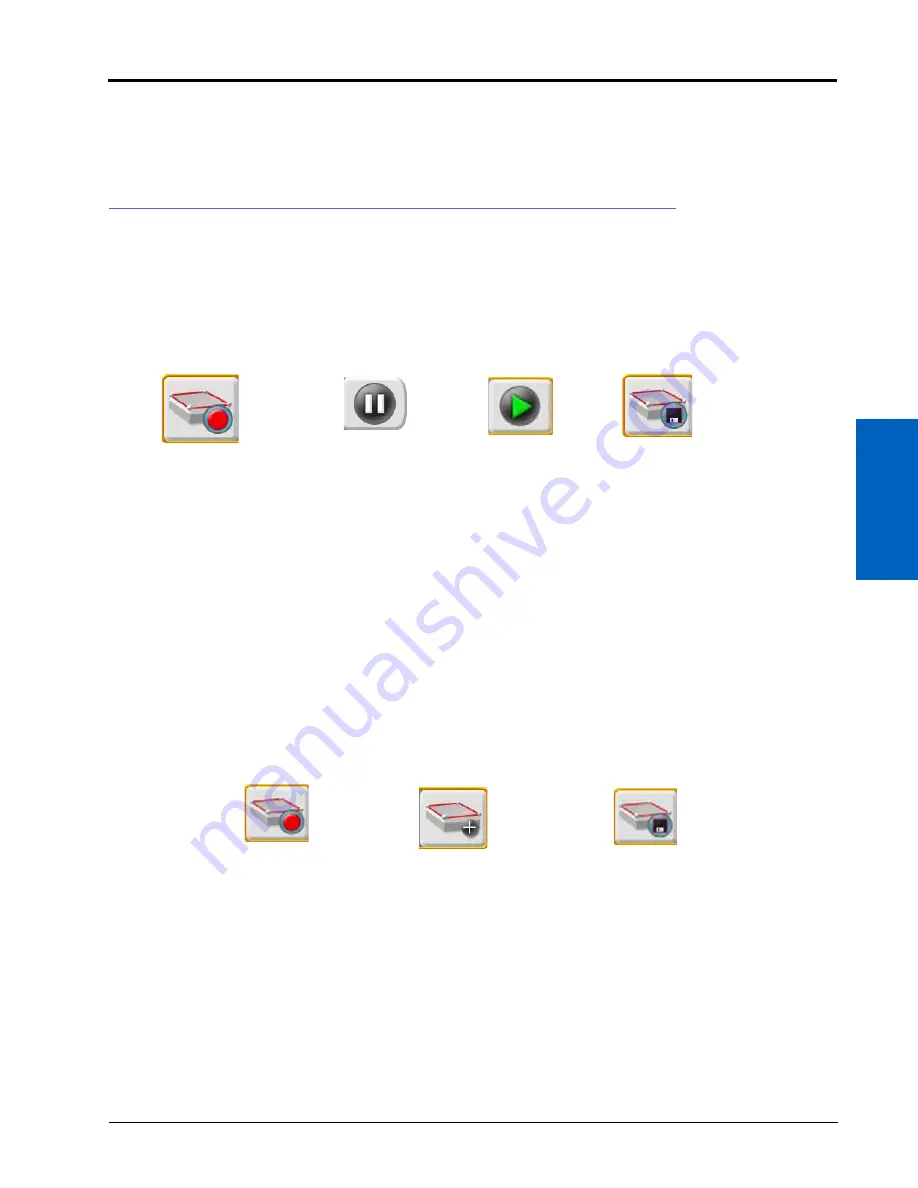
16
Scout Groups and Features:
161
SCOUT GROUPS AND FEATURES
10. Select ready to start recording in the lower, right corner of the prompt to finish set up and to begin recording
the boundary or plotting points for future reference. Refer to the Recording a Field Feature section on page 161
for assistance with starting to record a zone boundary or plotting points for scout features.
RECORDING A FIELD FEATURE
NOTE:
Refer to the Scout Feature Setup section on page 160 for assistance with setting up ROS to record a
feature or plot points in a field during operation.
AUTO POINT CAPTURE
To begin recording a field feature using the automatic point capture mode:
1. Touch the Start Recording button shown on the scouting widget to begin recording the field feature.
ROS will automatically capture points along the path driven by the equipment.
2. Touch the Pause Recording button at any time to momentarily stop recording the current equipment path for
the feature being recorded. Touch Resume Recording to resume recording the field feature boundary.
3. Select the save and end recording button to stop recording the field feature and save the current boundary to
the scout group.
NOTE:
If the feature provides any features for automatic section control systems enabled for the field
operation, ROS will begin controlling sections after the feature is saved to the scout group. Refer to
the calibration and operation documentation for the optional section control feature for additional
information on setting up and using the section control system.
MANUAL POINT CAPTURE
To begin recording a field feature using the automatic point capture mode:
1. Touch the Start Recording button shown on the Scouting Widget to begin recording the field feature.
2. Touch the Add point button on the Scouting widget to plot the first point.
3. Continue driving the field feature boundary touching add point button as necessary to record the outline of
the field feature.
4. Select the Save and End Recording button to stop recording the field feature and save the current boundary to
the scout group.
NOTE:
If the feature provides any features for automatic section control systems enabled for the field
operation, ROS will begin controlling sections after the feature is saved to the scout group. Refer to
the calibration and operation documentation for the optional section control feature for additional
information on setting up and using the section control system.
Start Recording
Pause Recording
Resume
Recording
Save and End
Recording
Start Recording
Add Point
Save and End
Recording
Содержание viper
Страница 1: ...Viper Viper 4 Installation Operation Manual Manual No 016 0171 539 Rev F 11 16 E27652 Copyright 2016 ...
Страница 16: ...CHAPTER 2 8 Viper Viper 4 Installation Operation Manual ...
Страница 48: ...CHAPTER 6 40 Viper Viper 4 Installation Operation Manual ...
Страница 67: ...File Manager 59 FILE MANAGER ...
Страница 68: ...CHAPTER 7 60 Viper Viper 4 Installation Operation Manual ...
Страница 112: ...CHAPTER 9 104 Viper Viper 4 Installation Operation Manual ...
Страница 174: ...CHAPTER 16 166 Viper Viper 4 Installation Operation Manual ...
Страница 176: ...CHAPTER 17 168 Viper Viper 4 Installation Operation Manual ...




























