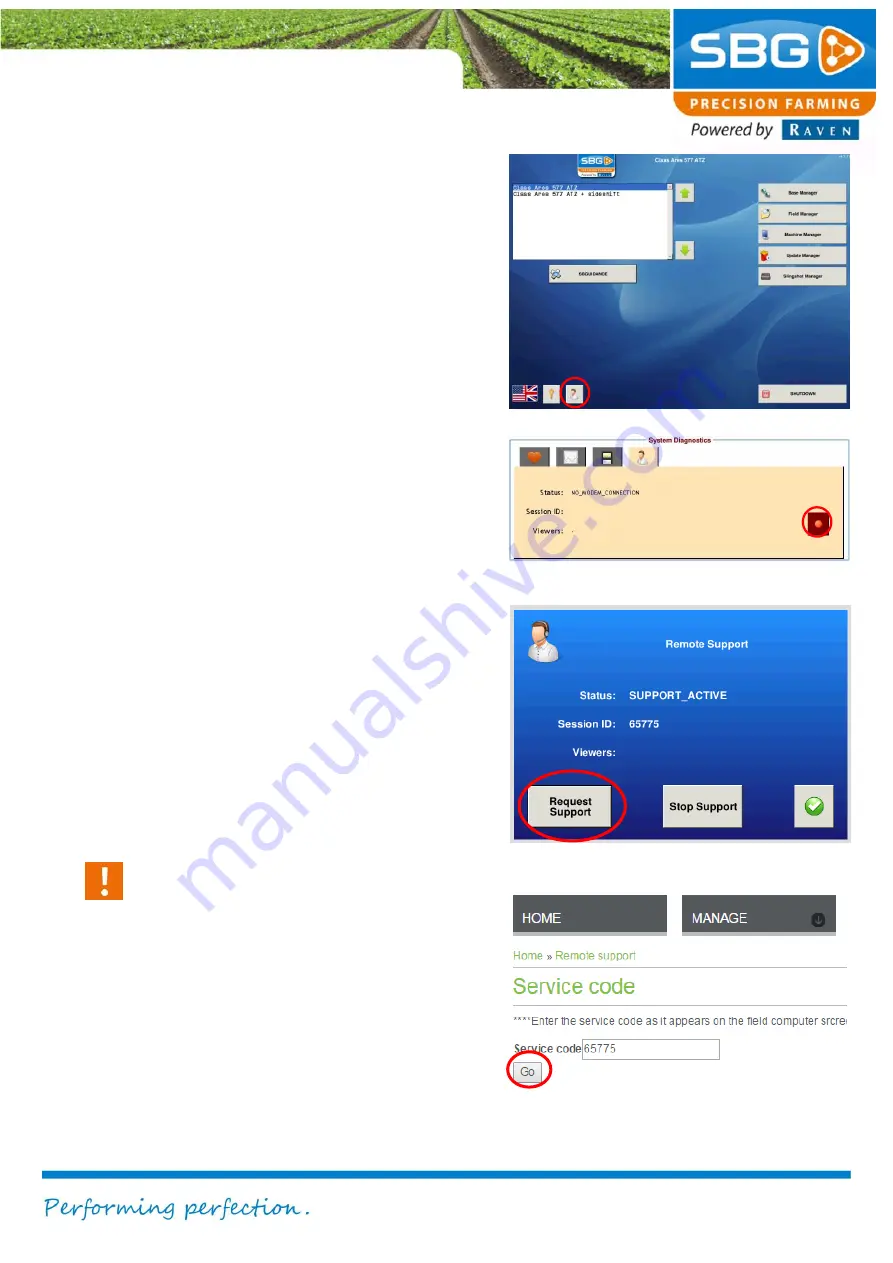
Viper 4+ Service manual I V1.0
Viper 4+ service manual-EN-V1.0 I
Pag 3/
9
1. Remote Support
At a Viper 4+ we use the SlingShot Portal to
perform a remote support session. In the
SBGuidance Loader of the Viper 4+ or in the
SBGuidance software under INFO > SYSTEM
> DEBUG a remote support button is added
(Figure 1 and
Figure 2). Take the following
steps to setup a remote session:
1. Press the remote support button in the
SBGuidance Loader (Figure 1) or go to
INFO > SYSTEM > DEBUG and the 3
rd
tab in the SBGuidance software (Figure
2).
2. Press in the displayed screen of the
SBGuidance Loader
Request Support
(Figure 3) or on the button with the red
circle in SBGuidance (Figure 2). A
session ID appears. The customer
should give the session ID to the
technical service specialist.
3. Go to the SlingShot Portal
(https://portal.ravenslingshot.com/).
4. Login to the SlingShot Portal.
5. Go to
Manage
>
Remote support
.
6. Fill in the received session ID from the
customer and press
Go
When you use the remote session for the
first time, make sure you select in the
browser that pop-ups of the SlingShot
Portal are always allowed.
Figure 1 SBGuidance Loader
Figure 3 Request remote support session
Figure 4 Enter session ID in SlingShot Portal
Figure 2 SBGuidance - Remote session









