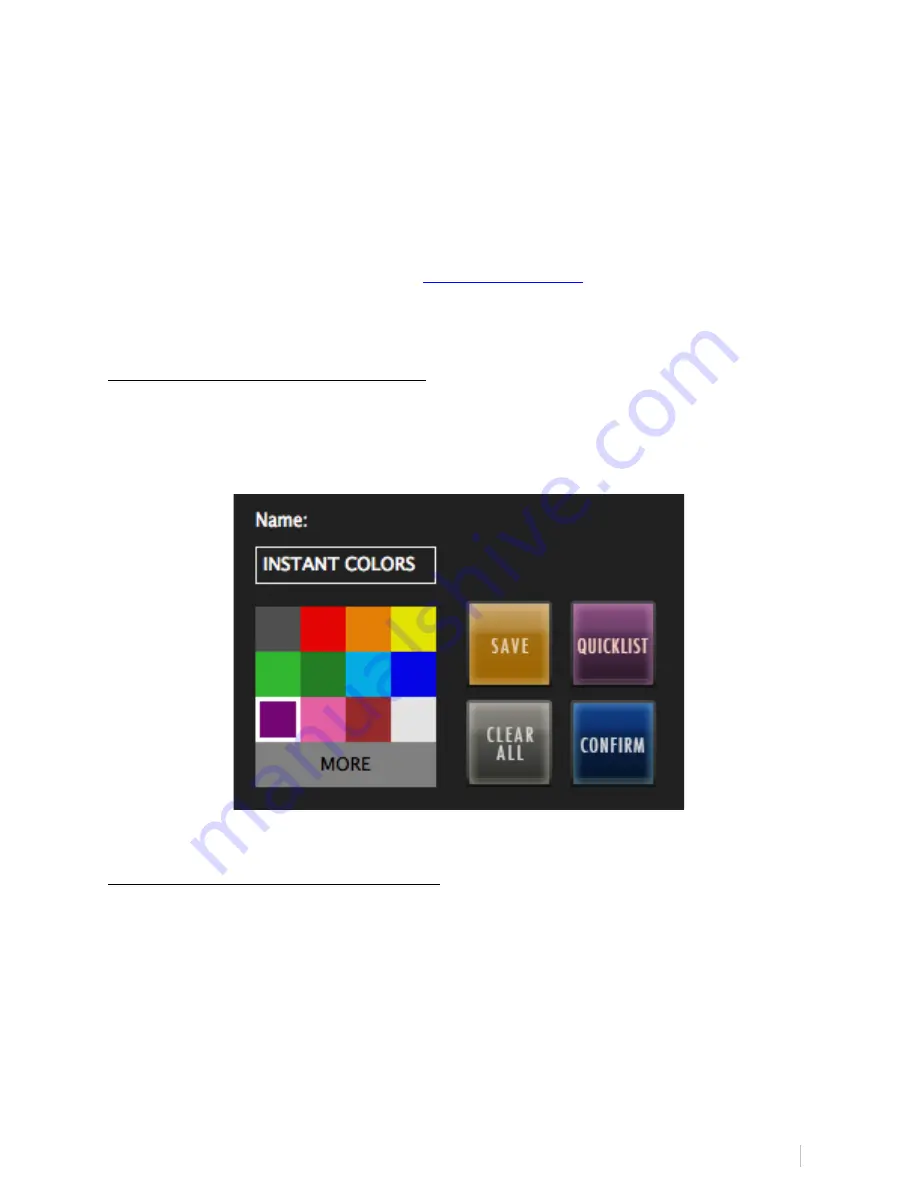
RAVEN MTI CUBASE/NUENDO USER MANUAL 74
enter about “50” ms into the space. Now, hit the Key Command button on the
Batch Command System menu and enter the number “5.” Lastly, we’ll hit the
QuickList button again and from the “General” tab, select “RENDER PLUGIN
SETTINGS (AudioSuite).” Give the button and name and color and hit CONFIRM
on the Batch Command System menu. You can now see the AudioSuite Pitch
Shifting to the “+5 Cents.”
Note: As a user, you are privileged to our on-going support. If you need help
with the Batch Command System or do not know how to program one yourself,
contact us on the RAVEN FORUM on
www.slatemt.com
and we may be able to
create one for you and other RAVEN users.
NAMING BATCH COMMAND PANELS:
Push and hold on the label on the side of each Batch Command Panel to open
the Naming and color coding interface of the entire Batch Command Panel.
BATCH COMMAND PANEL QUICKLIST:
Save and recall entire Batch Command panels from the Batch Command Panel
QuickList. After pushing and holding the label of one of the Batch Command
panels, the Batch Command Panel Naming menu will open as mentioned
earlier. Hitting the QuickList will open a menu of preset and user saved Batch
Command panels which are labelled by panel size.
To load a saved Batch Command panel into an empty Batch Command panel,
simply locate a saved Batch Command panel that shares the correct amount of
Batch Commands on the panel as listed in the size column of the QuickList.
Содержание MTi
Страница 17: ...RAVEN MTI CUBASE NUENDO USER MANUAL 17 37 Angle 40 Angle ...
Страница 18: ...RAVEN MTI CUBASE NUENDO USER MANUAL 18 43 Angle Connecting RAVEN MTi 1 to your computer ...
Страница 35: ...RAVEN MTI CUBASE NUENDO USER MANUAL 35 This is an example of misalignment ...
Страница 40: ...RAVEN MTI CUBASE NUENDO USER MANUAL 40 2 Tap an icon and a yellow box will appear around selected image ...






























