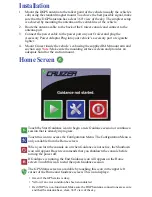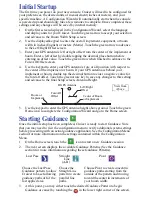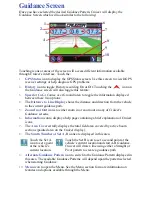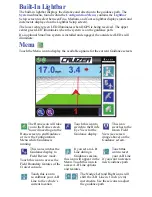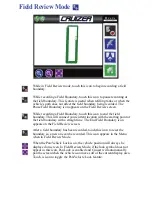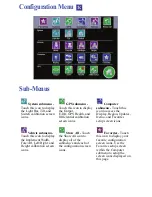Troubleshooting
Updates
Updates for your Cruizer console will be made available periodically on the Raven
web site http://www.ravenprecision.com/us/Support/Software/ to download the latest
version of Cruizer software. Unzip or extract the download to your flash drive.
Note:
Cruizer will not be able to locate the update files if you put them in a folder on
the flash drive. The files must be extracted to the flash drive’s root directory (X:\
where X is the letter of your flash drive.
Insert your flash drive into the USB port on the back of your Cruizer console and then
power on the console. Access the
Updates
screen in the
Computer
menu within the
Configuration Menu
. Select the update to apply. After Cruizer has applied the
update, you will need to restart the console to finish the update procedure.
The touchscreen
is not responding
to your touch.
Turn the Cruizer console power off, wait a few seconds and
turn the power back on. When the Cruizer start-up screen
displays, touch below the Cruizer logo to re-calibrate the
touchscreen. Follow the instructions on the screen and touch
the calibration mark everywhere it appears. When the system
is finished with the re-calibration, the Home screen displays
and the system is ready for operation.
Cruizer does not
start when
powered on.
Ensure that you have +12V DC to the Cruizer console. If the
Cruizer turns on, but does not start-up properly and has a
partially blank screen, you will need to ensure that voltage to
the Cruizer system is at least +9.5V DC and no greater than
+15V DC
The LED on the Accessory Power Adaptor Plug should be lit
green when inserted properly. If the LED is not lit, check that
the plug is fully inserted in the machine’s accessory port or
cigarette lighter. Check the fuse in the Adaptor Plug and
replace if necessary.
No GPS
Check the DGPS antenna cable connection on the Cruizer and
antenna. Tighten any loose connections.
Ensure that the DGPS antenna has a clear 360° view of the sky.
The machine should not be inside or near buildings, trees, and
other objects that may interfere with DGPS reception.
Raven Industries
Flow Controls Division
P.O. Box 5107
Sioux Falls, SD 57117-5107
Toll Free 800-243-5435
or Outside the U.S.: +1 605-575-0722
Fax 605-331-0426
www.ravenprecision.com
Notice: This document and the information provided are the property of Raven Industries, Inc. and
may only be used as authorized by Raven Industries, Inc. All rights reserved under the copyright laws.
Cruizer Operator’s Guide (P/N 016-0171-128 Rev A 11/07)
Содержание Cruizer
Страница 1: ...Cruizer Operator s Guide...