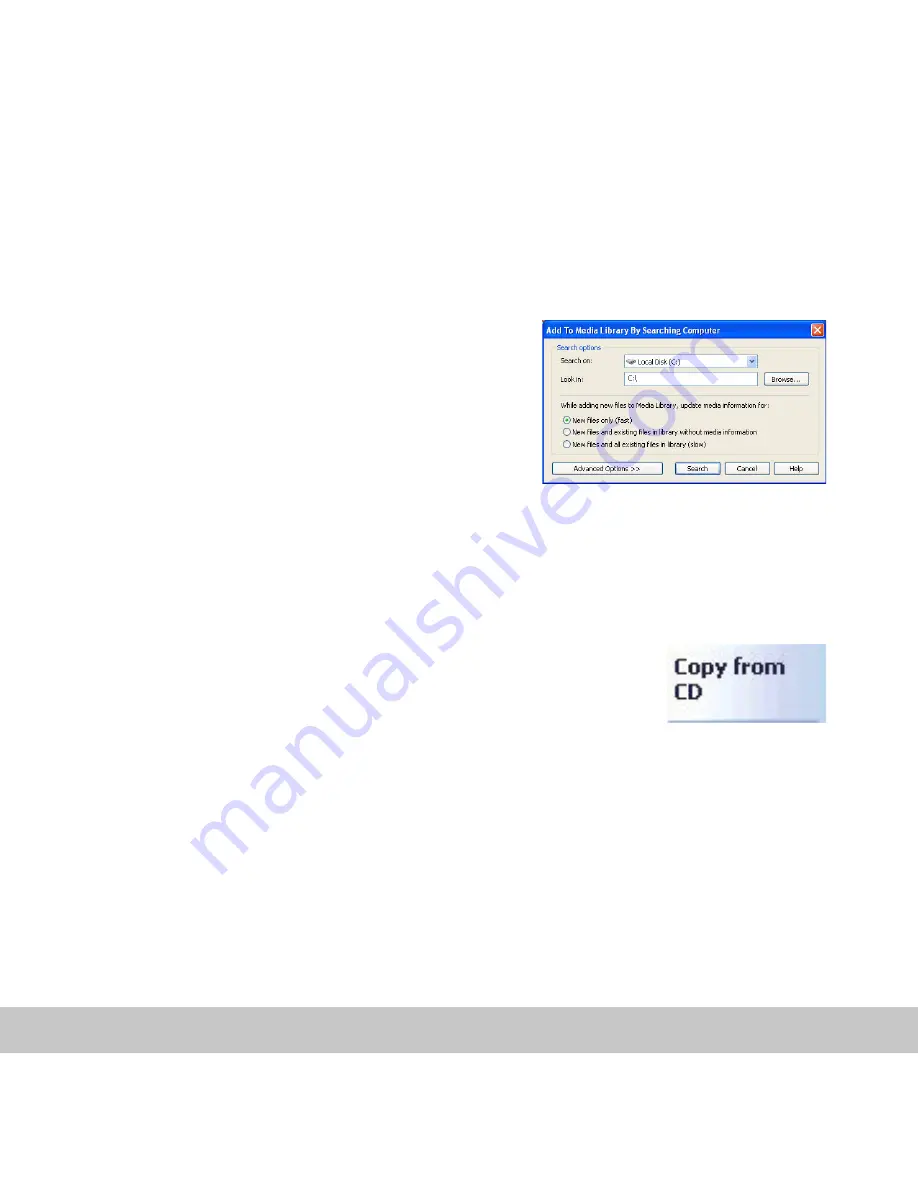
12
Adding Tracks to your Media Library
Windows Media Player will automatically gather all MP3 and/or WMA files on your PC
into a media library, where they can be played, edited, burned to CD, or copied to
your Rave-MP player:
1 Click Tools > Search for Media Files (or press F3).
2 In the “Add to Media Library by Searching
Computer” dialog box, browse to the drive and
folder where your music files are stored.
3 Click Search.
4 Windows Media Player will automatically add all
tracks in the selected folder(s) to your media
library.
5 When searching is complete, click Close.
Ripping Tracks from your CDs
You can also use Windows Media Player to build your media
library by encoding your Audio CDs in WMA format:
1 Insert an Audio CD.
2 Click Copy from CD.
• The contents of the CD will be displayed.
• By default, all tracks are checked.
3 Click the check mark next to any track you do not wish to rip to WMA format.
4 Click the Copy Music button to begin encoding the selected tracks.
• NOTE: You can change your track encoding options by selecting Tools > Options
> Copy Music.
5 When finished, Windows Media Player will automatically add the new tracks to
your media library.
Содержание RX128
Страница 1: ...User s Guide RX128 256 Hard Drive MP3 Player Arc2 5 5 0 ...
Страница 35: ......
Страница 36: ... 2004 Rave MP All rights reserved 20040728V8 ...



























