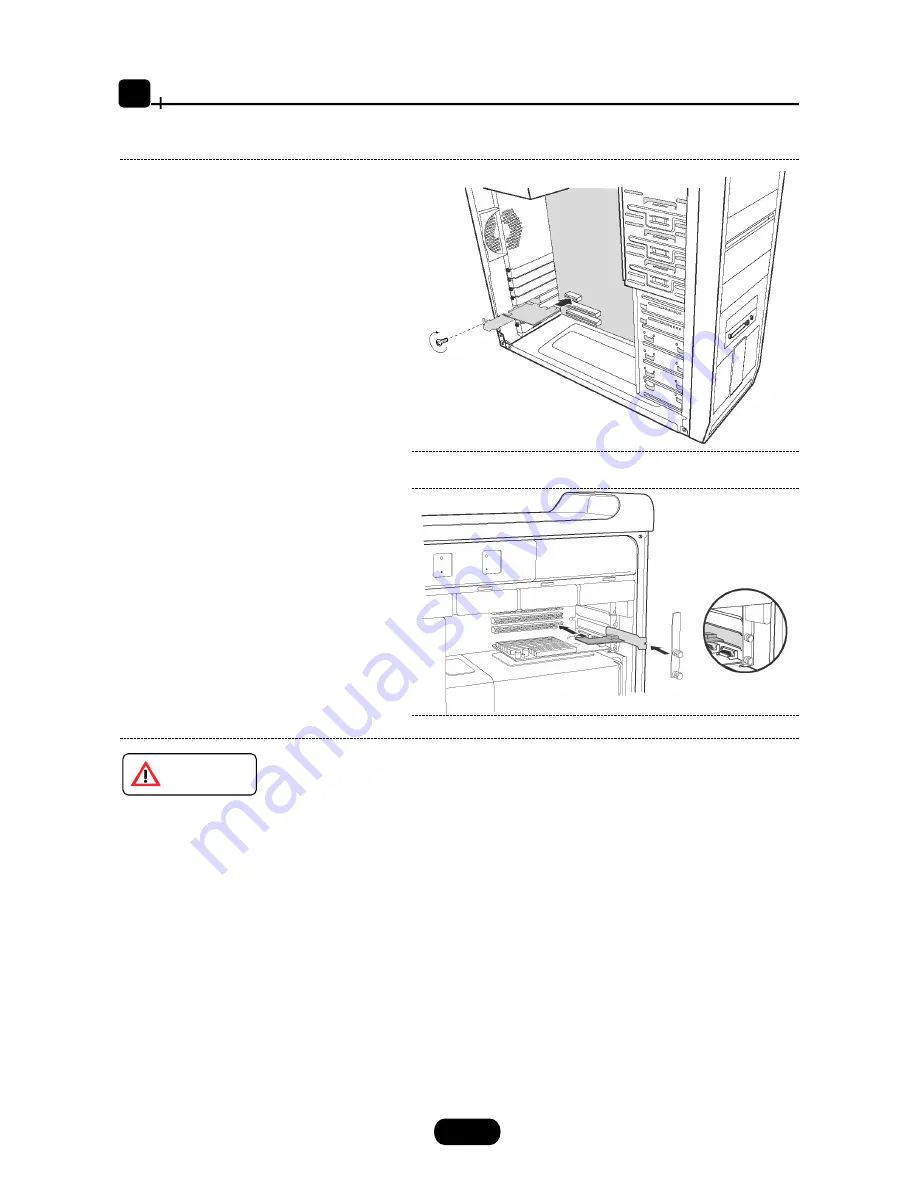
5
Setup
2-1.Installing the PCI Express add-in card and ExpressCard adapter
Shut down all power connected to the host
computer
As an added step to ensure safe installation,
unplug the power supply from the
computer.
After the host computer is off and all power
cords disconnected, remove the cover and
insert the card into a vacant PCI Express
slot by gently pushing the card until it is
firmly seated. Be sure to secure the card
with a retaining screw.
Shut down all power connected to the host
computer
As an added step to ensure safe installation,
unplug the power supply from the
computer.
After the host computer is off and all power
cords disconnected, remove the cover and
insert the card into a vacant PCI Express
slot by gently pushing the card until it is
firmly seated. Be sure to secure the card
with a retaining screw.
Windows PC
Shut down all power connected to the host
computer
As an added step to ensure safe installation,
unplug the power supply from the
computer.
After the host computer is off and all power
cords disconnected, remove the cover and
insert the card into a vacant PCI Express
slot by gently pushing the card until it is
firmly seated. Be sure to secure the card
with a retaining screw.
Shut down all power connected to the host
computer
As an added step to ensure safe installation,
unplug the power supply from the
computer.
After the host computer is off and all power
cords disconnected, remove the cover and
insert the card into a vacant PCI Express
slot by gently pushing the card until it is
firmly seated. Be sure to secure the card
with a retaining screw.
Mac Pro
Electrostatic Discharge (ESD) is the enemy of semiconductor devices. You should always take
precautions to eliminate any electrostatic charge from your body and clothing before touching any
semiconductor device or card by using an electrostatic wrist strap and/or conductive mat.
2
CAUTION




















