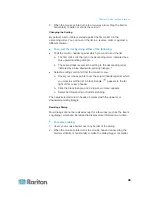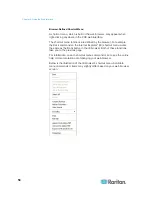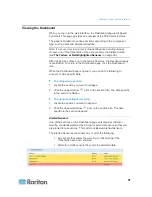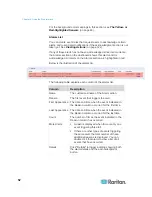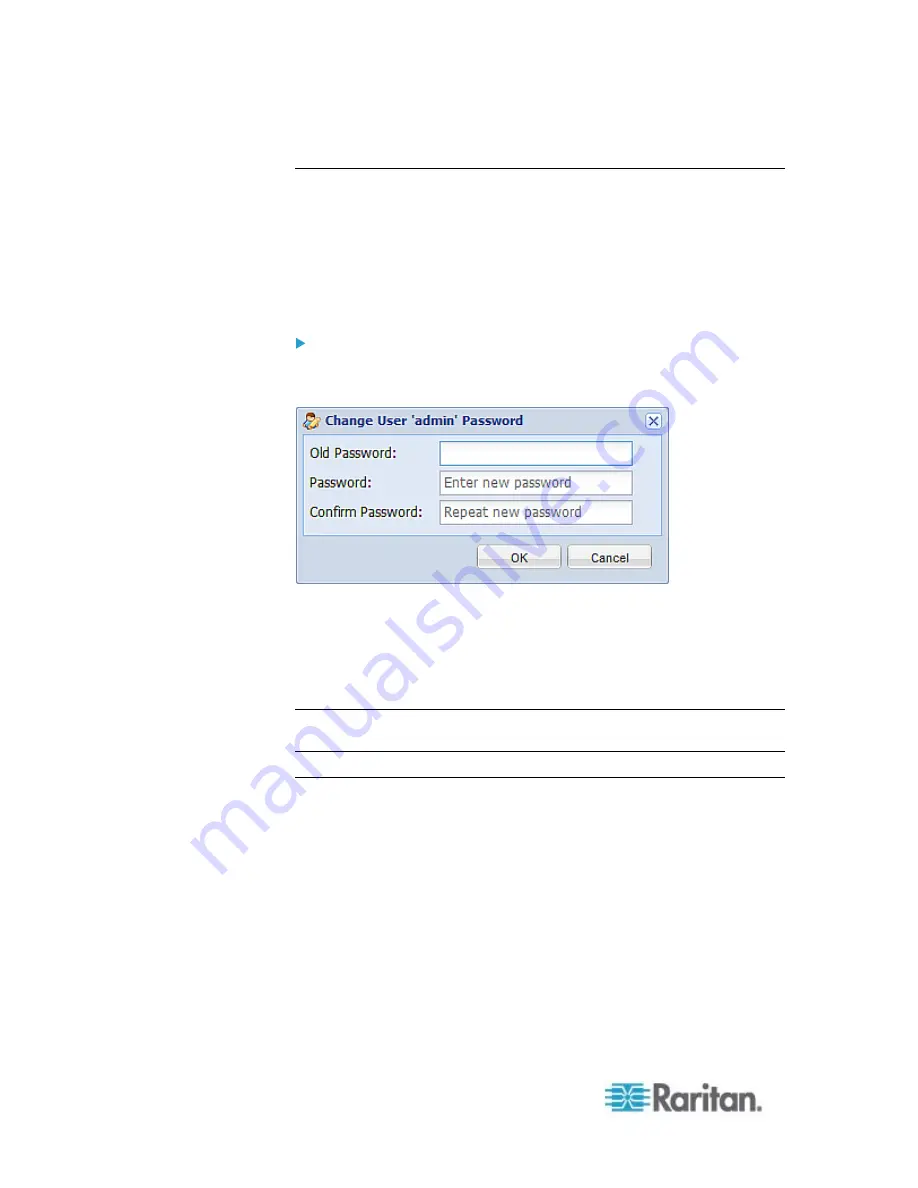
Chapter 6: Using the Web Interface
38
Changing Your Password
Normal users can change their own passwords if they have the Change
Own Password permission. See
Setting Up Roles
(on page 83).
If you are the administrator (admin), the PXE web interface automatically
prompts you to change the password if this is your first time to log in to
the PXE. If you have the Administrator Privileges, you can change other
users' passwords, as well. See
Modifying a User Profile
(on page 81).
To change your password:
1. Choose User Management > Change Password. The Change User
Password dialog appears.
2. Type the current password in the Old Password field.
3. Type your new password in the Password and Confirm Password
fields. The password can be 4 to 64 characters long. It is case
sensitive.
4. Click
OK.
Tip: If you have the Administrator Privileges, you can change other users'
passwords. See
Modifying a User Profile
(on page 81).
Remembering User Names and Passwords
As of release 3.0.0, the PXE supports the password manager of
Microsoft Internet Explorer
®
and Mozilla Firefox
®
.
You can choose to save the user name and password used to log in to
the PXE when these two browsers ask whether you want to remember
them. If yes, next time your user name and password can be
automatically completed at login.
For information on how to activate a browser's password manager, see
the user documentation accompanying Internet Explorer or Firefox.
The PXE does NOT support other browser password managers.
Содержание PXE
Страница 1: ...Copyright 2014 Raritan Inc PXE 0C v3 0 E August 2014 255 80 0008 00 Raritan PXE User Guide Release 3 0...
Страница 12: ...Contents xii To Assert and Assertion Timeout 352 To De assert and Deassertion Hysteresis 354 Index 357...
Страница 16: ......
Страница 50: ...Chapter 5 Using the PDU 34 4 Pull up the operating handle until the colorful rectangle or triangle turns RED...
Страница 200: ...Chapter 6 Using the Web Interface 184 10 To print the currently selected topic click the Print this page icon...
Страница 339: ...Appendix A Specifications 323 RS 485 Pin signal definition al 4 5 6 D bi direction al Data 7 8...
Страница 353: ...Appendix D LDAP Configuration Illustration 337 5 Click OK The PX_Admin role is created 6 Click Close to quit the dialog...
Страница 380: ...Index 364 Z Zero U Products 1...
Страница 381: ......