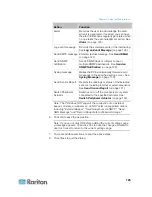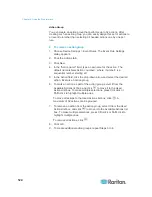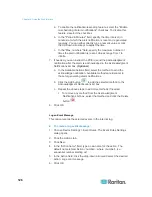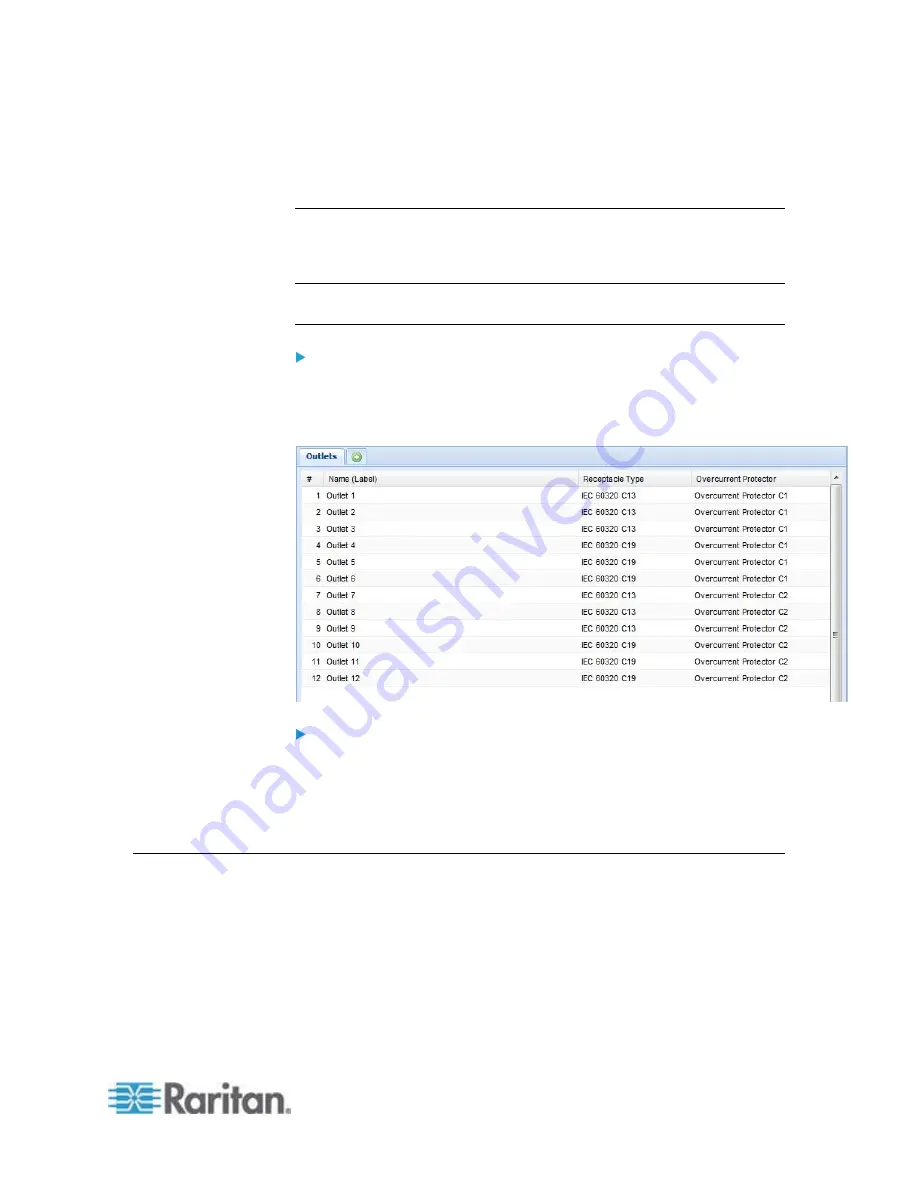
Chapter 6: Using the Web Interface
115
4. Type a name in the Outlet Name field.
5. Click
OK.
Checking Outlet-Specific Data
To find out each outlet's name, label, and receptacle type, you can check
the Outlets page or each individual outlet's page.
Tip: More outlet information is available by choosing Maintenance >
Device Information. See
Displaying PDU Information
(on page 54).
To check the information of all outlets:
Click Outlets in the PX Explorer pane, and the Outlets page opens in
the right pane.
All outlets are listed with outlet-specific information.
To check the information of an individual outlet:
1. Expand the Outlets folder to show all outlets in the PX Explorer pane.
See
Expanding the Tree
(on page 42).
2. Click the desired outlet in the PX Explorer pane. Its page opens in
the right pane, with that outlet's details shown.
Inlet and Overcurrent Protector Management
You can name each inlet and overcurrent protector or monitor the inlet
status. Or you can reset the inlet's active energy reading.
Содержание PXE
Страница 1: ...Copyright 2014 Raritan Inc PXE 0C v3 0 E August 2014 255 80 0008 00 Raritan PXE User Guide Release 3 0...
Страница 12: ...Contents xii To Assert and Assertion Timeout 352 To De assert and Deassertion Hysteresis 354 Index 357...
Страница 16: ......
Страница 50: ...Chapter 5 Using the PDU 34 4 Pull up the operating handle until the colorful rectangle or triangle turns RED...
Страница 200: ...Chapter 6 Using the Web Interface 184 10 To print the currently selected topic click the Print this page icon...
Страница 339: ...Appendix A Specifications 323 RS 485 Pin signal definition al 4 5 6 D bi direction al Data 7 8...
Страница 353: ...Appendix D LDAP Configuration Illustration 337 5 Click OK The PX_Admin role is created 6 Click Close to quit the dialog...
Страница 380: ...Index 364 Z Zero U Products 1...
Страница 381: ......