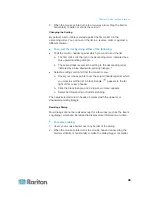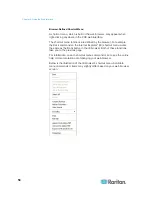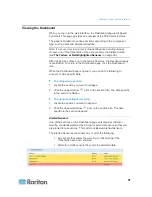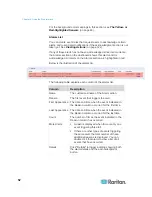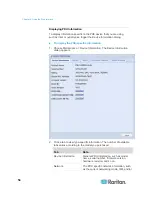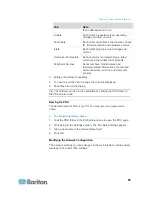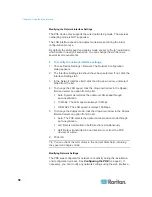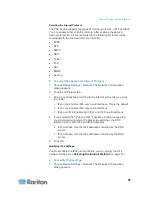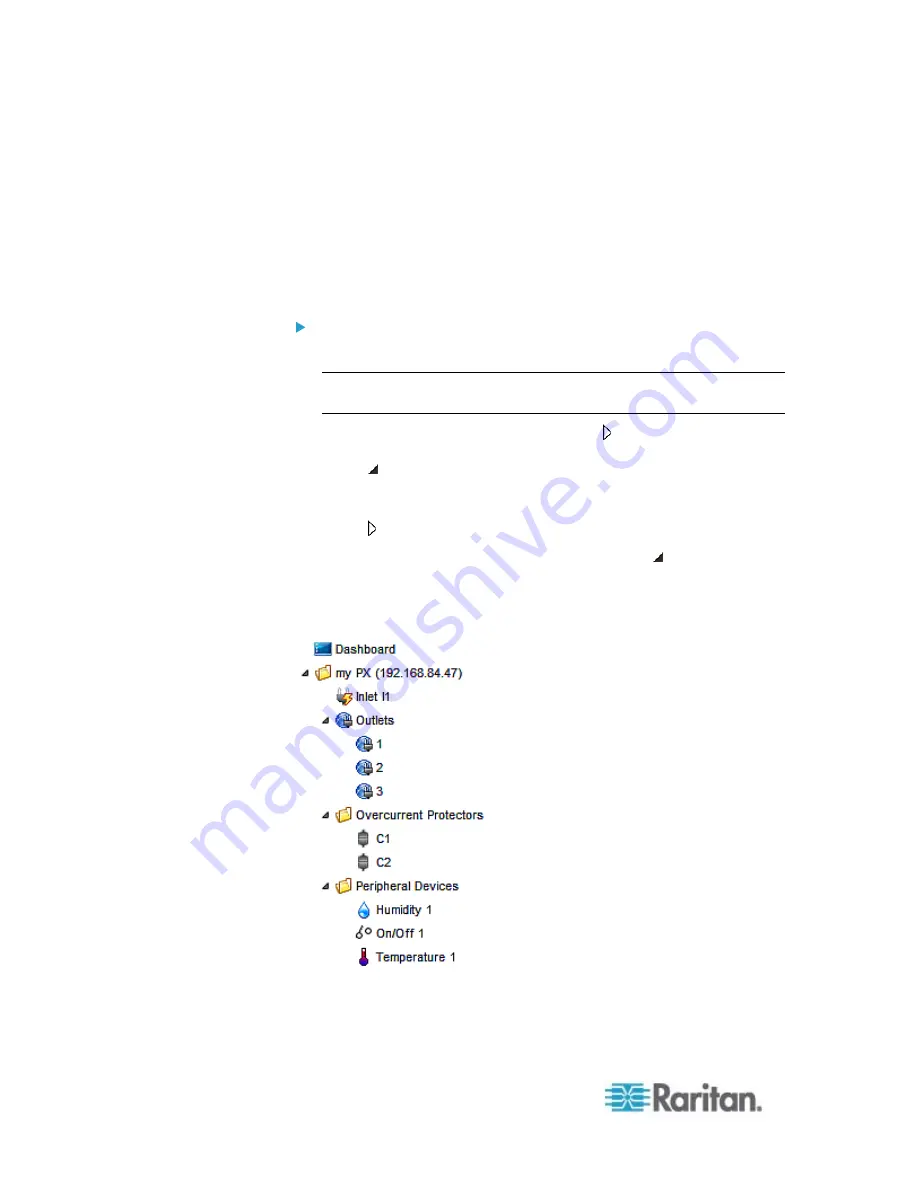
Chapter 6: Using the Web Interface
42
2. To show any tree item's data, click on that item. See
Add Page Icon
(on page 45).
Expanding the Tree
The icons representing all components implemented on or connected to
the PXE device are expanded by default. If they are hidden, you may
expand the tree manually to show all component icons.
To expand the tree:
1. By default, the PDU folder has been expanded.
Note: The PDU folder is named "my PX" by default. The name can
be customized. See
Naming the PDU
(on page 55).
If it is not expanded, click the white arrow prior to the folder icon,
or double-click the folder. The arrow then turns into a black, gradient
arrow , and icons of components or component groups appear
below the PDU folder.
2. To expand any component group at the second level, click the white
arrow prior to the folder icon, or double-click the folder.
The arrow then turns into a black, gradient arrow , and icons
representing individual components appear below the group folder.
Repeat Step 2 for other component groups you want to expand. The
expanded tree looks similar to this image.
Содержание PXE
Страница 1: ...Copyright 2014 Raritan Inc PXE 0C v3 0 E August 2014 255 80 0008 00 Raritan PXE User Guide Release 3 0...
Страница 12: ...Contents xii To Assert and Assertion Timeout 352 To De assert and Deassertion Hysteresis 354 Index 357...
Страница 16: ......
Страница 50: ...Chapter 5 Using the PDU 34 4 Pull up the operating handle until the colorful rectangle or triangle turns RED...
Страница 200: ...Chapter 6 Using the Web Interface 184 10 To print the currently selected topic click the Print this page icon...
Страница 339: ...Appendix A Specifications 323 RS 485 Pin signal definition al 4 5 6 D bi direction al Data 7 8...
Страница 353: ...Appendix D LDAP Configuration Illustration 337 5 Click OK The PX_Admin role is created 6 Click Close to quit the dialog...
Страница 380: ...Index 364 Z Zero U Products 1...
Страница 381: ......