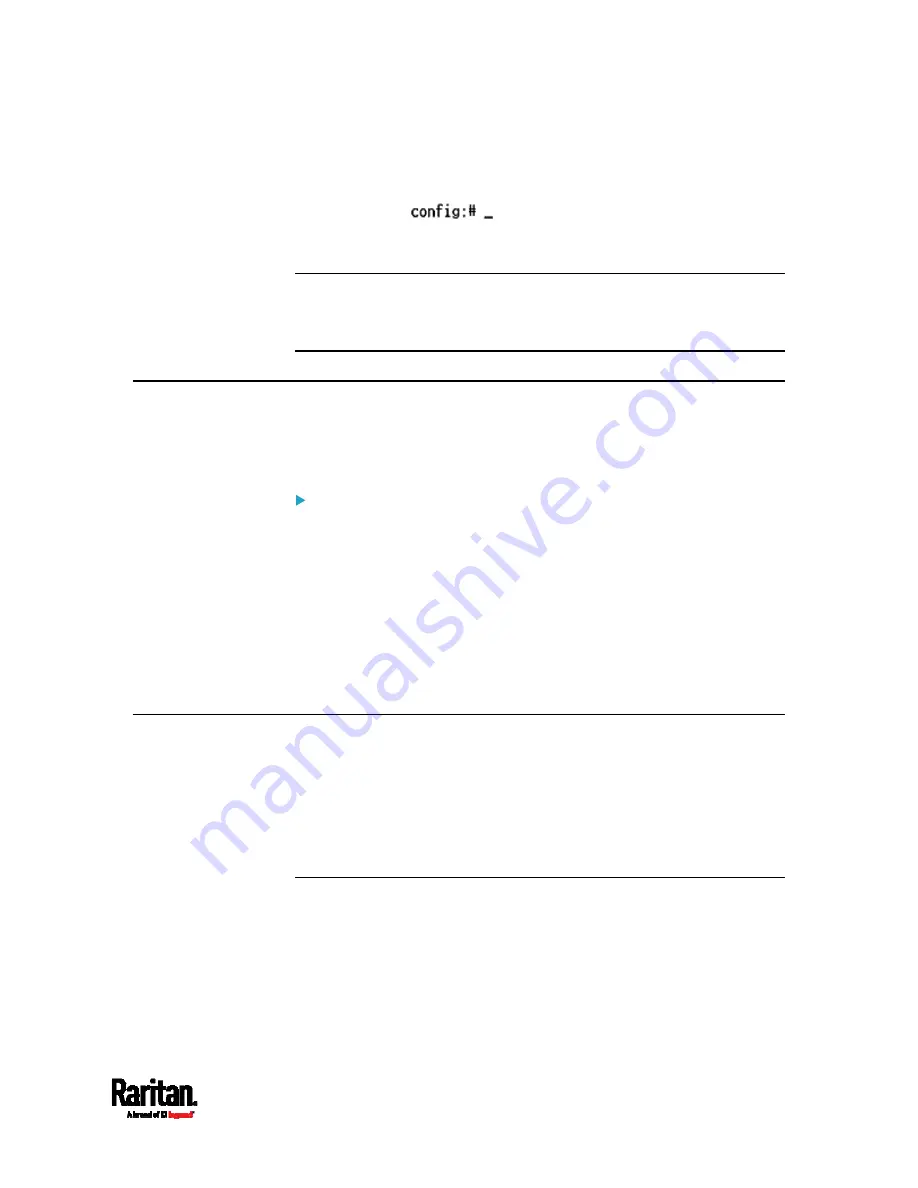
Chapter 8: Using the Command Line Interface
501
3.
The config:# prompt appears, indicating that you have entered
configuration mode.
4.
Now you can type any configuration command and press Enter to
change the settings.
Important: To apply new configuration settings, you must issue the
"apply" command before closing the terminal emulation program.
Closing the program does not save any configuration changes. See
Quitting Configuration Mode (on page 501).
Quitting Configuration Mode
Both of "apply" and "cancel" commands let you quit the configuration
mode. The difference is that "apply" saves all changes you made in the
configuration mode while "cancel" aborts all changes.
To quit the configuration mode, use either command:
config:#
apply
-- OR --
config:#
cancel
The # or > prompt appears after pressing Enter, indicating that you have
entered the administrator or user mode. See
Different CLI Modes and
Prompts
(on page 465).
PX3TS Control and Configuration
To configure the PX3TS device or network settings through the CLI, it is
highly recommended to log in as the administrator so that you have full
permissions.
To configure any settings, enter the configuration mode. Configuration
commands are case sensitive so ensure you capitalize them correctly.
Controlling the Transfer Switch
A transfer switch command begins with
ts. You can use these commands
to control the power transfer behavior or manage power transfer
settings.
Содержание PX3TS
Страница 5: ......
Страница 16: ...Contents xvii Index 807...
Страница 83: ...Chapter 4 Connecting External Equipment Optional 59 A DPX2 sensor package A DPX sensor package...
Страница 85: ...Chapter 4 Connecting External Equipment Optional 61...
Страница 754: ...Appendix H RADIUS Configuration Illustration 730 Note If your PX3TS uses PAP then select PAP...
Страница 755: ...Appendix H RADIUS Configuration Illustration 731 10 Select Standard to the left of the dialog and then click Add...
Страница 756: ...Appendix H RADIUS Configuration Illustration 732 11 Select Filter Id from the list of attributes and click Add...
Страница 759: ...Appendix H RADIUS Configuration Illustration 735 14 The new attribute is added Click OK...
Страница 760: ...Appendix H RADIUS Configuration Illustration 736 15 Click Next to continue...
Страница 792: ...Appendix I Additional PX3TS Information 768...
Страница 816: ...Appendix I Additional PX3TS Information 792 11 To print the currently selected topic click the Print this page icon...
Страница 820: ...Appendix J Integration 796 3 Click OK...






























