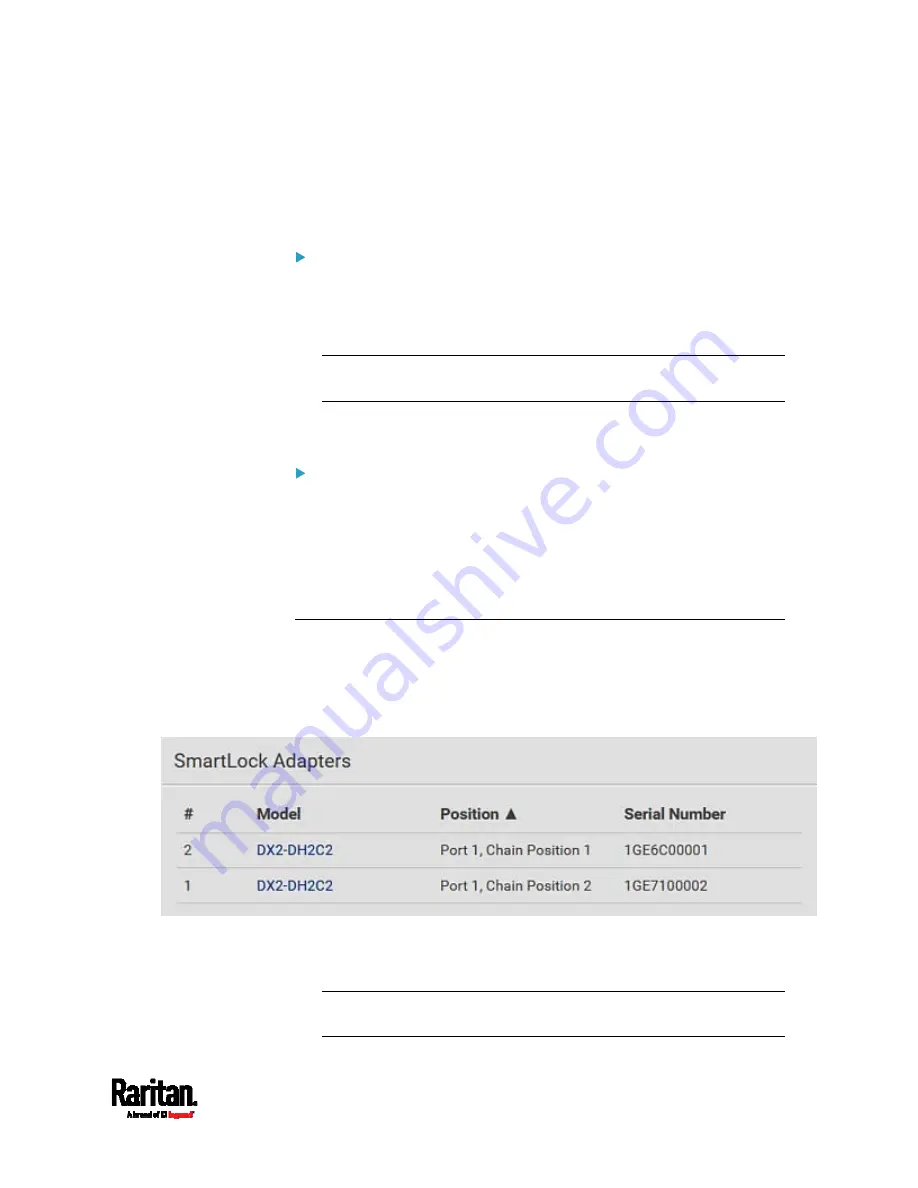
Chapter 6: Using the Web Interface
445
Note that "SmartLock" appears only when your door handles are
connected via DX2-DH2C2 to PX3TS, but "Card Readers" appears as long
as the PX3TS detects any card reader -- directly connected to PX3TS, or
indirectly connected via DX2-DH2C2.
SmartLock:
This page shows the information of all door handle controllers,
DX2-DH2C2, connected to PX3TS.
The page also shows the status of the door handle-integrated card
readers connected to DX2-DH2C2.
Note: Data of "external" USB card readers is NOT shown on the
SmartLock page. It is shown on the Card Readers page instead.
You can control the door handles from this page. See
SmartLock
(on
page 445).
Card Readers:
This page shows the information of all card readers connected to
PX3TS, including:
Door handle-integrated card readers connected to DX2-DH2C2.
External USB card readers connected directly to PX3TS.
See
Card Readers
(on page 449).
SmartLock
To open the SmartLock page, choose SmartLock in the
Menu
(on page
The page lists all DX2-DH2C2 connected to PX3TS, including their serial
numbers and positions in a sensor chain.
You can click the desired DX2-DH2C2 to open its details page, and then
do the following.
View the status of the cabinet door and card reader.
Note: Data of "external" USB card readers is NOT shown on the
SmartLock page. It is shown on the Card Readers page instead.
Содержание PX3TS
Страница 5: ......
Страница 16: ...Contents xvii Index 807...
Страница 83: ...Chapter 4 Connecting External Equipment Optional 59 A DPX2 sensor package A DPX sensor package...
Страница 85: ...Chapter 4 Connecting External Equipment Optional 61...
Страница 754: ...Appendix H RADIUS Configuration Illustration 730 Note If your PX3TS uses PAP then select PAP...
Страница 755: ...Appendix H RADIUS Configuration Illustration 731 10 Select Standard to the left of the dialog and then click Add...
Страница 756: ...Appendix H RADIUS Configuration Illustration 732 11 Select Filter Id from the list of attributes and click Add...
Страница 759: ...Appendix H RADIUS Configuration Illustration 735 14 The new attribute is added Click OK...
Страница 760: ...Appendix H RADIUS Configuration Illustration 736 15 Click Next to continue...
Страница 792: ...Appendix I Additional PX3TS Information 768...
Страница 816: ...Appendix I Additional PX3TS Information 792 11 To print the currently selected topic click the Print this page icon...
Страница 820: ...Appendix J Integration 796 3 Click OK...






























