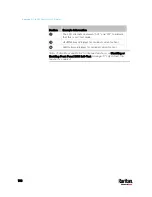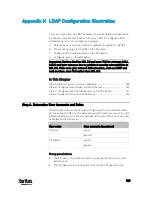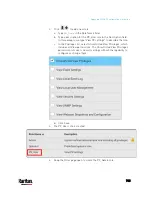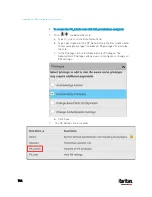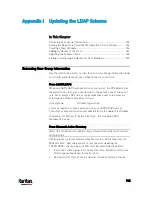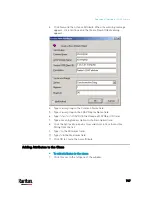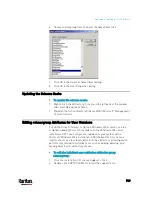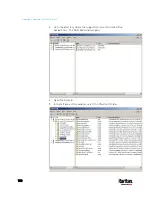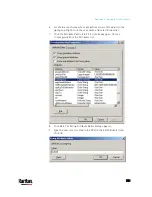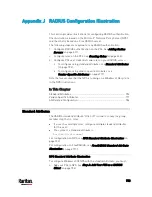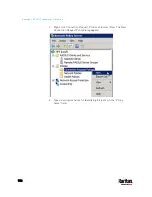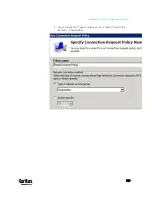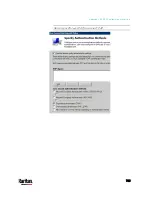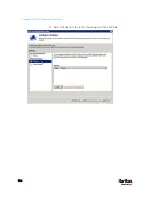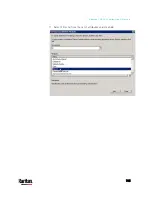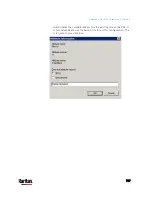752
This section provides illustrations for configuring RADIUS authentication.
One illustration is based on the Microsoft
®
Network Policy Server (NPS),
and the other is based on a FreeRADIUS server.
The following steps are required for any RADIUS authentication:
1.
Configure RADIUS authentication on the PX3. See
Adding Radius
Servers
(on page 301).
2.
Configure roles on the PX3. See
Creating Roles
(on page 244).
3.
Configure PX3 user credentials and roles on your RADIUS server.
To configure using standard attributes, see
Standard Attributes
(on page 752).
To configure using vendor-specific attributes, see
Vendor-Specific Attributes
(on page 771).
Note that we assume that the NPS is running on a Windows 2008 system
in the NPS illustrations.
In This Chapter
Standard Attributes ................................................................................. 752
Vendor-Specific Attributes ...................................................................... 771
AD-Related Configuration ....................................................................... 784
Standard Attributes
The RADIUS standard attribute "Filter-ID" is used to convey the group
membership, that is, roles.
If a user has multiple roles, configure multiple standard attributes
for this user.
The syntax of a standard attribute is:
Raritan:G{role-name}
For configuration on NPS, see
NPS Standard Attribute Illustration
(on
page 752).
For configuration on FreeRADIUS, see
FreeRADIUS Standard Attribute
Illustration
(on page 770).
NPS Standard Attribute Illustration
To configure Windows 2008 NPS with the
standard attribute, you must:
a.
Add your PX3 to NPS. See
Step A: Add Your PX3 as a RADIUS
Client
(on page 753).
Appendix J RADIUS Configuration Illustration
Содержание PX3-3000 series
Страница 5: ......
Страница 18: ...Contents xviii Index 841...
Страница 66: ...Chapter 3 Initial Installation and Configuration 42 Number Device role Master device Slave 1 Slave 2 Slave 3...
Страница 93: ...Chapter 4 Connecting External Equipment Optional 69...
Страница 787: ...Appendix J RADIUS Configuration Illustration 763 Note If your PX3 uses PAP then select PAP...
Страница 788: ...Appendix J RADIUS Configuration Illustration 764 10 Select Standard to the left of the dialog and then click Add...
Страница 789: ...Appendix J RADIUS Configuration Illustration 765 11 Select Filter Id from the list of attributes and click Add...
Страница 792: ...Appendix J RADIUS Configuration Illustration 768 14 The new attribute is added Click OK...
Страница 793: ...Appendix J RADIUS Configuration Illustration 769 15 Click Next to continue...
Страница 823: ...Appendix K Additional PX3 Information 799...
Страница 853: ...Appendix L Integration 829 3 Click OK...