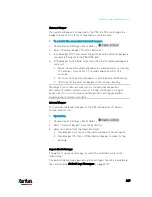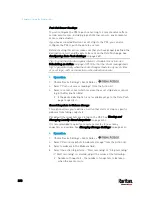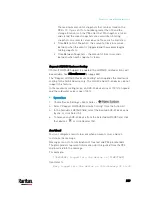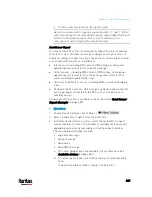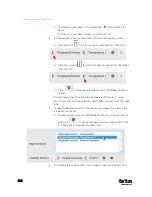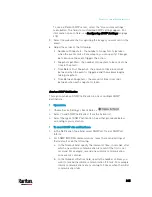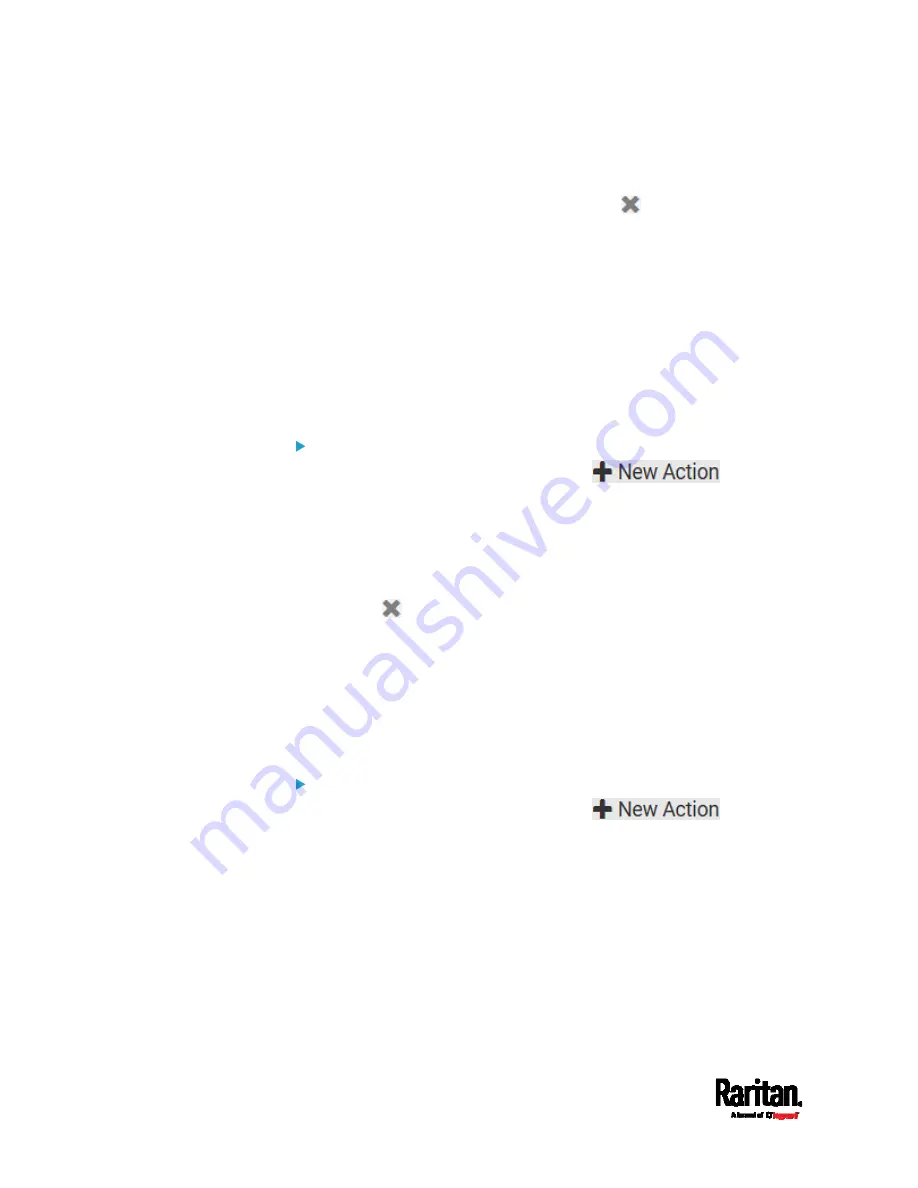
Chapter 6: Using the Web Interface
336
a.
In the Available field, select desired methods one by one, or click
Select All. See step 3 for details.
b.
In the Selected field, click any method's
to remove
unnecessary ones, or click Deselect All.
Action Group
You can create an action group that performs up to 32 actions. After
creating such an action group, you can easily assign this set of actions to
any event rule rather than selecting all needed actions one by one per
rule.
If the needed action is not available yet, create it first. See
Available
Actions
(on page 332).
Operation:
1.
Choose Device Settings > Event Rules >
.
2.
Select "Execute an action group" from the Action list.
3.
To select any action(s), select them one by one from the Available
Actions list.
To select all available actions, click Select All.
4.
To remove any action(s) from the Selected Actions field, click that
action's
.
To remove all actions, click Deselect All.
Change Load Shedding State
The "Change load shedding state" action is available only when your PX3
is able to control outlet power. Use this action to activate or deactivate
the load shedding mode for responding to a specific event. For additional
information, see
Load Shedding Mode
(on page 181).
Operation:
1.
Choose Device Settings > Event Rules >
.
2.
Select "Change load shedding state" from the Action list.
3.
In the Operation field, select either one below:
Start Load Shedding: Enters the load shedding mode when the
specified event occurs.
Stop Load Shedding: Quits the load shedding mode when the
specified event occurs.
Содержание PX3-3000 series
Страница 5: ......
Страница 18: ...Contents xviii Index 841...
Страница 66: ...Chapter 3 Initial Installation and Configuration 42 Number Device role Master device Slave 1 Slave 2 Slave 3...
Страница 93: ...Chapter 4 Connecting External Equipment Optional 69...
Страница 787: ...Appendix J RADIUS Configuration Illustration 763 Note If your PX3 uses PAP then select PAP...
Страница 788: ...Appendix J RADIUS Configuration Illustration 764 10 Select Standard to the left of the dialog and then click Add...
Страница 789: ...Appendix J RADIUS Configuration Illustration 765 11 Select Filter Id from the list of attributes and click Add...
Страница 792: ...Appendix J RADIUS Configuration Illustration 768 14 The new attribute is added Click OK...
Страница 793: ...Appendix J RADIUS Configuration Illustration 769 15 Click Next to continue...
Страница 823: ...Appendix K Additional PX3 Information 799...
Страница 853: ...Appendix L Integration 829 3 Click OK...