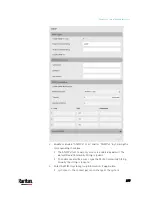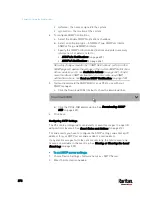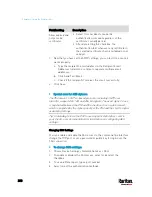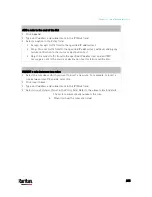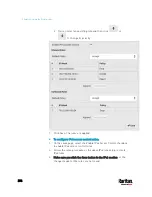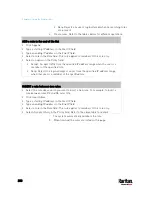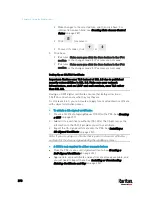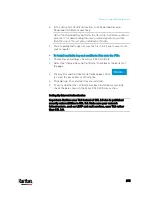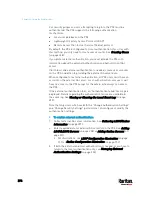Chapter 6: Using the Web Interface
281
Password authentication only: Enables the password-based login
only.
Public key authentication only: Enables the public key-based
login only.
Password and public key authentication: Enables both the
password- and public key-based login. This is the default.
5.
Click Save.
If the public key authentication is selected, you must enter a valid SSH
public key for each user profile to log in over the SSH connection. See
Creating Users
(on page 238).
Changing Telnet Settings
You can enable or disable the Telnet access to the command line
interface, or change the TCP port.
To change Telnet settings:
1.
Choose Device Settings > Network Services > Telnet.
2.
To enable the Telnet access, select the checkbox.
3.
To use a different port, type a new port number.
4.
Click Save.
Changing Modbus Settings
You can enable or disable the Modbus/TCP access to the PX3, set it to
the read-only mode, or change the TCP port.
To change the Modbus/TCP settings:
1.
Choose Device Settings > Network Services > Modbus.
2.
To enable the Modbus/TCP access, select the "Modbus/TCP Access"
checkbox.
3.
To use a different port, type a new port number.
4.
To enable the Modbus read-only mode, select the checkbox of the
"Read-only mode" field. To enable the read-write mode, deselect it.
Содержание PX3-3000 series
Страница 5: ......
Страница 18: ...Contents xviii Index 841...
Страница 66: ...Chapter 3 Initial Installation and Configuration 42 Number Device role Master device Slave 1 Slave 2 Slave 3...
Страница 93: ...Chapter 4 Connecting External Equipment Optional 69...
Страница 787: ...Appendix J RADIUS Configuration Illustration 763 Note If your PX3 uses PAP then select PAP...
Страница 788: ...Appendix J RADIUS Configuration Illustration 764 10 Select Standard to the left of the dialog and then click Add...
Страница 789: ...Appendix J RADIUS Configuration Illustration 765 11 Select Filter Id from the list of attributes and click Add...
Страница 792: ...Appendix J RADIUS Configuration Illustration 768 14 The new attribute is added Click OK...
Страница 793: ...Appendix J RADIUS Configuration Illustration 769 15 Click Next to continue...
Страница 823: ...Appendix K Additional PX3 Information 799...
Страница 853: ...Appendix L Integration 829 3 Click OK...