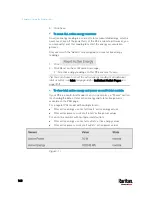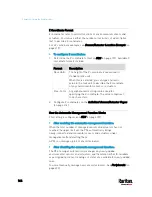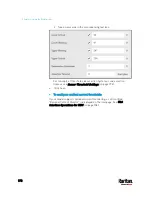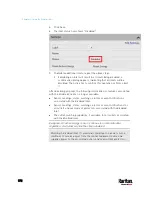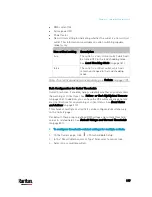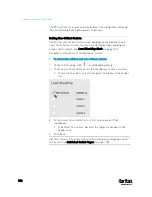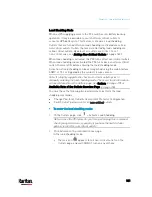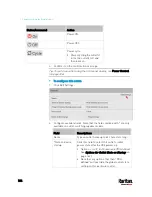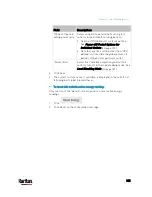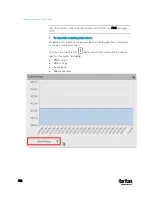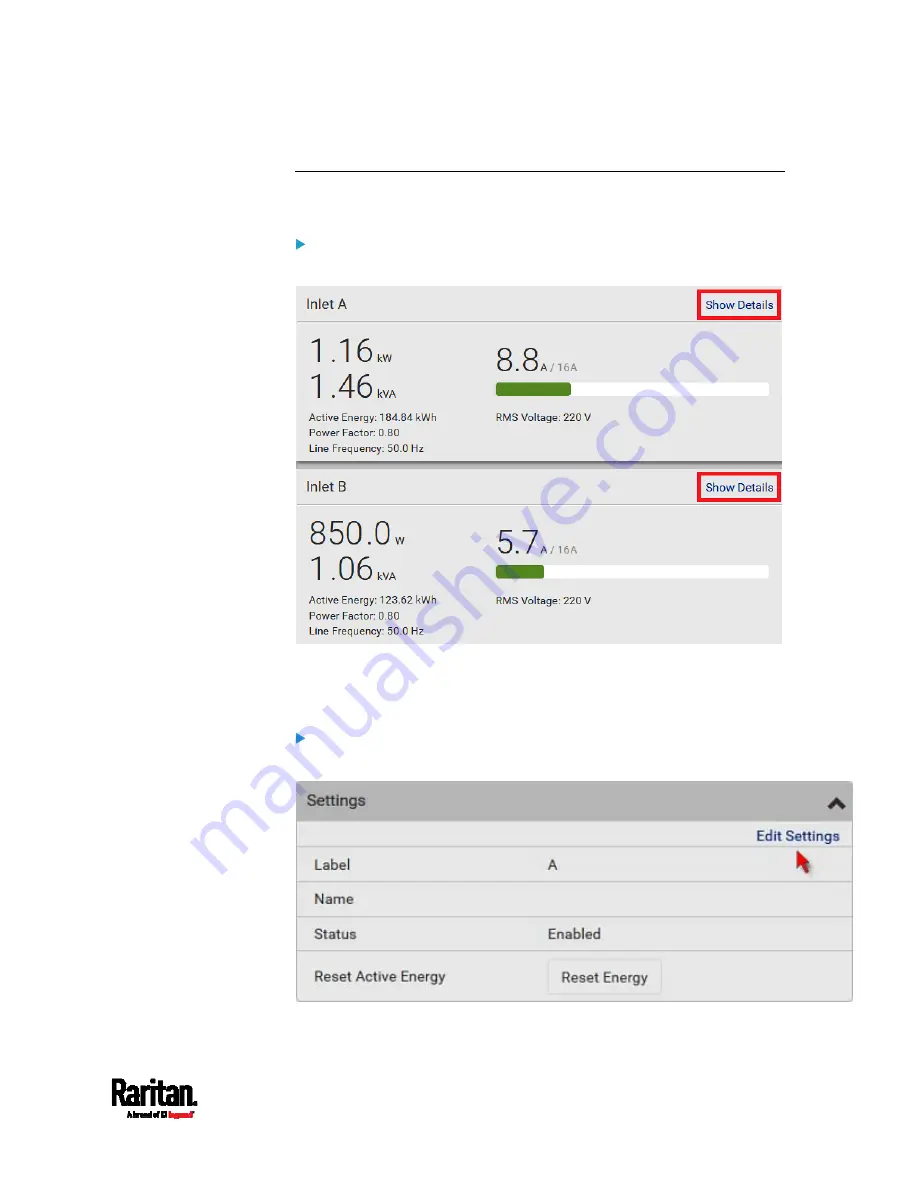
Chapter 6: Using the Web Interface
171
Configuring a Multi-Inlet Model
If the PX3 has more than one inlet, the Inlets page lists all inlets.
To view or configure each inlet:
1.
Click 'Show Details' of the desired inlet.
2.
Now you can configure the selected inlet, such as enabling
thresholds or resetting its energy. See
Inlet
(on page 168).
To disable the inlet, see the following instructions.
To disable one or multiple inlets:
1.
On the individual inlet's data page, click Edit Settings.
2.
Select the "Disable this inlet" checkbox.
Содержание PX3-3000 series
Страница 5: ......
Страница 18: ...Contents xviii Index 841...
Страница 66: ...Chapter 3 Initial Installation and Configuration 42 Number Device role Master device Slave 1 Slave 2 Slave 3...
Страница 93: ...Chapter 4 Connecting External Equipment Optional 69...
Страница 787: ...Appendix J RADIUS Configuration Illustration 763 Note If your PX3 uses PAP then select PAP...
Страница 788: ...Appendix J RADIUS Configuration Illustration 764 10 Select Standard to the left of the dialog and then click Add...
Страница 789: ...Appendix J RADIUS Configuration Illustration 765 11 Select Filter Id from the list of attributes and click Add...
Страница 792: ...Appendix J RADIUS Configuration Illustration 768 14 The new attribute is added Click OK...
Страница 793: ...Appendix J RADIUS Configuration Illustration 769 15 Click Next to continue...
Страница 823: ...Appendix K Additional PX3 Information 799...
Страница 853: ...Appendix L Integration 829 3 Click OK...