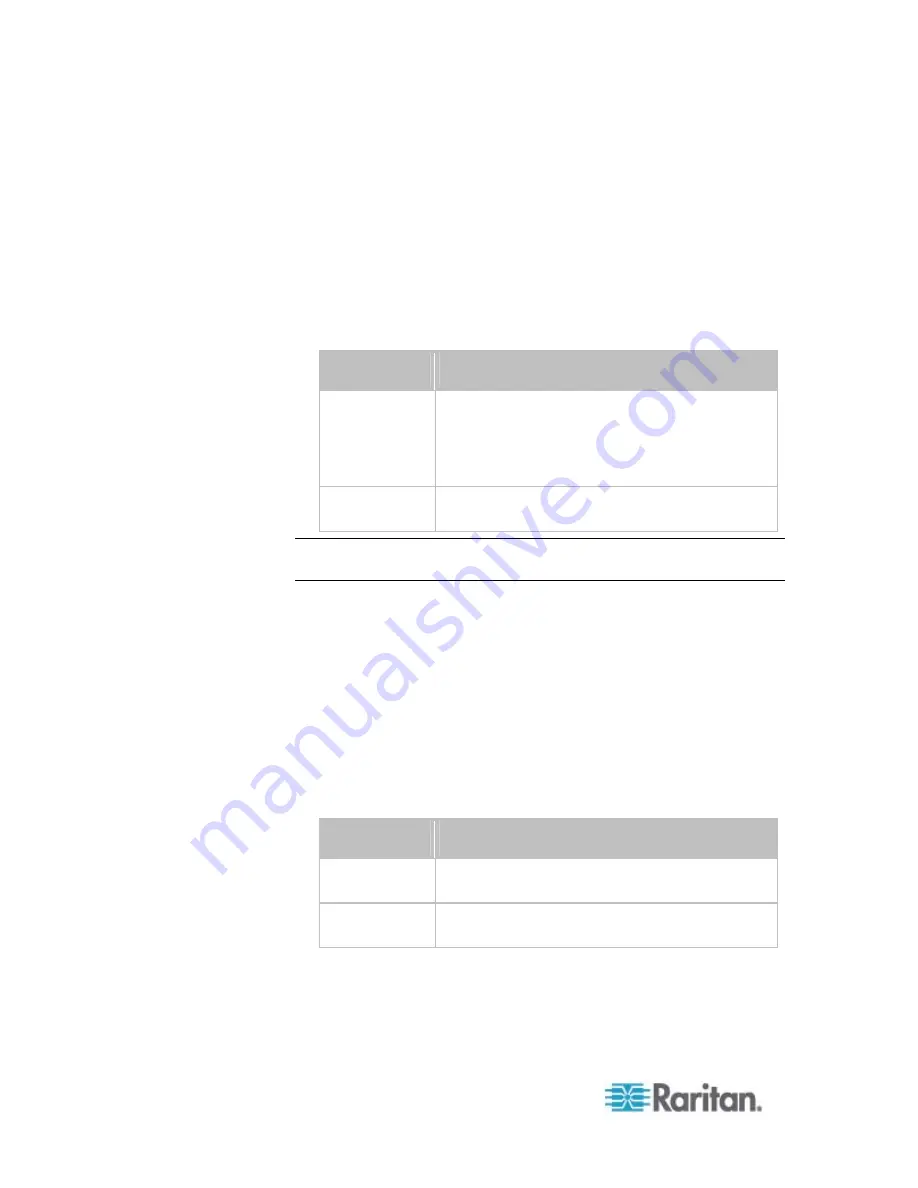
Chapter 8: Using the Command Line Interface
378
Setting the Z Coordinate Format for Environmental Sensors
This command enables or disables the use of rack units for specifying
the height (Z coordinate) of environmental sensors.
config:#
pdu externalSensorsZCoordinateFormat <option>
Variables:
<option> is one of the options:
rackUnits
or
freeForm
.
Option
Description
rackUnits
The height of the Z coordinate is measured in
standard rack units. When this is selected, you
can type a numeric value in the rack unit to
describe the Z coordinate of any environmental
sensors or actuators.
freeForm
Any alphanumeric string can be used for
specifying the Z coordinate.
Note: After determining the format for the Z coordinate, you can set a
value for it. See
Setting the Z Coordinate
(on page 453).
Enabling or Disabling Peripheral Device Auto Management
This command enables or disables the Peripheral Device Auto
Management feature.
config:#
pdu peripheralDeviceAutoManagement <option>
Variables:
<option> is one of the options:
enable
or
disable
.
Option
Description
enable
Enables the automatic management feature for
environmental sensor packages.
disable
Disables the automatic management feature for
environmental sensor packages.
For more information, see
Disabling the Automatic Management
Function
(on page 288).
Содержание PX2-1000 SERIES
Страница 5: ......
Страница 71: ...Chapter 4 Connecting External Equipment Optional 52...
Страница 231: ...Chapter 6 Using the Web Interface 212 8 Click OK...
Страница 570: ...Appendix G LDAP Configuration Illustration 551 5 Click OK The PX_Admin role is created 6 Click Close to quit the dialog...
Страница 589: ...Appendix I RADIUS Configuration Illustration 570 Note If your PX uses PAP then select PAP...
Страница 590: ...Appendix I RADIUS Configuration Illustration 571 10 Select Standard to the left of the dialog and then click Add...
Страница 591: ...Appendix I RADIUS Configuration Illustration 572 11 Select Filter Id from the list of attributes and click Add...
Страница 594: ...Appendix I RADIUS Configuration Illustration 575 14 The new attribute is added Click OK...
Страница 595: ...Appendix I RADIUS Configuration Illustration 576 15 Click Next to continue...
Страница 627: ...Appendix K Integration 608 3 Click OK...
Страница 647: ...Index 629 Z Zero U Connection Ports 74 Zero U Products 2...













































