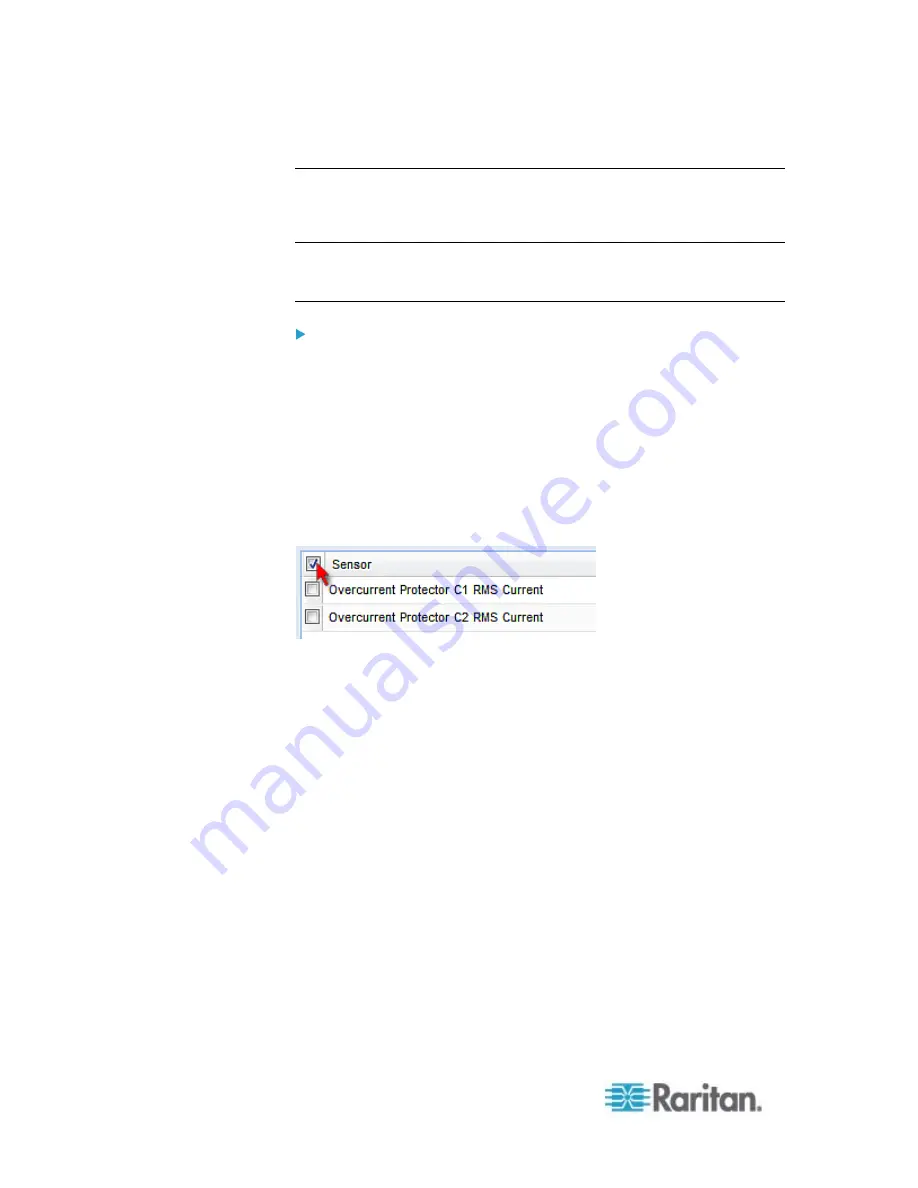
Chapter 6: Using the Web Interface
210
Bulk Configuration for Overcurrent Protector Thresholds
The PX allows you to set power thresholds for multiple overcurrent
protectors at a time to save your time.
Note: To set the power thresholds for an individual overcurrent protector,
you can either follow the instructions below or those described in the
section
Setting an Overcurrent Protector's Thresholds
(on page 209).
To configure thresholds, deassertion hysteresis and assertion
timeout for multiple overcurrent protectors:
1. Click the Overcurrent Protectors folder in the PX Explorer pane. The
Overcurrent Protectors page opens.
2. Click Bulk Setup. The Overcurrent Protector Threshold Bulk Setup
dialog appears, with a list of all overcurrent protectors.
3. Select desired overcurrent protectors by having their corresponding
checkboxes selected.
To select all overcurrent protectors, select the checkbox labeled
Sensor in the header row, and all checkboxes are selected.
To select partial overcurrent protectors, click the corresponding
checkboxes of those overcurrent protectors.
To deselect any overcurrent protectors, just click their
checkboxes once again.
4. Click Edit Thresholds. The threshold bulk setup dialog appears.
5. Configure the Lower Critical, Lower Warning, Upper Warning and
Upper Critical thresholds respectively.
To enable any threshold, select the corresponding checkbox. To
disable a threshold, deselect the checkbox.
After any threshold is enabled, type an appropriate numeric value
in the accompanying text box.
6. To set the deassertion hysteresis, type a numeric value in the
Deassertion Hysteresis field. See
"To De-assert" and Deassertion
Hysteresis
(on page 597).
7. To set the assertion timeout, type a numeric value in the Assertion
Timeout (samples) field. See
"To Assert" and Assertion Timeout
(on page 595).
8. Click
OK.
Содержание PX2-1000 SERIES
Страница 5: ......
Страница 71: ...Chapter 4 Connecting External Equipment Optional 52...
Страница 231: ...Chapter 6 Using the Web Interface 212 8 Click OK...
Страница 570: ...Appendix G LDAP Configuration Illustration 551 5 Click OK The PX_Admin role is created 6 Click Close to quit the dialog...
Страница 589: ...Appendix I RADIUS Configuration Illustration 570 Note If your PX uses PAP then select PAP...
Страница 590: ...Appendix I RADIUS Configuration Illustration 571 10 Select Standard to the left of the dialog and then click Add...
Страница 591: ...Appendix I RADIUS Configuration Illustration 572 11 Select Filter Id from the list of attributes and click Add...
Страница 594: ...Appendix I RADIUS Configuration Illustration 575 14 The new attribute is added Click OK...
Страница 595: ...Appendix I RADIUS Configuration Illustration 576 15 Click Next to continue...
Страница 627: ...Appendix K Integration 608 3 Click OK...
Страница 647: ...Index 629 Z Zero U Connection Ports 74 Zero U Products 2...






























