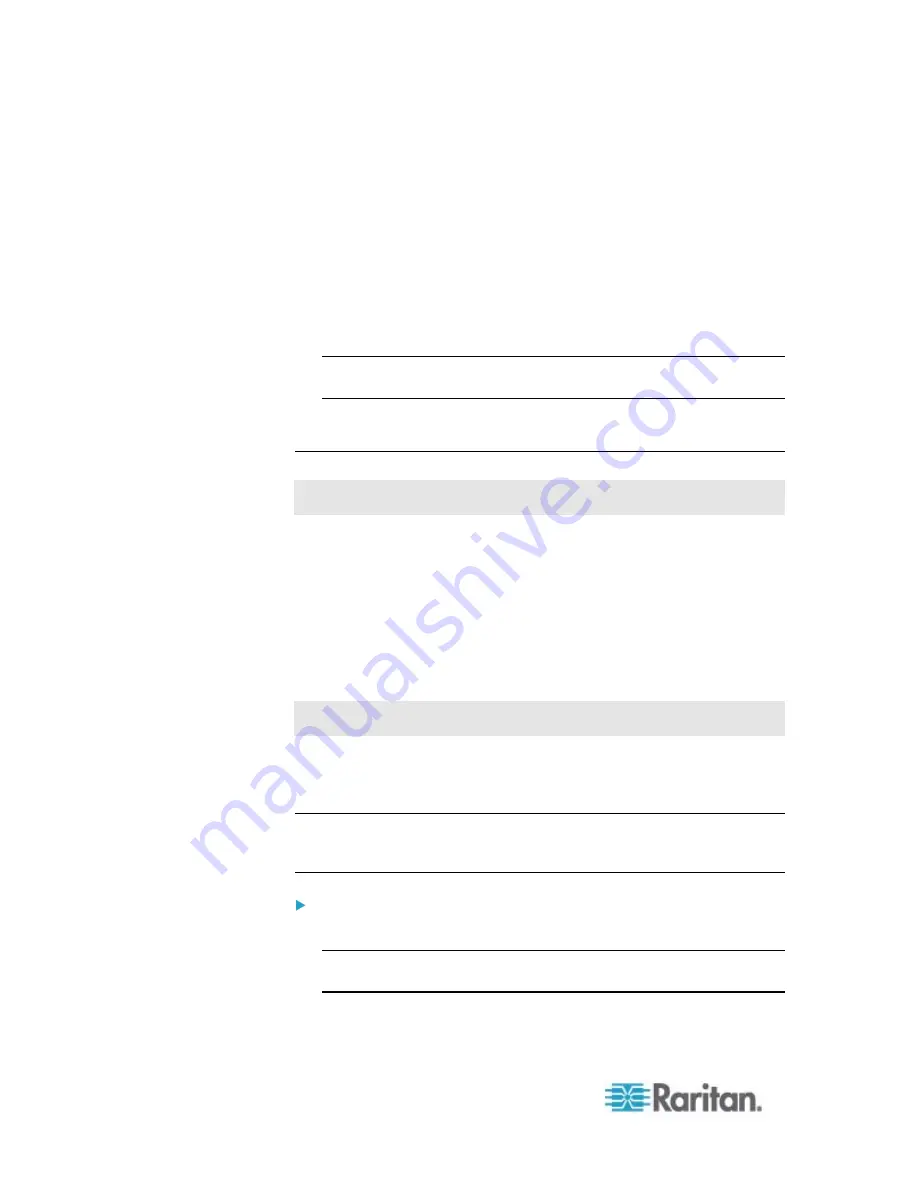
Chapter 6: Using the Web Interface
194
4. In the "State on device startup" field, click the drop-down arrow and
select an option from the list.
on: Turns on this outlet when the PX powers up.
off: Turns off this outlet when the PX powers up.
last known: Restores this outlet to the previous power state
before the PX was powered off.
PDU defined: The outlet's default power state is determined
according to the PDU-defined state. See
Setting the
PDU-Defined Default State
(on page 193).
Tip: The information in parentheses following the option "PDU
defined" indicates the current PDU-defined selection.
5. Click
OK.
Changing the Cycling Power-Off Period
This section applies to outlet-switching capable models only.
Power cycling the outlet(s) turns the outlet(s) off and then back on. You
can adjust the length of the time it takes for the outlets to turn back on
after they are switched OFF.
The power-off period during the power cycle can be set for all outlets or
for an individual outlet. Note that the value set for an individual outlet
always overrides the value set for all outlets.
Changing the PDU-Defined Cycling Power-Off Period
This section applies to outlet-switching capable models only.
The "PDU-defined" power-off period determines how long it takes for ALL
outlets to turn on after they are turned OFF during the power cycle. The
default PDU-defined power-off period is 10 seconds (10 s).
Note: To set a different power-off period on a particular outlet, see
Changing the Outlet-Specific Cycling Power-Off Period
(on page
To set the power-off period for all outlets:
1. Click the PDU folder.
Note: The folder is named "my PX" by default. The name can be
customized. See
Naming the PDU
(on page 112).
2. Click Setup in the Settings section. The Pdu Setup dialog appears.
Содержание PX2-1000 SERIES
Страница 5: ......
Страница 71: ...Chapter 4 Connecting External Equipment Optional 52...
Страница 231: ...Chapter 6 Using the Web Interface 212 8 Click OK...
Страница 570: ...Appendix G LDAP Configuration Illustration 551 5 Click OK The PX_Admin role is created 6 Click Close to quit the dialog...
Страница 589: ...Appendix I RADIUS Configuration Illustration 570 Note If your PX uses PAP then select PAP...
Страница 590: ...Appendix I RADIUS Configuration Illustration 571 10 Select Standard to the left of the dialog and then click Add...
Страница 591: ...Appendix I RADIUS Configuration Illustration 572 11 Select Filter Id from the list of attributes and click Add...
Страница 594: ...Appendix I RADIUS Configuration Illustration 575 14 The new attribute is added Click OK...
Страница 595: ...Appendix I RADIUS Configuration Illustration 576 15 Click Next to continue...
Страница 627: ...Appendix K Integration 608 3 Click OK...
Страница 647: ...Index 629 Z Zero U Connection Ports 74 Zero U Products 2...






























