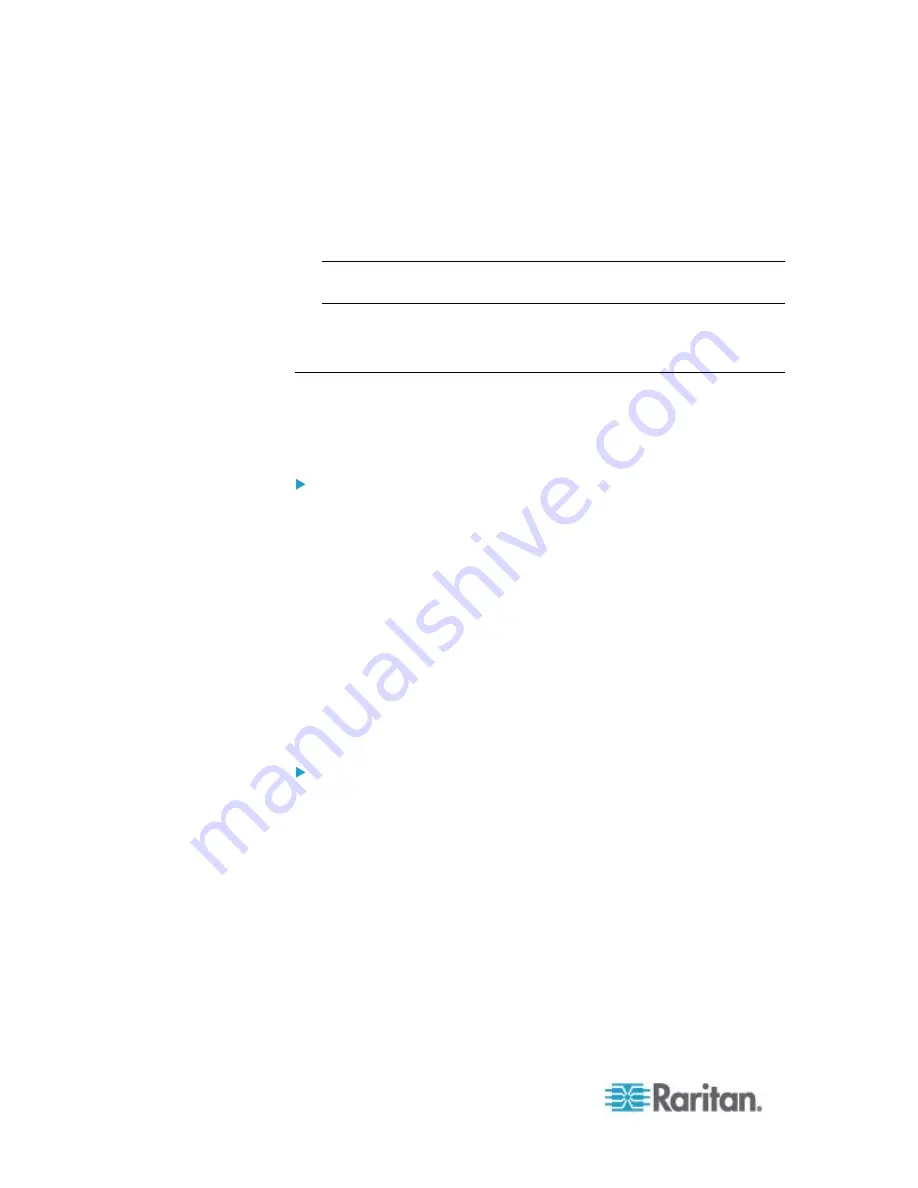
Chapter 6: Using the Web Interface
170
If the Restricted Service Agreement feature is enabled, the Restricted
Service Agreement is displayed when any user logs in to the PX. Do
either of the following, or you cannot successfully log in to the PX:
In the web interface, select the checkbox labeled "I understand and
accept the Restricted Service Agreement."
Tip: To select the agreement checkbox using the keyboard, press
the Space bar.
In the CLI, type
y
when the confirmation message "I understand and
accept the Restricted Service Agreement" is displayed.
Setting Up Role-Based Access Control Rules
Role-based access control rules are similar to firewall rules, except they
are applied to members sharing a specific role. This enables you to grant
system permissions to a specific role, based on their IP addresses.
To set up role-based access control rules:
1. Enable the feature. See
Enabling the Feature
(on page 170).
2. Set the default policy. See
Changing the Default Policy
(on page
3. Create rules specifying which addresses to accept and which ones to
discard when the addresses are associated with a specific role. See
Creating Role-Based Access Control Rules
(on page 171).
Changes made do not affect users currently logged in until the next login.
Enabling the Feature
You must enable this access control feature before any relevant rule can
take effect.
To enable role-based access control rules:
1. Choose Device Settings > Security > Role Based Access Control.
The Configure Role Based Access Control Settings dialog appears.
2. To enable the IPv4 firewall, click the IPv4 tab, and select the "Enable
Role Based Access Control for IPv4" checkbox.
3. To enable the IPv6 firewall, click the IPv6 tab, and select the "Enable
Role Based Access Control for IPv6" checkbox.
4. Click
OK.
Содержание PX2-1000 SERIES
Страница 5: ......
Страница 71: ...Chapter 4 Connecting External Equipment Optional 52...
Страница 231: ...Chapter 6 Using the Web Interface 212 8 Click OK...
Страница 570: ...Appendix G LDAP Configuration Illustration 551 5 Click OK The PX_Admin role is created 6 Click Close to quit the dialog...
Страница 589: ...Appendix I RADIUS Configuration Illustration 570 Note If your PX uses PAP then select PAP...
Страница 590: ...Appendix I RADIUS Configuration Illustration 571 10 Select Standard to the left of the dialog and then click Add...
Страница 591: ...Appendix I RADIUS Configuration Illustration 572 11 Select Filter Id from the list of attributes and click Add...
Страница 594: ...Appendix I RADIUS Configuration Illustration 575 14 The new attribute is added Click OK...
Страница 595: ...Appendix I RADIUS Configuration Illustration 576 15 Click Next to continue...
Страница 627: ...Appendix K Integration 608 3 Click OK...
Страница 647: ...Index 629 Z Zero U Connection Ports 74 Zero U Products 2...






























