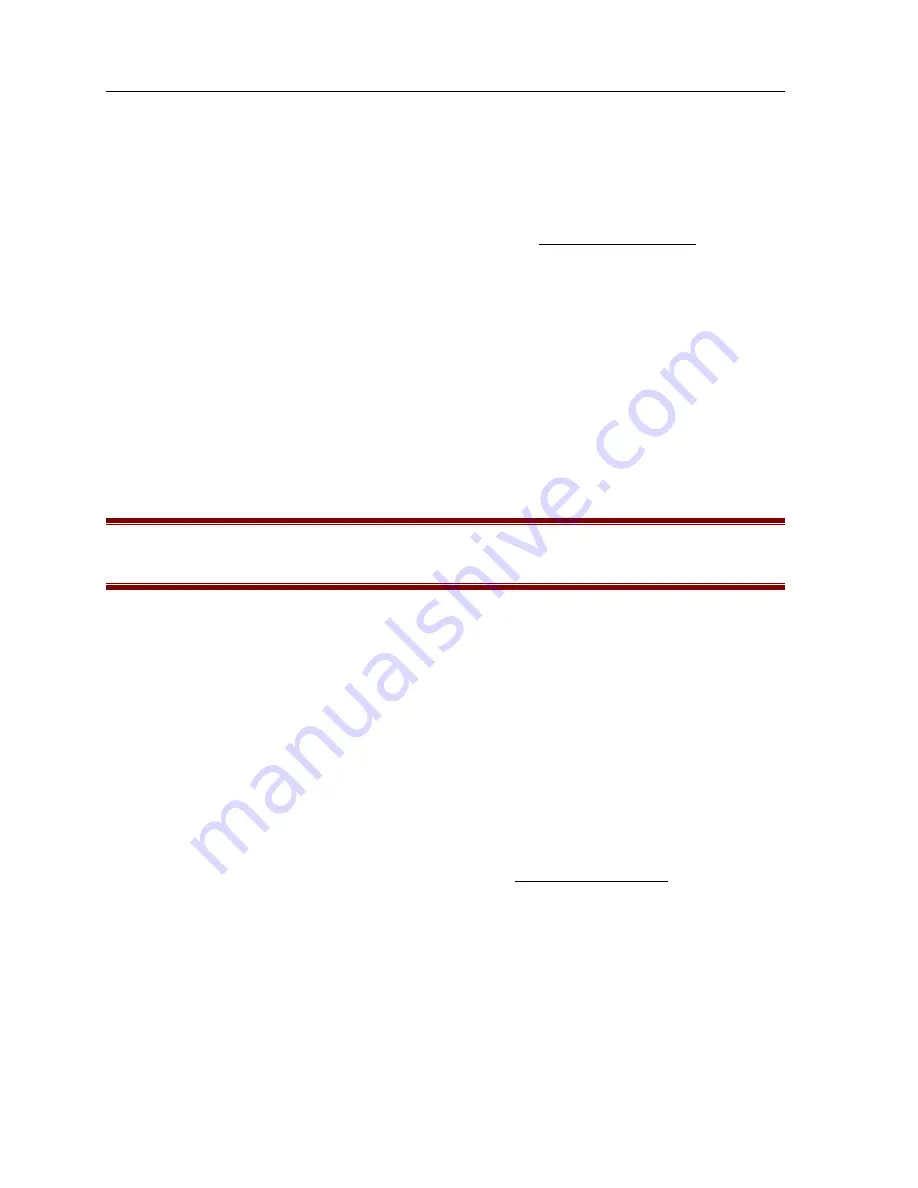
104 P
ARAGON
A
DMINISTRATOR
’
S
I
NSTALLATION AND
O
PERATION
G
UIDE
Paragon Configuration Backup:
Paragon Update is designed to execute the firmware uploading process without disturbing Paragon
configuration data files. However, as an added precaution, many users prefer to backup these
configuration files, which contain user profile and server name information.
1. Download the Paragon Overview program from Raritan’s Web site.
a.
Open Internet Explorer and go to Raritan’s Web Site:
http://www.raritan.com
.
b.
Click on the menu bar link to
Tech Support
.
c.
Select
Firmware Downloads
.
d.
When the new page opens, click on the hyperlink
Firmware Downloads
.
e.
Locate the execution file for the Paragon Overview download and click on the
corresponding hyperlink.
f.
Save the file to a floppy diskette.
2. Log into Paragon on any active Paragon User Station (p/n UST1) and press <
F12
> to display the
Selection Menu by Name
.
3. When the Paragon User Station displays the Selection Menu by Name, connect one end of a
straight-through serial cable to the port labeled “Admin” on the back of the User Station (DB9F).
4. Connect the other end of the cable to the serial port of any computer with Paragon Overview
installed.
Important
: To ensure reliable communication, use as short a serial cable as possible. Do not
use a serial cable longer than 50 feet in length. Be sure to use a straight-through serial cable,
and not a null modem cable.
5. On the attached computer, double-click on the Paragon Overview icon to launch Overview.
6. Select the correct serial port (COM1 through COM4), and click on the
Activate Port
button to the
right on the Overview program window to initiate communication with Paragon.
7. After the Paragon database is downloaded, a prompt will appear for an administrator’s User
Name and Password. Enter the administrator User Name and Password.
8. Select
Save
from the
File
menu, and save the Paragon Configuration database to the hard disk.
9. Select
Exit
from the
File
menu to exit the Paragon Overview program.
Paragon Firmware Update Instructions:
1. Download the Paragon Firmware distribution file,
ParagonFirmware.zip
from Raritan’s Web site.
a.
Open Internet Explorer and go to Raritan’s Web Site:
http://www.raritan.com
.
b.
Click the menu bar link to
Tech Support
.
c.
Select
Firmware Downloads
.
d.
When the new page opens, click on the hyperlink
Firmware Downloads
.
e.
Locate the appropriate version of the
Paragon Firmware.zip
download and click on the
corresponding hyperlink.
f.
Save the file to a floppy diskette.
2. Unzip the downloaded file, and read the release notes for any additional or updated instructions.
Содержание Paragon Manager
Страница 1: ......
Страница 2: ...This page intentionally left blank...
Страница 4: ...This page intentionally left blank...
Страница 6: ...This page intentionally left blank...
Страница 14: ...6 PARAGON ADMINISTRATOR S INSTALLATION AND OPERATION GUIDE...
Страница 54: ...46 PARAGON ADMINISTRATOR S INSTALLATION AND OPERATION GUIDE...
Страница 80: ...72 PARAGON ADMINISTRATOR S INSTALLATION AND OPERATION GUIDE...
Страница 88: ...80 PARAGON ADMINISTRATOR S INSTALLATION AND OPERATION GUIDE...
Страница 110: ...102 PARAGON ADMINISTRATOR S INSTALLATION AND OPERATION GUIDE...
Страница 117: ...255 30 5004...




















