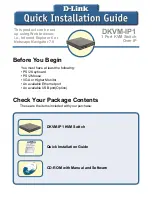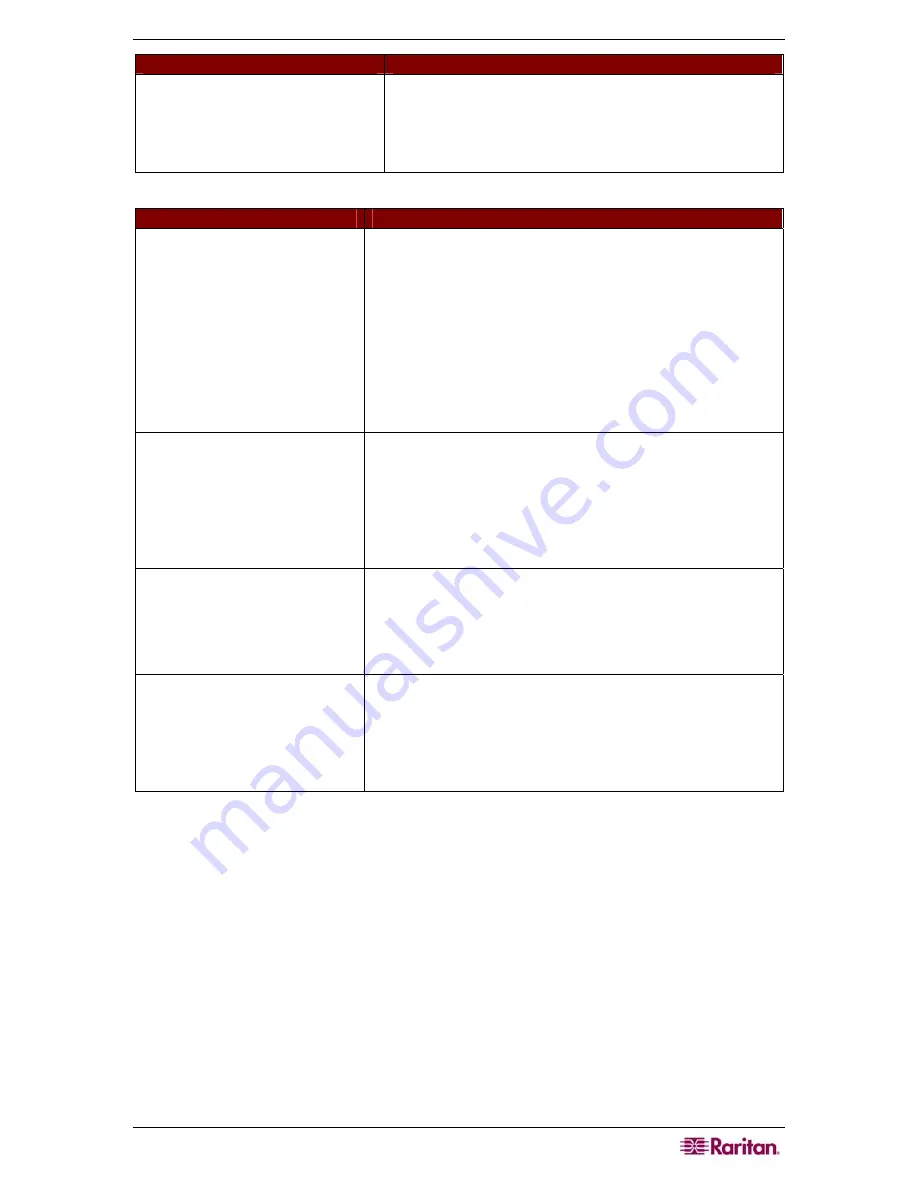
P
ARAGON
II
FAQ
S
O
NLINE
41
USTIP
P
ROBLEM
S
OLUTION
I cannot power down USTIP.
The main power switch for USTIP is on the back of the
unit. To turn off USTIP hold the power key down for a
few seconds. To turn USTIP back on, press the power
button again.
V
IDEO
P
ROBLEMS
S
OLUTION
After switching to a different
Target Server channel the video
is not clear. Sometimes there is
a black edge at the boundary of
the Target Server’s screen.
Click
Auto-sense Video
or simultaneously press the keys
CTRL-ALT-A
. USTIP will adjust the video settings. If the
video does not become clear, additional manual video
setting adjustments may be necessary. Contact Raritan
Technical Support to discuss changes to the
Video Settings
window.
Ensure all Target Servers have standard blanking times.
Horizontal and vertical blanking times should closely
approximate VESA standard values.
When viewing a Target Server
remotely, the video image is
filled with moving block of
incorrect color that seem to
track next to the movement of
the mouse pointer.
The Color Settings on the Video Settings tab in the
Video
window are not set correctly. Attempt manual adjustment
until the color blocking ceases or run the Automatic Color
Calibration Routine.
The screen is filled with small
visual errors, or grains of
missing color, which need to be
cleaned up.
Click
Refresh Screen
on the USTIP toolbar or
simultaneously press the keys
CTRL-ALT-R
.
The video seems to be stuck in
Auto Sense mode and the auto
sensing message in the middle
of the screen keeps counting
higher and higher.
Pressing
Auto-sense Video
while auto sensing is occurring
will stop the auto sense process. Check your Target Server
resolution to ensure USTIP supports it.
Содержание P2-USTIP1
Страница 2: ...This page intentionally left blank...
Страница 22: ...16 USTIP USER GUIDE...
Страница 40: ...34 USTIP USER GUIDE...