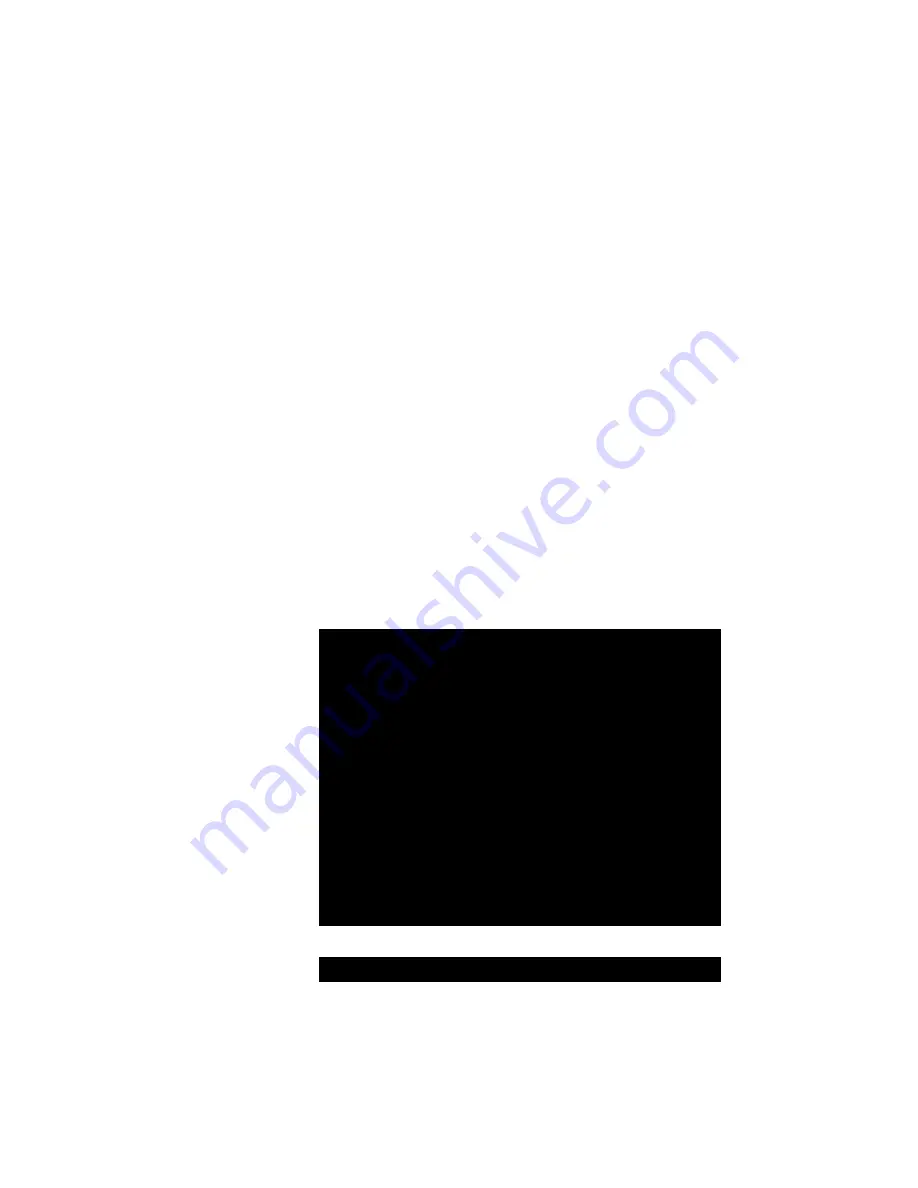
Chapter 3. Administrator Functions
MXU2
Manual
11
On/Off:
Use the
< >
and
< >
keys to toggle On/Off.
Logout/Disc.:
Use the
< >
and
< >
keys to toggle Logout/Disc.
Time:
Type a number from 01 to 99, or use the
< >
and
< >
keys to increment or
decrement the Time Out time in minutes.
•
Login Help Mode:
Use the
< >
and
< >
keys to select the desired help mode. This
controls how the help and welcome messages are presented on the Login screen. The
default setting is Multi-Line.
Multi-Line:
Help messages display across the bottom of the Login screen, with changing
messages in a blinking fashion.
Single Line:
Help message is static across the bottom of the Login screen.
Circ Left:
Help messages scroll across bottom of Login screen from right to left.
Circ Right:
Help messages scroll across bottom of Login screen from left to right.
•
User 1-2 Tier:
See Two-Tier Installation in Chapter 4. Installing MXU2. Used to
designate a specific MXU2 as a second tier unit for user1 or user2 of the base MXU2
unit. This designation must be performed from a separate user console, directly
connected to the intended second tier MXU2 unit, prior to installation of the MXU2 as a
second tier unit.
User Configuration
The
User Configuration
Menu enables the administrator to add, delete, logout, block, and edit user names
and security rights (Figure 10). It also displays current connection status for each user.
Figure 10 User Configuration Menu
1. Use
the
< >, < >, < >, < >, <Tab>,
and
<Shift-Tab>
keys to move within the menu. Press
<Enter>
to edit
the field. The highlighted area will turn green. When the editing is completed, press
<Enter>.
Press
<S>
to save
changes or press
<Esc>
to cancel them.
2. This menu displays user information—one user per line.
•
User:
This field displays your login user name.
Status Line
Help Messages
User Configuration
User: John
Page
1/
1
Name
SC Adm Connection
-------- -- --- -------------
Admin
A0 Yes None
Jayson
A0 No
None
Usera
A0 No
None
Userb
A0 No
None
Userc
A0 No
None
Userd
A0 No
None
John
A0 Yes Wins95.Bob
-------- -- --- -------------






























