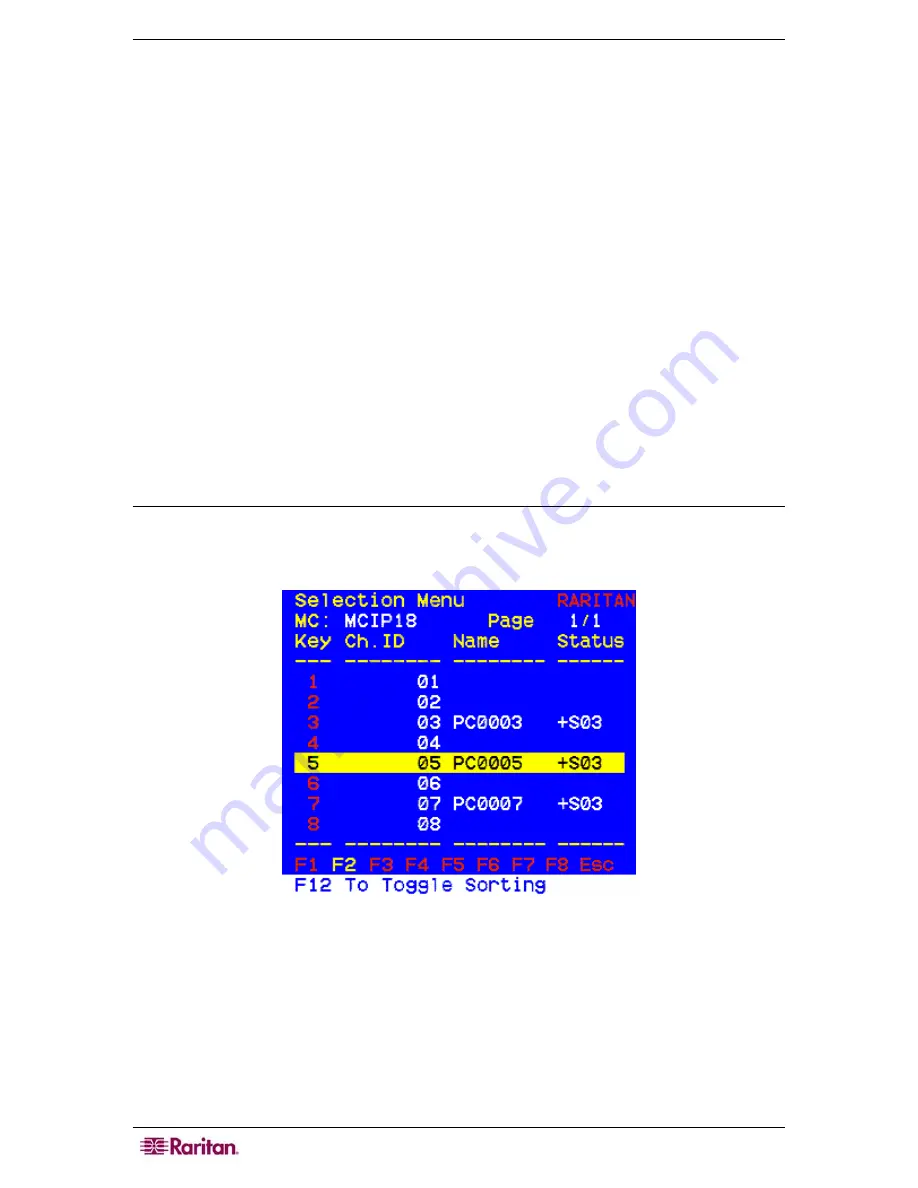
8
M
ASTER
C
ONSOLE
IP
U
SER
G
UIDE
a.
To turn Security ON/OFF (default is OFF): Press the
Ç
/
È
keys to toggle.
b.
To change Security activation delay time (default is 15 minutes). Move to the
Time Out
field, then type a number from 01 to 99, or use the
Ç
/
È
keys to specify a time interval.
If the system will remains inactive (no keyboard or mouse operation) for this time
interval, the next user is required to enter a password to access the MasterConsole IP.
c.
To change the Administration Password: Move to
Change Passwords
, where Admin will
be highlighted. Press the
Enter
key and type a new password (up to eight alphanumeric
characters, no spaces). Press
Enter
. Confirm the password by retyping it. Press
Enter
.
d.
To change a User Password, press the
Tab
key to highlight the desired
User#
field. Press
Enter
. Type a new password (up to eight alphanumeric characters, no spaces). Press
Enter
. Confirm the password by typing it again. Press
Enter
. Repeat this process for the
remaining four Users, pressing the
Tab
key to move from one User field to the next. You
can specify up to five User Passwords.
e.
To change the type of keyboard, press the
Tab
key to highlight
Language Mode
field.
Press
Ç
/
È
to select English, German, or French.
4.
To exit the Administration Menu, press a Function key on your keyboard to access a different
menu, as displayed along the bottom of the menu screen. Press
Esc
to exit the OSUI and
return to normal computer operation.
Using the On-Screen User Interface (OSUI)
Selecting a Computer
1.
Activate the OSUI by pressing the Hot Key three times rapidly. To switch the channel you
are viewing, press [
Left CTRL
] two times, then press
N
, where
N
is the channel number you
want to see. The Selection Menu appears.
Figure 8 Selection Menu (One-Tier, sorted by Channel ID)
2.
Channels are listed either numerically by
Channel ID
or alphabetically by
Name
(default:
sort numerically by Channel ID). Press
F12
to toggle between numerical and alphabetical
sorting.
3.
The Selection Menu displays a maximum of eight channels at a time.
a.
The
Status
column shows each channel's activity and Channel-Specific Scan Rate. A "+"
in the first column indicates a device is connected and powered ON, while a blank
indicates the device is powered OFF or there is no device connected. "Snn" indicates the
Channel-Specific Scan Rate of nn seconds. (default is 3 seconds).
Содержание MasterConsole IP MCIP116
Страница 2: ...This page intentionally left blank...
Страница 6: ...ii CONTENTS Appendix G MCIP Video Modes 67 Appendix H FAQs 69...
Страница 8: ...iv This page is intentionally left blank...
Страница 10: ...2 MASTERCONSOLE IP USER GUIDE...
Страница 58: ...50 MASTERCONSOLE IP USER GUIDE...
Страница 62: ...54 MASTERCONSOLE IP USER GUIDE...
Страница 64: ...56 MASTERCONSOLE IP USER GUIDE...
Страница 66: ...58 MASTERCONSOLE IP USER GUIDE...
Страница 70: ...62 MASTERCONSOLE IP USER GUIDE...
Страница 76: ...68 MASTERCONSOLE IP USER GUIDE...
Страница 79: ......






























