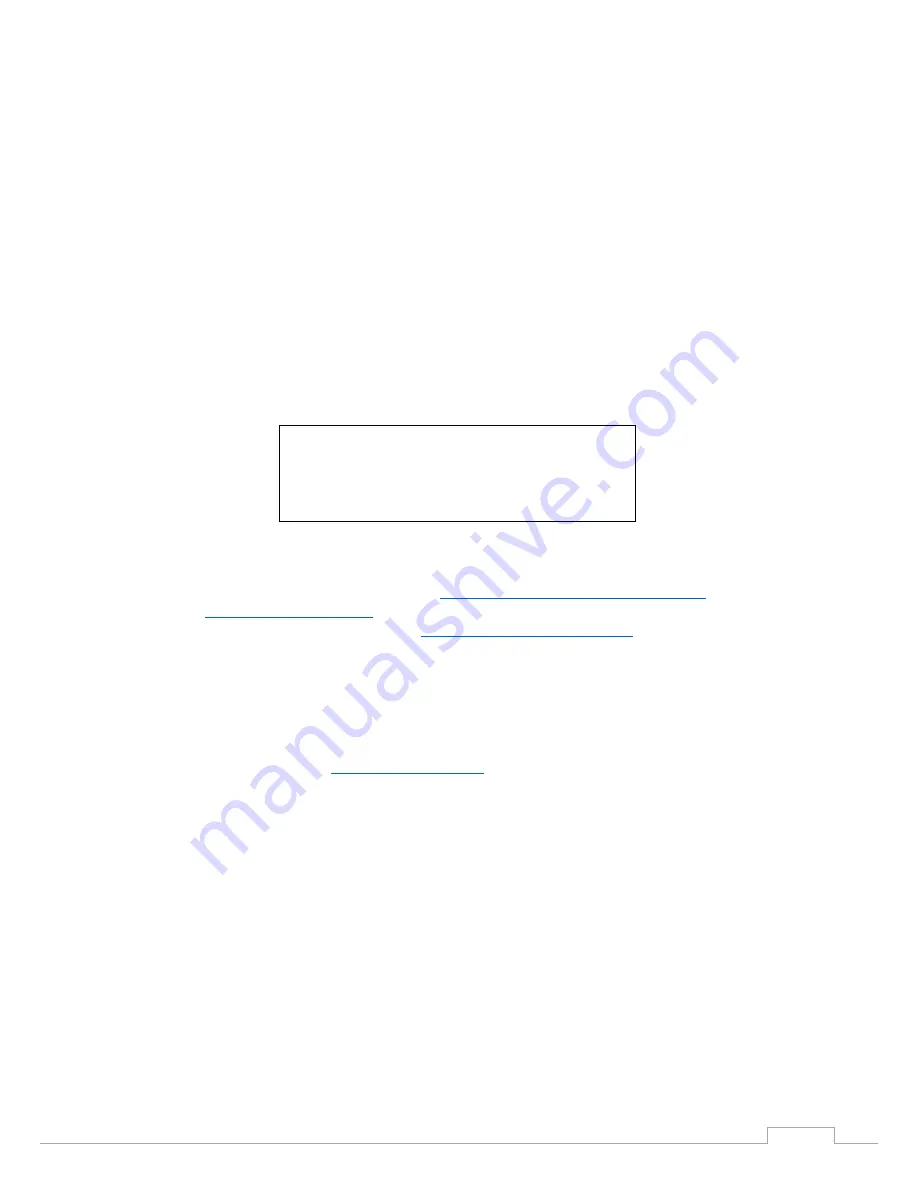
OW1.7-VS-CL-S / USER MANUAL REV1
November 2017
7
3.4
3
rd
PARTY SOFTWARE
Raptor supports a range of 3
rd
party software packages as per the matrix below.
XCAP
XCLIB
NI
Labview
Micro-
Manager
StreamPix
Genika
Astro
Audela
Astro
Control
Kite
Hawk 247
Falcon II
Falcon III
Eagle
Owl 320
Owl 320 High Speed
Owl 'Mini'
Owl 640
Ninox 640
Owl 1280
In this guide, there is a quick overview of XCAP (
http://www.epixinc.com/support/files.php
) and Micro
Manager (
https://micro-manager.org
). Should you have other software support specific needs, please
do not hesitate to contact our sales team on
.
3.5
Connecting your camera to a computer
If using a laptop insert the Express Card to Camera Link adapter while the PC is switched off
and make sure it is secure. If using a PC, insert the EPIX controller card into the correct slot of
your PC. You can visit
http://www.epixinc.com
for further support issues.
Insert EPIX software key dongle into a USB port (the red light on the dongle should light up).
Boot up the computer.
Use the Camera Link cable to connect the camera to the computer.
Connect the other end of the Camera Link cable to the camera.
Carefully thread the C-mount lens onto the camera’s lens ring, rotating the lens in a clockwise
direction until it is securely fastened. Use the lens controls to adjust focus. We suggest that
the camera be mounted on a tri-pod or an optical bench.
Connect the 12V power supply to the camera.
The Owl 640 camera is compatible with all types of CameraLink frame grabber. However, our cameras
are extensively tested using Epix Inc. equipment’s XCAP, for this reason we recommend XCAP software.
4.
EPIX XCAP
For minimum computer system requirements, please contact Epix for the latest information.
- Software tested by Raptor Photonics
- Software tested by other companies
Blank - The camera is not supported by this software















