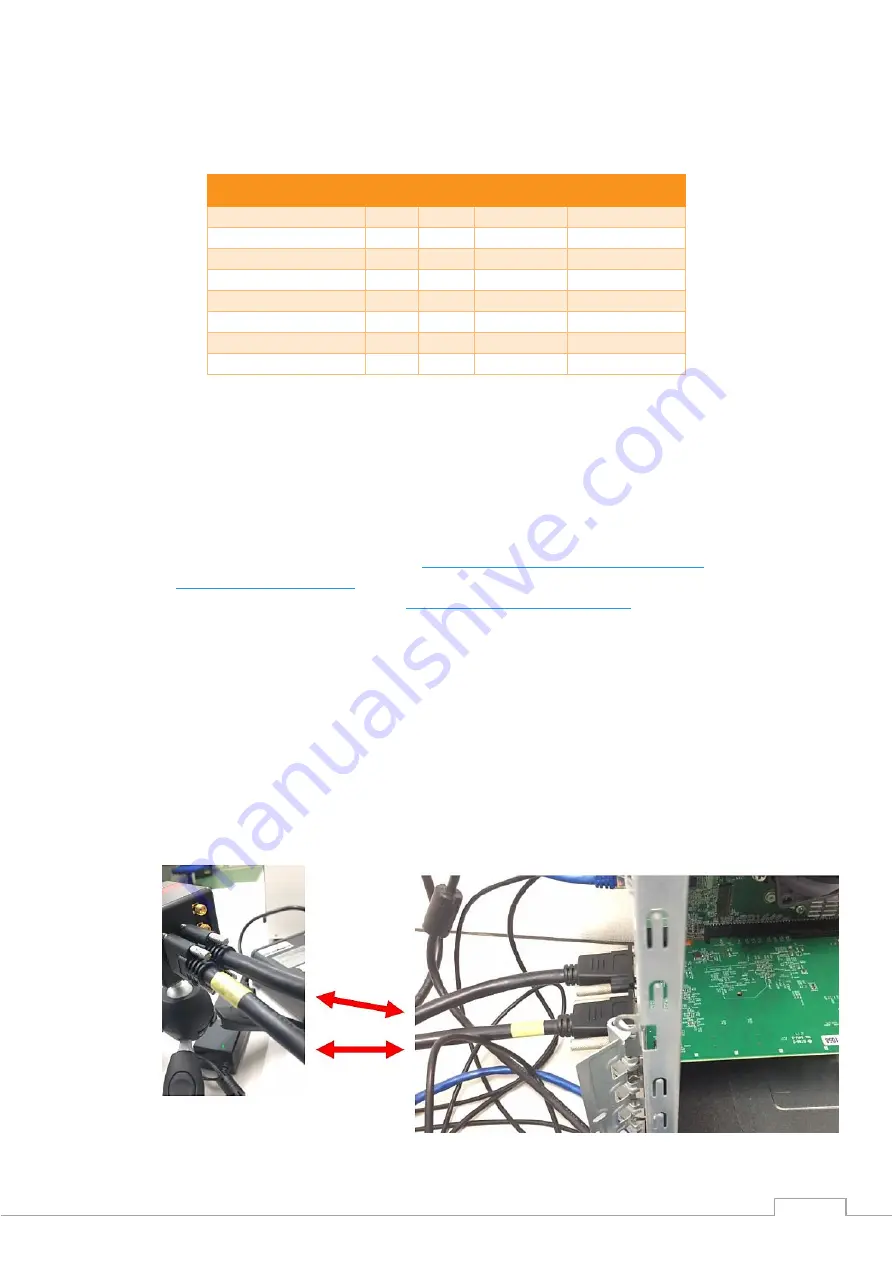
OW1.7-VS-CL-1280/ USER MANUAL REV1.4
March 2019
7
3.4
3rd PARTY SOFTWARE
Raptor supports a range of 3
rd
party software packages as per the matrix below.
In this guide, there is a quick overview of XCAP (
http://www.epixinc.com/support/files.php
) and Micro-
Manager (
). Should you have other software support specific needs, please
do not hesitate to contact our sales team on
3.5
Connecting your camera to a computer
•
Boot up the computer.
•
Insert EPIX software key dongle into a USB port of your PC (the red light on the dongle should
light up).
•
Use the Camera Link cables to connect the camera to the computer. Where the cable closest
to the trigger and power connectors going to the port on the frame grabber closest to the
motherboard on the PC.
•
We advise using Camera Link cables of length 2m. When using cables of greater length than
this, the camera will not perform at its optimum level and will eventually not operate at all.
XCAP XCLIB
NI Labview
Micromanager
Hawk 252
Falcon III
Eagle
Owl 320 High Speed
Owl 'Mini'
Owl 640
Ninox 640
Owl 1280
- Software tested by Raptor Photonics
- Software tested by other companies
Blank - The camera has not been tested or is not supported by this software





































