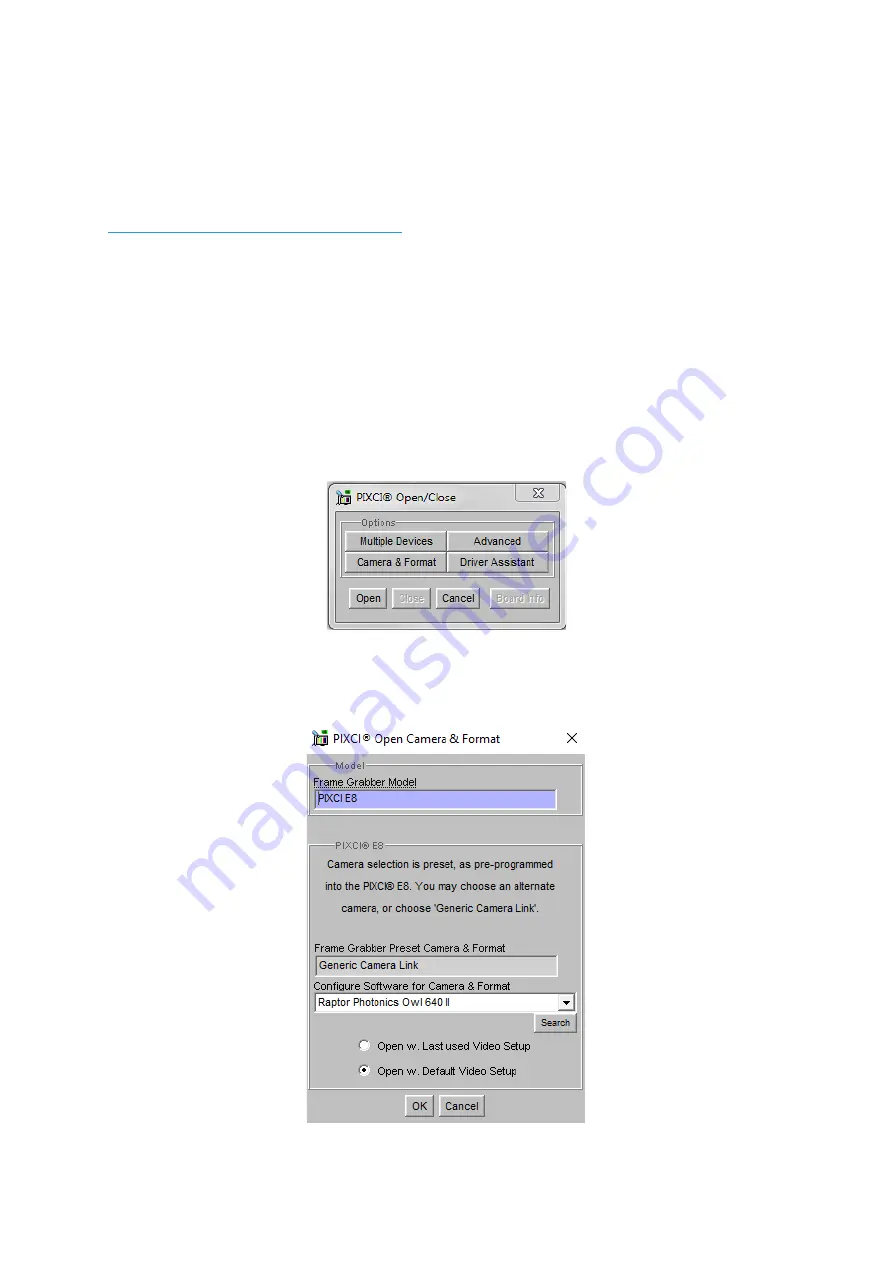
OWL 640 N/USER MANUAL/03-20/REV1.0
7. XCAP IMAGING SOFTWARE
This section will discuss downloading and acquiring an image using XCAP.
7.1 Downloading XCAP
The latest version of XCAP can be downloaded from the link below:
http://www.epixinc.com/support/files.php
Please select the appropriate version of XCAP for your computer. Ensure that you download
from the section labelled “
Pre-release version with support for the latest cameras and
latest PIXCI® imaging boards
”
.
Open the downloaded file when complete and follow the
onscreen instructions in the installation wizard. If a pop-up message appears asking whether
to install the PIXCI driver, ensure that you click yes.
7.2 Opening the Camera Configuration
After opening XCAP, select
“PIXCI Open/Close”
from the
“PIXCI”
tab from the top menu bar
in the main window. A PIXCI Open/Close pop-up box will open as shown in Figure 2.
Click on
“Camera & Format”
that is highlighted in Figure 2 and a
“PIXCI Open Camera &
Format”
box will appear, as shown in Figure 3.
Figure 2: PIXCI Open/Close.
Figure 3: PIXCI Open Camera & Format.


























