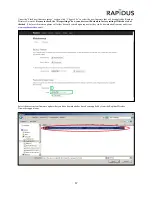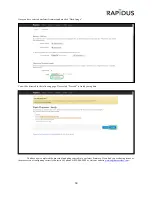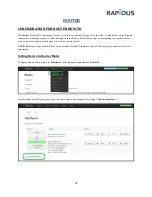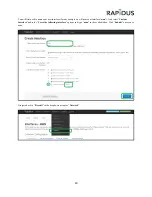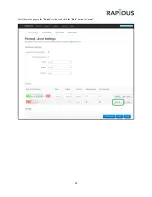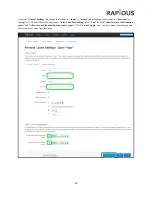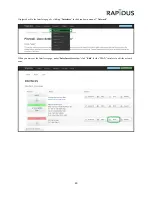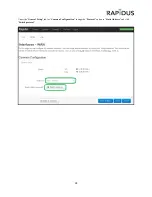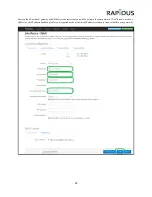Содержание RL series
Страница 3: ...3 Contents QUICK START 4 WIFI MESH 6 ACCESS POINT 12 CLIENT STATIONS 14 UPGRADE 16 ROUTER 19 ...
Страница 9: ...9 Click Network Interface When directed to the Interfaces page click Edit ...
Страница 21: ...21 Scroll down the page to the Zones sections and click the Edit button for wan ...