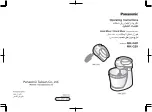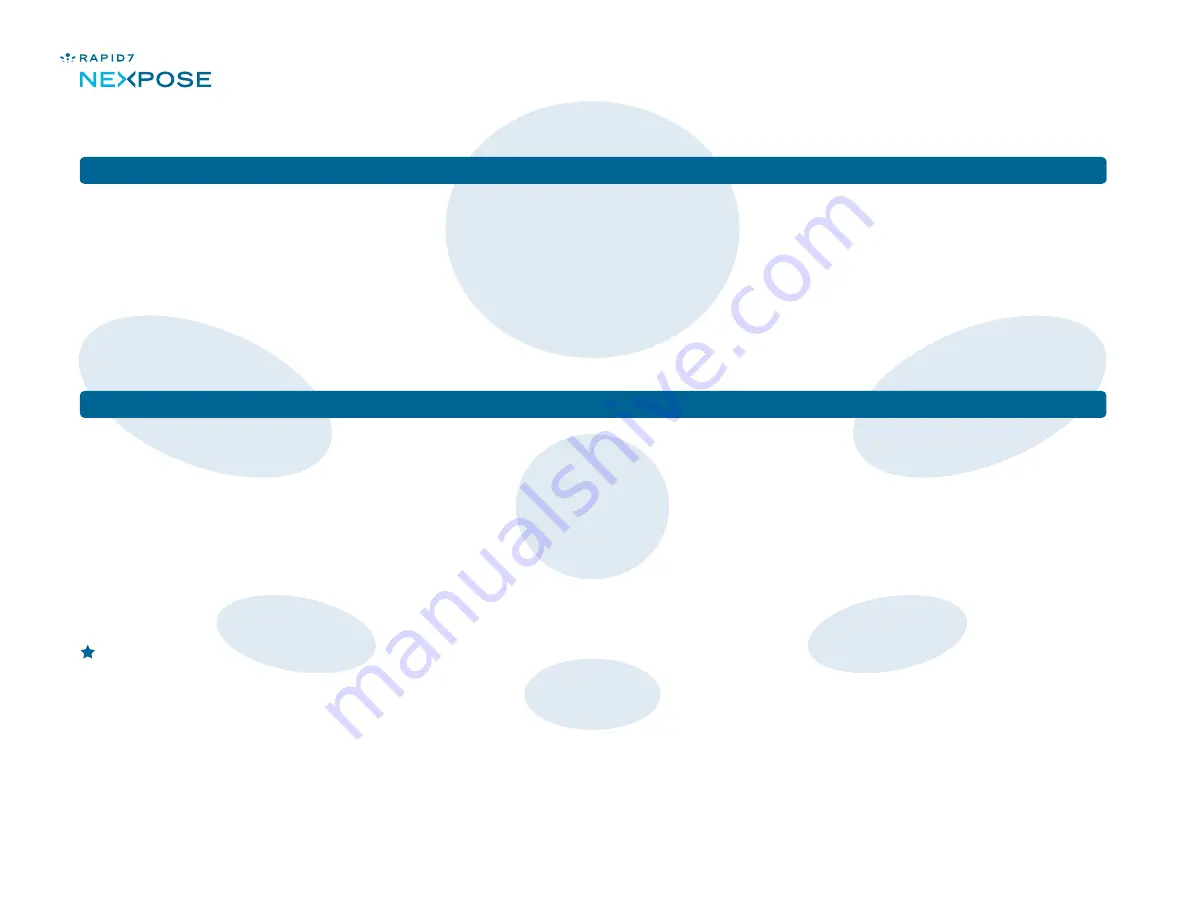
Security Console & Scan Engine Appliance Guide:
Using Your Appliance
© 2009 Rapid7 LLC, Boston, MA | Rapid7 LLC Sales: +1 617-247-1717, Technical Support: +1 857-288-7400, Toll Free (USA): 1-866-390-8113
You perform all NeXpose tasks and management functions using the NeXpose Security Console Web interface.
Start a Web browser. See the NeXpose Help site for supported browsers. In the browser navigation bar, enter the IP address of the
appliance, and specify the port. 3780 is the default. Make sure to indicate HTTPS protocol when entering the URL.
Example: https://192.168.1.1:3780
Click the Help link at the top of any page of the interface to view the Help site. Use the Contents and Search tabs in the left navigation
pane of the Help site to find information on any specific task. It is recommended that you browse the section titled
Running scans and
viewing assets
first.
I'm not seeing a valid IP address in the LCD.
The most likely reason is that the Appliance is unable to use DHCP to configure itself. Verify that the DHCP server is available to give
IP addresses to new network hosts and that the Appliance is able to connect to the DHCP server. If DHCP is unavailable, configure the
network settings manually. See
page 4.
My browser can't display to the NeXpose Security Console Web interface.
Make sure to specify an HTTPS connection and the correct port number when entering the IP address of your appliance.
The default port number is 3780. Example: https://192.168.1.1:3780.
If you have properly entered the address and still cannot connect, it's possible that a firewall may be blocking you from reaching NeXpose.
Note:
For security reasons, the Appliance no longer responds to ICMP echo requests. You cannot ping an Appliance.
I am unable to log on to the NeXpose console, or I have lost my password.
NeXpose passwords are case sensitive, so make sure that you are using the proper capitalization and that Caps Lock is not enabled on
your keyboard. If you enter your password correctly and still can't log on, your may have exceeded the lockout threshold, which is three
invalid attempts. Restart the appliance to clear the lockout.
I have tried everything, but I can't get the Appliance to work properly.
Contact Rapid7 Technical Support at 1-866-390-8113 or [email protected].
Connecting to your NeXpose Security Console through your browser
Troubleshooting
page
6
of
8