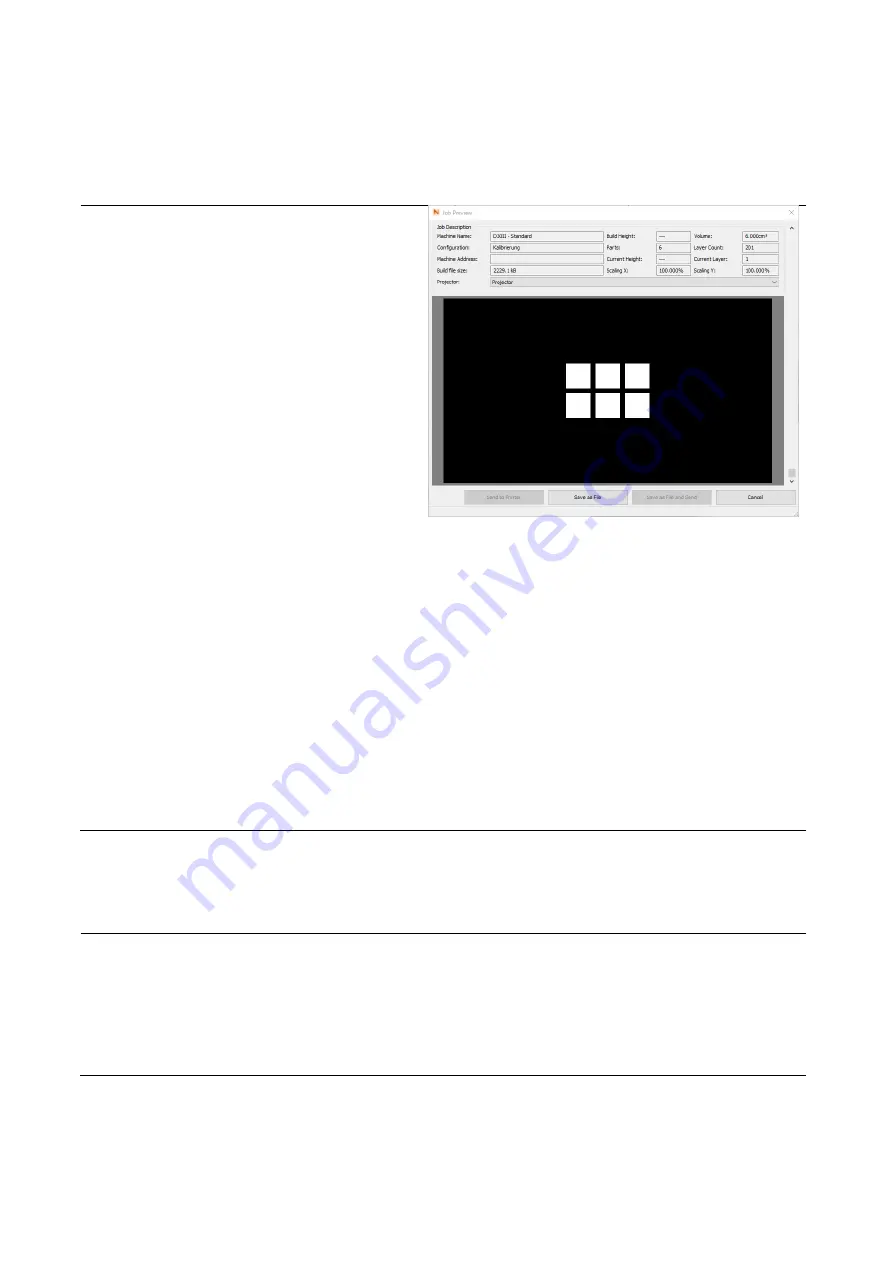
Getting started
Rapid Shape Operating Instructions
DOCR000225
Page
25
/
37
6.7.12
Transferring printing data via network
Transferring the printing data via network is the simplest and fastest method (recommended by Rapid
Shape):
(1)
Prerequisite for transferringt he printing
data via network are:
—
The IP address of the machine has to
be set in the machine stettings in
netfabb.
—
The netfabb computer has to be able
to contact the machine: Port 20, 21
not blocked, test with ping successful
(If you need help, please contact your
system administrator.).
(2)
Job Preview:
—
Send to Printer
: Will send the file to
the printer, will not save the file on
the computer
—
Save as File and Send
: Will send the
file to the printer and will save the
file on the computer
Figure 23
(3)
Send to Printer
: A window will be opened in which a file name has to be entered. Confirm your entry
by clicking the button
“OK”.
Note: The file ending must not vary from the pre-set ending (.rshapebuild), otherwise, the printer
may not recognize the print job.
(4)
The printing job will be send to the printer.
(5)
Save as File and Send:
A window will be opened in which a storage location (on your computer) as
well as a freely selectable name for your print job has to be entered. Confirm your entries by
clicking the button
“Save”
.
(6)
Afterwards, another window will be opened in which a file name has to be entered. Confirm your
entry by clicking the button
“OK”
.
Note: The file ending must not vary from the pre-set ending (.rshapebuild), otherwise, the printer
may not recognize the print job.
(7)
The print job will be saved on your computer and be send to your machine.
(8)
The printing data are now available under
“Select Job”
at your machine.
6.7.13
Transferring printing data via USB stick
Transferring the printing data via USB stick is possible:
(1)
Connect the USB stick, included in the scope of delivery, to your computer.
(2)
Save your created print job in the root directory of the USB stick (which means, do not save the job
in a subfolder).
(3)
Eject the USB stick securely from your computer (right-hand click > eject)
(4)
Connect the USB stick to the USB slot of your machine (front).
(5)
The USB stick will transfer all .rshapebuild files to your printer.
(6)
The printing data are now available under
“Select Job”
at your machine



























